 To unmirror a device
To unmirror a deviceA mirrored device can be unmirrored in several ways. You can switch to the mirror device while retaining the original device; replace the original device with the mirror device, pause mirroring, or stop mirroring and remove the mirror device.
You use SQL Enterprise Manager to unmirror a device while editing an existing device. For more information about editing devices, see Chapter 5, Managing Devices.
 To unmirror a device
To unmirror a deviceThe Unmirror Device dialog box appears.
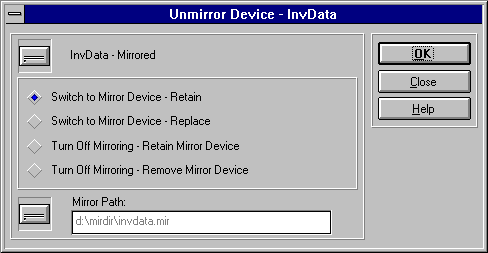
If a device is mirrored and one of the two devices fails, the device is automatically unmirrored. If the mirrored device is the one that fails, you can unmirror the mirror and then replace the failed device with the mirrored device.
When you stop mirroring and remove a mirror device, the device is removed but the physical file still remains. You must delete the device's filename from the directory where it is located, using the operating-system del command. It is not necessary to shut down and restart SQL Server.
Mirroring can also be stopped using the DISK UNMIRROR statement. For information, see the Microsoft SQL Server Transact-SQL Reference.