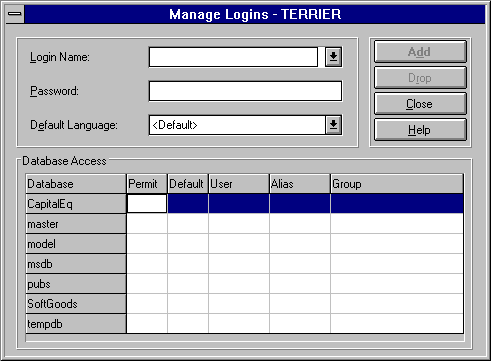Adding a Login ID to a Server
Before a user can gain access to a SQL Server, a login ID for that user must be added to the server. When you add a login ID, you can also assign the user a password, a username, a default language, and a default database. Only the SA can add a login ID.
If the user is not given a separate username in the default database, the username will be the same as the user's login ID. If the user is not assigned to a default database, the master database is used as the default. To discourage users from creating database objects in the master database, it is a good idea to assign default databases other than master to most users.
Use the following procedure to add a login ID. You can also use the following procedure to add a visitor login ID.
 To add a SQL Server login ID
To add a SQL Server login ID
-
From the Server Manager window, select a server, and then from the toolbar, choose the Manage Logins button.

The Manage Logins dialog box appears.
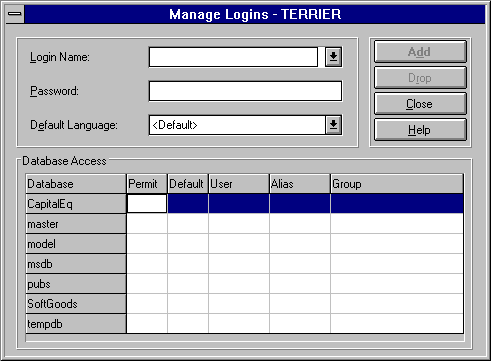
-
In the Login Name box, type the login name for the new user.
If the Login Name box is not empty, select <New Login> from the list, and then type the login name for the new user.
-
In the Password box, type a password for the user.
-
From the list in the Default Language box, select a default language for the user.
-
Under Database Access, select the Permit box for each database the user with this login ID will be allowed to access. For each database set to permit access, complete the remaining boxes as appropriate.
-
Set the user's default database by selecting the Default box.
-
The User box displays the name this login ID will use to access the database. By default, the user's login ID is entered. You can change the name by typing a different one in the box.
-
The Alias box lets you select an alias in the database for the login. To set an alias, select the box, and then select an alias name from the list.
-
The Group box lets you select a database group for that login. To choose a group, select the box, and then select a group name from the list.
-
Choose Add.
The Confirm Password dialog box appears.
-
Reenter the password to confirm it, and then choose OK.
The login ID is added.
-
Optionally, to add another login, choose <New Login> from the Login Name box, and repeat steps 2 through 8.
-
To exit, choose Close.
For more information about the settings you can make while administering login IDs, see Summary of Login ID Information.
 To add a SQL Server login ID
To add a SQL Server login ID To add a SQL Server login ID
To add a SQL Server login ID