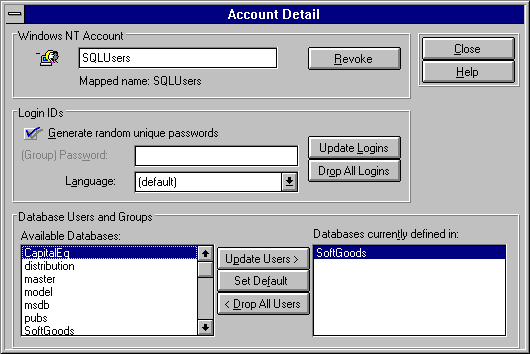To review details about a user account
To review details about a user accountYou can get details about a group or about a user within the group. For an individual user, you can add a login ID that matches the user's mapped username, or you can drop a matching login ID if one already exists. You can also add or drop a user from a database or set the default database. For a group account, the same actions apply to all members of the group. For example, you can update login IDs for a group, which will add login IDs that match the mapped usernames of the group's members, if the login ID does not already exist.
 To review details about a user account
To review details about a user account

The users within the group are displayed.
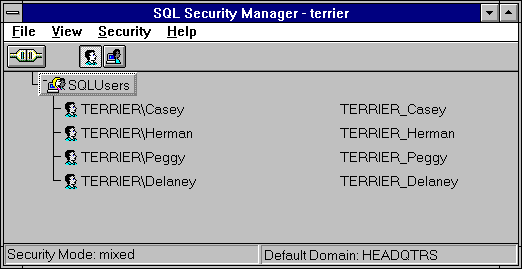
The Account Detail dialog box appears. The Windows NT account name information for the user is displayed, as is the user's mapped username.
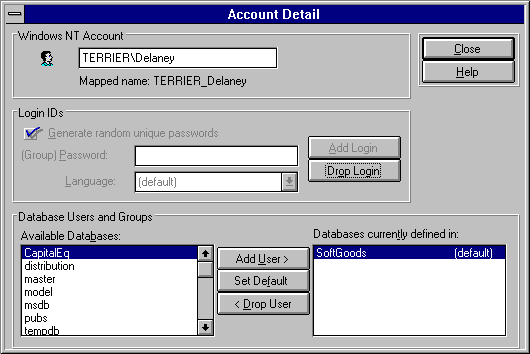
 To review details about a group
To review details about a group

The groups with user privilege are displayed.
The Account Detail dialog box appears. The Windows NT account information for the group is displayed, as well as the group's mapped SQL Server name.