 To add a group to a database
To add a group to a databaseA database group is a collection of database users. Using groups simplifies management of a large number of database users. Groups provide a convenient way to grant and revoke permissions to more than one user at the same time. The default is to add new users to the built-in public group. Each user can be a member of one group, in addition to public.
Groups can be created at any time. Before adding users to a database, create groups.
If you are using integrated security and have created groups with Windows NT, those groups are not automatically tied to database groups. If you want all members of a Windows NT group to be assigned to a database group, you must first assign explicit login IDs to all users of the group, then add all those login IDs as users in the database, and then assign those users to the database group you create. SQL Security Manager can automatically create login IDs and a SQL Server group for a selected Windows NT group. For more information, see Managing Access for Windows NT Groups and Users.
 To add a group to a database
To add a group to a databaseThe databases of that server are listed.
Or open the tree for that database (choose the "" button), use the right mouse button to click on the Groups/Users folder, and from the drop-down menu that appears, choose New Group.
The Manage Groups dialog box for the selected database appears.
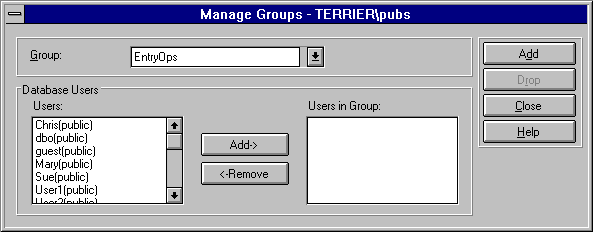
If the Group box is not empty, choose <New Group> from the list, and then type the name for the group.
A group name can have as many as 30 characters and must be unique within the database. The characters can be alphanumeric, but the first character must be a letter or the symbols # or _ (for example, DATAOPS or OPERS8).
The username moves to the Users in Group box.
Repeat for each user you want to add to the group.
The group is added to the database.
For more information about database groups, see Security Concepts.