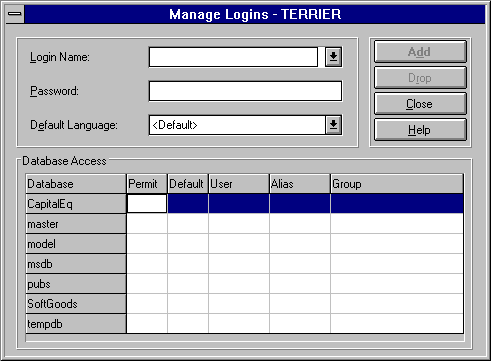Accessing the Logins Dialog Box
Login IDs are administered from the Manage Logins dialog box of SQL Enterprise Manager. This dialog can be accessed in several ways.
 To access the Manage Logins dialog box
To access the Manage Logins dialog box
-
From the Microsoft SQL Server 6.0 program group, double-click the SQL Enterprise Manager icon.
-
From the Server Manager window, select a server.
-
Open the Manage Logins window by using one of these techniques:
-
From the toolbar, choose the Manage Logins button.

-
From the Manage menu, choose Logins.
-
In the Server Manager window, under the selected server, double-click the Logins folder.
-
In the Server Manager window, click the right mouse button on the Logins folder, and then from the drop-down menu that appears, choose New Login.
-
In the Server Manager window, double-click on a login name located under the Logins folder.
-
In the Server Manager window, click the right mouse button on a login name located under the Logins folder, and then from the drop-down menu that appears, choose Edit.
After you perform one of these techniques, the Manage Logins window appears. If you performed one of the last two techniques listed, the dialog box is filled with the information for the selected account.
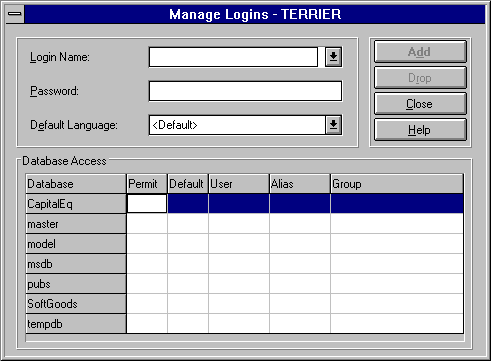
For simplicity, each of the procedures that follow will present only one way to open the Manage Logins dialog box. However, you can substitute the other techniques where appropriate.
 To access the Manage Logins dialog box
To access the Manage Logins dialog box To access the Manage Logins dialog box
To access the Manage Logins dialog box