 To set the task engine options
To set the task engine optionsYou use the Task Engine Options to control the size of the task history log. The task history log contains the information that is displayed when you select a task from the Task List and choose the Task History button. (For more information, see Viewing Task History, earlier in this chapter.)
By managing the size of this log, you effectively control how long task history information is retained. The system maintains the task history log as information in the syshistory table of the msdb database. Only the SA can set the task engine options.
 To set the task engine options
To set the task engine options

The Task Engine Options dialog box appears.
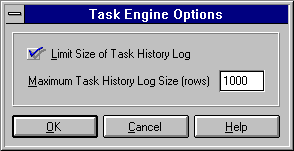
If you clear this option, there is no limit on the size of the history log, and the number in the Maximum Task History Log Size has no effect.
Important Depending on the activity level at the server, clearing this option can cause the size of the msdb.dbo.syshistory table to grow rapidly. In some cases, it can grow until it completely fills the msdb database. This can cause subsequent alert and history tasks to fail. If you need to keep large amounts of task history information, expand the msdb database to a size sufficient to accommodate the growth of syshistory.
The task history log will retain the most recent rows entered, up to the number specified. When this number is exceeded, the oldest entry (row) in the task history log is purged to make room for the newest entry. The default is 1000.
This number can be set only if the Limit Size of Task History Log option is selected.