 To set up a Windows NT Mail post office
To set up a Windows NT Mail post officeThe Windows NT Mail application provided with Windows NT has a client side and a mail-server side. The client side includes the Mail application, with its graphical user interface. The server side simply contains a directory structure known as the post office and has no programmatic components.
The post office must reside on a shared network directory on a computer running Windows NT, and each Mail client must have access. The post office is a directory structure in which the main directory is called a workgroup post office (WGPO). All post office file manipulation is handed by the Mail client. The post office is a temporary message store, holding a message only until the Mail client computer retrieves it.
Following are instructions for setting up a Windows NT Mail post office on a computer running the Windows NT Server operating system. The post office computer does not need to have SQL Server installed, although it can.
Note This procedure provides only the basic post office setup instructions. For detailed information about setting up Microsoft Windows NT Mail post offices, see your documentation for Windows NT or the Microsoft Windows NT Resource Kit.
 To set up a Windows NT Mail post office
To set up a Windows NT Mail post office

The Welcome to Mail dialog box appears.
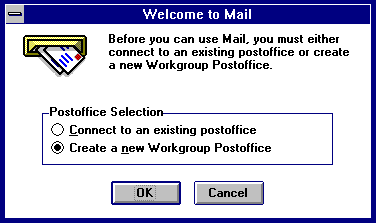
A confirmation dialog box appears.

The Create Workgroup Postoffice dialog box appears.
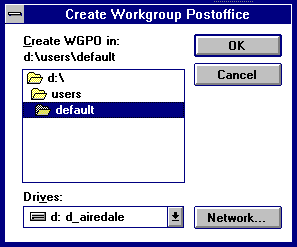
The Enter Your Administrator Account Details dialog box appears.
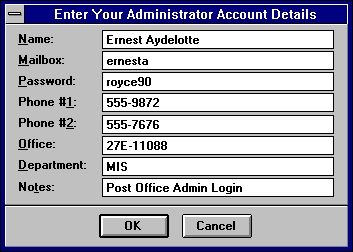
Peggy Sue Haimbach
peggysh
royce90
The post office is created, the mail login for the post office administrator is created, and a message appears telling you to create a shared network directory for that post office.
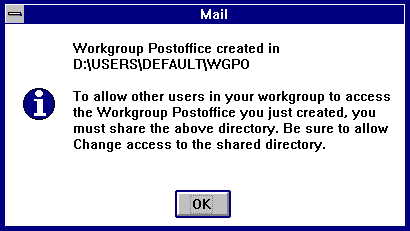
The Mail window appears.
For more information about adding Mail users, see your documentation for Windows NT.
After the Mail post office is installed, you must create a shared network directory for that post office. You can do this from the command line or from File Manager. The following procedure tells you how to do this from File Manager. For information on accomplishing this from the command line, see your documentation for Windows NT.
 To create a shared network directory for the post office
To create a shared network directory for the post office

For more information, see the online Help for File Manager.
When setting up the shared network directory, ensure that the SQL Server service and all Mail clients have RWCD access to the post office share. If a SQL Server is running under the LocalSystem account, this will require that the post office share grant these rights to EVERYONE if the SQL Server is on the same domain as the post office server, and to GUEST if it is not.
If the post office share is on an NTFS drive, permissions must be set for both the network share and the directory. For information on setting share and directory permissions, see the online Help for File Manager.
If the post office resides on a computer running Windows NT Server version 3.5 or later and MSSQLServer on a Mail client computer runs under the LocalSystem account, it is necessary to add the post office share to the list of shares that can be accessed by services running under LocalSystem. This can be done by adding the share name to the Registry key on the Windows NT computer sharing the post office:
\\HKEY_LOCAL_MACHINE
\System
\CurrentControlSet
\Services
\LanmanServer
\Parameters
Name: NullSessionShares
Type: REG_MULTI_SZ
Data: COMCFG
A Registry key can be added by using the Registry Editor (REGEDT32.EXE). For more information, see the online Help for the Registry Editor. You can also set the SQL Server service (MSSQLServer) to run under a Windows NT user account, which does not require the NullSessionShares Registry entry.