 To view the Windows NT application log
To view the Windows NT application logWhen SQL Server is configured to use the Windows NT application log, each SQL Server session writes new events to that log. The Windows NT application log is a special file that can be viewed and managed only by using Windows NT Event Viewer. Unlike the SQL Server error log, a new application log is not created each time you start SQL Server.
 To view the Windows NT application log
To view the Windows NT application log

The Event Viewer window appears.
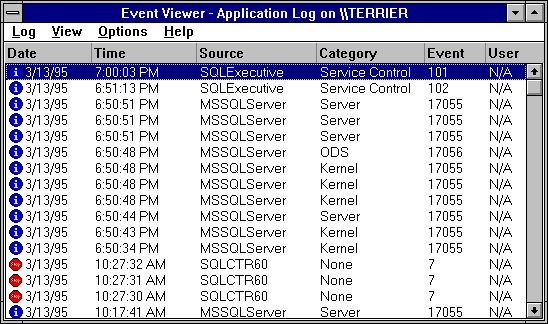
SQL Server events are identified by the entry MSSQLServer in the Source column. SQL Executive events are identified by the entry SQLEXECUTIVE.
If you will be viewing the log of the local computer, skip this step.
There are three Windows NT logs¾Application, System, and Security¾that can be displayed by Event Viewer. The name of the displayed log is shown on the title bar of the dialog box. SQL Server and SQL Executive events are written to the Application log.
To view only SQL Executive events, select SQLEXECUTIVE instead.
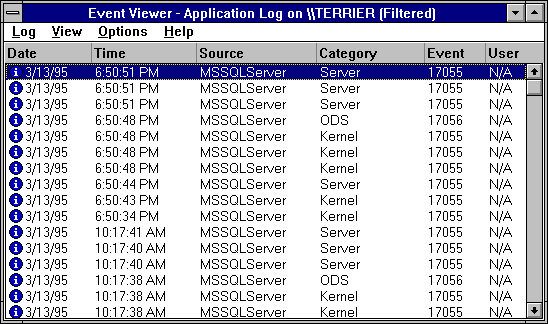
The Event Detail dialog box appears.

For additional information about using Event Viewer, managing the application log, and understanding the information it presents, see the online Help for Event Viewer, or see your documentation for Windows NT.