 To view user activity
To view user activityFrom the User Activity tab, you can view information about active connected users, see the processes that are running, and view information about locks.
 To view user activity
To view user activity

The Current Activity window appears.
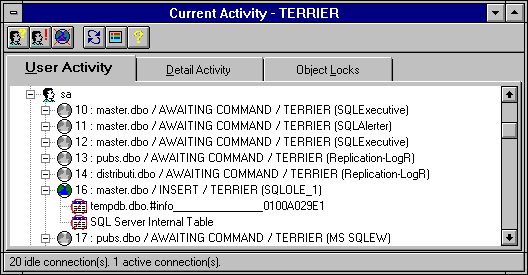
The items in the User Activity list are grouped by login ID. Each item in the User Activity list displays an icon indicating the type of activity, the process ID of the process, the user, the status, the name of the connected computer, and (if present) locks. A red background indicates a blocking lock.
The information for an item in the list or for the items under a login ID can be expanded or contracted by choosing the plus ("") or minus ("-") adjacent to the item. To display a legend explaining the graphic elements used, choose the Legend button from the toolbar.