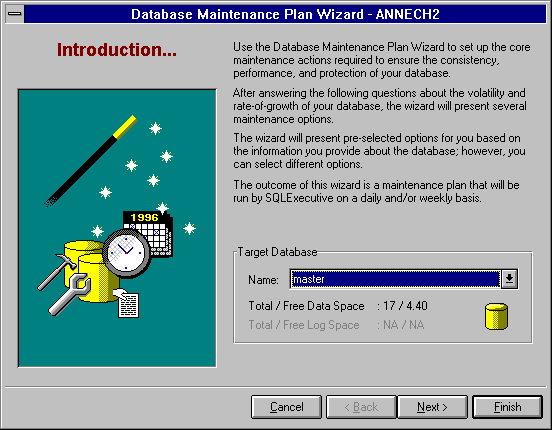
The screens in the Database Maintenance Plan Wizard are described below. On most of the screens, the best options will already be selected for you. Unless you have a clear reason not to, accept the defaults.
Provides a brief explanation of the wizard. Select the database to set up a maintenance plan for.
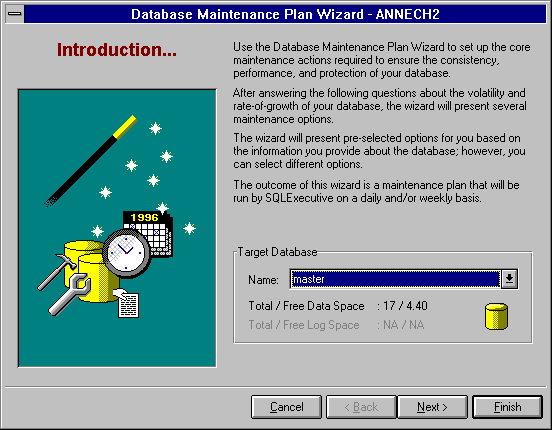
Tailoring the maintenance plan to the selected database requires that you know how often the data is updated and created.
Updated data is existing data in the database that is modified. Calculate the amount of data that is updated daily and match that amount to the closest value in the following list:
For example, if you have a 22MB database and 5MB of data in that database is updated each day, choose the 20% option.
Created data, referred to as Data Growth on the screen, is data that is new to the database and causes new records to be stored. Calculate the amount of data that is added daily and match that amount to the closest value in the following list:
For example, if you have a 32MB database that is growing slowly, you will choose the Less Than 2% option.
Verifying data is the process of checking that correct relationships among data, metadata, and allocations are maintained. The following are tests you can run:
For more information about data linkage, see DBCC CHECKDB in the Microsoft SQL Server Transact-SQL Reference.
For more information about index linkage, see DBCC CHECKDB in the Microsoft SQL Server Transact-SQL Reference.
For more information about data allocation, see DBCC NEWALLOC in the Microsoft SQL Server Transact-SQL Reference.
For more information about index allocation, see DBCC NEWALLOC in the Microsoft SQL Server Transact-SQL Reference.
For more information, see DBCC TEXTALL with the FAST option in the Microsoft SQL Server Transact-SQL Reference.
For more information, see DBCC CHECKCATALOG in the Microsoft SQL Server Transact-SQL Reference.
When you delete, update, and create data records, the fullness of SQL Server's pages can become nonuniform over time. Data optimization is the process of refilling pages to a uniform fullness and of updating SQL Server metadata concerning table data distribution. Effective data optimization will help to maximize SQL Server performance.
Choose from the following options to optimize your data:
For more information, see the UPDATE STATISTICS statement in the Microsoft SQL Server Transact-SQL Reference.
For more information, see DBCC DBREINDEX in the Microsoft SQL Server Transact-SQL Reference.
For more information, see DBCC DBREINDEX in the Microsoft SQL Server Transact-SQL Reference.
For more information, see the FILLFACTOR clause of the CREATE INDEX statement in the Microsoft SQL Server Transact-SQL Reference.
Protecting your data is crucial to protecting the integrity of a database. With the Data Protection option, you can schedule database backups. Maintaining backups provides you a way to recover data in case of equipment or other problems.
Good candidates for daily backups are:
Good candidates for weekly backups are:
Select the Only Do The Backup If check box if you want to do a backup only if data verification tests succeed. This assures you that backups will always contain verified data.
Specifies a destination for the database backup. A backup can be saved to disk or tape.
Use the Delete Files Older Than check box to delete backup files older than 1 week.
Specifies a schedule for a backup, and whether to generate a report and send a notice through e-mail that the backup is completed.
Confirms the selections you made for the maintenance plan.
Displays a message that prompts you to print your maintenance plan, if you have not already selected to do so.
Important After you create your maintenance plan and exit the wizard, you cannot easily access the maintenance plan. It is strongly recommended that you print your database maintenance plan.
Displays a message that states that the wizard is complete. Presents the option to run the plan immediately. If you run the plan immediately, it will not affect the schedule you have specified.