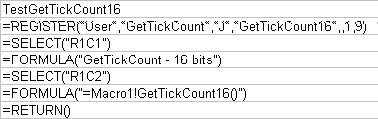
Ken Lassesen
Microsoft Developer Network Technology Group
April 28, 1995
This technical article examines how to write Microsoft® Office solution code that will successfully make application programming interface (API) calls using both 16-bit and 32-bit versions of Office products. In particular, this article applies to Microsoft Access®, Visual Basic®, Microsoft Word, Microsoft Excel, and Microsoft Project. There are three ways to make such API calls: using REGISTER, using Declare statements, and using a type library. This article examines each way of making an API call, accompanied by examples. The reader is assumed to be familiar with my earlier technical article, "Porting Your 16-Bit Office-Based Solutions to 32-Bit Office," and is assumed to be an experienced Office developer who needs to port or write solutions to meet the new 16-bit to 32-bit interoperability requirement.
The challenge of writing a solution for several generations of Microsoft® Office products across several platforms is unfamiliar to most compiled-language developers. Compiled-language application developers enjoy the luxury of picking a time slice of a compiler's evolution, encapsulating the solution into an executable file, and rarely having to deal with issues caused by the evolution of a product. An Office solution should have one solution file (an .XLS, .MDB, .MPP, or .DOT file) that will execute correctly with all Office products and on all operating systems. Office developers must write solutions that are backward-compatible with versions released five years ago and forward-compatible with the next versions of Office. For example, an expense report that runs on Microsoft Excel 4.0 and Microsoft Excel 5.0 should be able to run on Microsoft Excel NT, Microsoft Excel 95, and Microsoft Excel 2001 (assuming there is one).
Office 95 introduces 32-bit Office products into the mainstream corporate environment, where they will coexist with 16-bit Office products for many years. My earlier technical article, "Porting Your 16-Bit Office-Based Solutions to 32-Bit Office," describes the problems of not being able to call 16-bit APIs from a 32-bit application and not being able to call 32-bit APIs from a 16-bit application. The 16-bit/32-bit interoperability solution presented in that article is examined in depth in this article.
Note A rule of thumb that will convert many API calls in Windows® version 3.1 to Win32® application programming interface (API) calls is what I call the Rule of 32A: "Add a 32 to the DLL name and an A (for ANSI) to the function name if a string is used in any of the call's parameters." This rule of thumb will work for the majority of API calls, but is not a true solution because it will fail to work for some functions.
The 16-bit/32-bit interoperability solution requires more than porting a 16-bit API call to its equivalent 32-bit API call (in other words, using the 32A Rule); it requires that the solution select the appropriate API call when the solution is executed in a 16-bit or a 32-bit Office product.
To reduce confusion over the word application, the following table defines the terms used in this technical article.
| Term | Definition |
| Office product | A product that does not compile code to an executable. One of the following products: Microsoft Project, Microsoft Access, Word for Windows, Microsoft Excel. |
| Compiled language | A product that compiles code to create an executable, for example, Visual Basic®, FORTRAN PowerStation™, Visual FoxPro®, and Visual C++™. |
| Solution | An application developed by a third party or a developer using an Office product and in its file format, such as Microsoft Excel (.XLS), Word (.DOT), Microsoft Project (.MPP), or Microsoft Access (.MDB). |
| Solution code | The code (XLM or Basic or both) in which the solution is written. |
| Platforms | Microsoft® Windows and Apple® Macintosh® operating systems. Some Office products exist for all versions of Windows and Macintosh operating systems. Microsoft Excel can execute the same applications (with some restrictions) on both a Macintosh and a Windows PC by copying the solution to the other operating system. |
Solution code can be written in one of three ways—using Microsoft Excel macros (XLM), Basic (Access Basic, Visual Basic, Visual Basic for Applications, and WordBasic), or a combination of XLM and Basic. XLM uses the REGISTER and the CALL commands to make API calls while Basic uses a Declare statement, a type library, or both to make API calls. A Microsoft Excel solution that has been passed from developer to developer may use all these ways of making API calls. All three ways will work in the latest version of Microsoft Excel.
Table 1. API-Calling Methods Described
| Method | Language | Technique for Making API Calls |
| REGISTER | XLM macros | Uses the REGISTER and CALL functions from macros . |
| Declare | Access Basic, Visual Basic, Visual Basic for Applications, WordBasic | Uses a Declare statement. |
| Type library | Visual Basic for Applications only | Select type library method from the Object Browser. |
These methods are not product version-specific but are dependent on developers' code-writing preferences or the range of products on which the solution must run. For example, a developer may write an solution in XLM for Microsoft Excel 95 because the solution must also work with Microsoft Excel 4.0. Table 2 shows which API-calling methods work in which Microsoft products.
Table 2. API-Calling Methods for Microsoft Products
Product |
Version |
REGISTER Method | Declare Method | Type Library Method |
| Microsoft Excel | 3.0, 4.0 | X | ||
| Microsoft Excel | 5.0, 5.0 NT, 95 | X | X | X |
| Word | 2.0, 6.0, 95 | X | ||
| Visual Basic | 1.0, 2.0, 3.0 | X | ||
| Visual Basic | 4.0 | X | X | |
| Project | 4.0, 95 | X | ||
| Microsoft Access | 1.0, 1.1, 2.0 | X | ||
| Microsoft Access | 95 | X | X | |
| FoxPro | 2.5 | X | ||
| FoxPro | 3.0 | X | X |
As we look at each method of making 16-bit and 32-bit API calls, we will examine the same simple API call: GetTickCount.
API calls using the REGISTER method are unfamiliar to developers who started writing Office solutions after they started to code in Visual Basic. The older generations of Microsoft Excel developers make API calls from XLM and avoid using Visual Basic for Applications. XLM should not be viewed as old technology—even though it has not been changed since Microsoft Excel 4.0. It may be the best choice if performance is a critical issue. The Microsoft Excel 5.0 Developer's Kit states one advantage of making an API call directly from XLM:
Because the C API is optimized for use from the Microsoft Excel macro language and the worksheet, it is not a very good mechanism for writing external functions to be used by Visual Basic (although Visual Basic and the C API can be combined into hybrid solutions).
To make an API call from XLM requires the use of the REGISTER function to reference the dynamic-link library (DLL) and the CALL function to execute it. The REGISTER function performs the equivalent of a Declare statement in Visual Basic for Applications. The recommended REGISTER syntax is:
REGISTER(module_text,procedure,type_text,function_text,argument_text,macro_type,category,shortcut_text)
To return to our sample API call, we can implement GetTickCount in a few lines of XLM code.
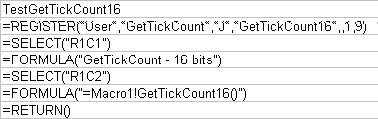
This code produces the following output in 16-bit Microsoft Excel:

The code fails if we run it with 32-bit Microsoft Excel. The API call returns #VALUE!, indicating a failure to pass values to or from the DLL:

We must convert it to a 32-bit API call, so we use the 32A Rule of adding a 32 to the DLL name and an A if it's a string. Code that implements the 32A Rule is shown below.
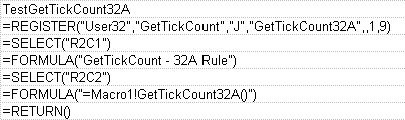
When we call TestGetTickCount32A, we receive a different error. The #NAME? value is returned, meaning the function does not exist in the DLL. It's either the wrong DLL or the wrong function name. (Remember, function names are case-sensitive.) This must be one of the exceptions to the 32A Rule. (I confess, I picked this function on purpose.)

In the MSDN Library, look up GetTickCount in the Platform SDK using the Keyword Index. The Quick Info jump at the top of the topic tells you the function is in the KERNEL32 library. (It was in the USER library in Windows 3.x.) The code below shows the corrected macro for 32-bit Microsoft Excel.
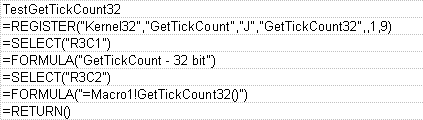
When this code is run with 32-bit Microsoft Excel, we obtain the correct results:

To illustrate the way API calls behave with 16-bit and 32-bit Microsoft Excel, examine Table 3, which shows the results of these macros. The macro that uses the 32A Rule ("32A bits") produces the same result in both 16-bit and 32-bit solutions. This illustrates the ability of the REGISTER function to locate (or fail to locate) the function name in both 16-bit and 32-bit DLLs from either 16-bit and 32-bit solutions. The return of #VALUE! indicates problems in passing or receiving parameters.
Table 3. Results of Making Calls Across 16-Bit and 32-Bit Layers from Microsoft Excel
| Microsoft Excel 4.0 (16-bit version) | Microsoft Excel 95 (32-bit version) |
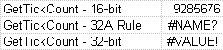 |
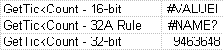 |
We can write macros that make 16-bit API calls or 32-bit API calls—but we must write macros that can make 16-bit API calls and 32-bit API calls, depending on the version of the Office product. Solution code must run on both 16-bit Microsoft Excel and 32-bit Microsoft Excel. The Visual Basic for Applications function Engine32, described in my earlier article ("Porting Your 16-Bit Office-Based Solutions to 32-Bit Office") does not work with Microsoft Excel 4.0. (Microsoft Excel 4.0 does not include Visual Basic for Applications.) Engine32 does work for Microsoft Excel 5.0 or higher. A Microsoft Excel 4.0-compatible Engine32 function must use macro code.
For XLM, the solution is similar to the Visual Basic for Applications solution. The function Info("osversion") will contain 32 if Microsoft Excel is a 32-bit version. The Engine32 macro shown below returns TRUE if Microsoft Excel is a 32-bit version, FALSE if Microsoft Excel is a 16-bit version.
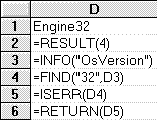
With Engine32 defined, the macro code for GetTickCount is simple:
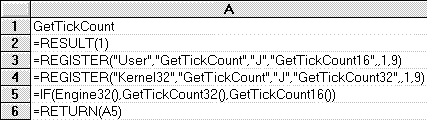
Engine32 will work correctly with all versions of Microsoft Excel. The GetTickCount function performs the same as the API call did in Windows 3.1.
Note If you are concerned about performance, you should register all the API calls when you load the solution.
If you are converting Microsoft Excel solutions to run on both 16-bit and 32-bit products, I suggest the following steps:
This process allows existing API calls in macro sheets to be left untouched. Once you have created the macro sheet APICALLS (and tested it), you may import it into other solutions and reuse the macros, thus cutting conversion time. The content of this macro sheet is solution-independent (it contains only Windows API calls ) and reusable in other solutions. This macro sheet APICALLS becomes a Rosetta stone for future 16-bit/32-bit solution development.
The introduction of Visual Basic for Applications gives Microsoft Excel developers an alternative to XLM. Visual Basic, WordBasic, and Microsoft Access developers are able to also write Microsoft Excel and Microsoft Project solutions with little difficulty. Basic code can be exchanged among a wide variety of products. The younger generation of Office developers will write code in Visual Basic for Applications and rarely use XLM.
To call an API from Visual Basic for Applications requires an API Declare statement. A declared API is callable anywhere in Basic code (or in a macro). There are two methods of doing Declare statements, as shown below.
Word Declare statements
'Word was first in doing Declare statements.
'Its format was frozen for backward compatability.
Declare Sub SubName Lib LibName$ [(ArgumentList)] [ Alias Routine$]
Declare Function FunctionName[$] Lib LibName$ [( ArgumentList)] [Alias Routine$] As Type
Visual Basic for Applications, Basic, and Microsoft Access Declare statements
Declare Sub globalname Lib "libname" [Alias "aliasname" ][([ argumentlist])]
Declare Function globalname Lib libname [Alias aliasname ] [([ argumentlist])] [As type]
Because I have already discussed some of the issues in "Porting Your 16-Bit Office-Based Solutions to 32-Bit Office" and derived a methodology above, I will cut to a sample function and then show the steps of the Declare solution.
The Engine32 function returns True if 32-bit API calls will work (and 16-bit API calls will fail), and it returns False if 16-bit API calls will work (and 32-bit API calls will fail). The Engine32 functions given in "Porting Your 16-Bit Office-Based Solutions to 32-Bit Office" were designed to show how they differ in each Office product. The versions given below are modified for better performance and to work with more versions.
Performance was improved by initializing static variables on the first function call. All subsequent calls use the static variables instead of repeating additional function calls. Another method for improving performance is to initialize a Global or Public variable; however, this has the drawback that if a Reset occurs in some products, all subsequent API calls may fail until the Global variable is reinitialized.
Microsoft Excel 5 or higher and Project 4 or higher
The Application.OperatingSystem property in Microsoft Excel and Microsoft Project always contains 32 if the product is a 32-bit product. The product version number is not sufficient because Microsoft Excel 5.0 is available as both a 16-bit and a 32-bit product.
Function Engine32%()
Static sEngine32%,SEval% 'Statics are used to improve performance.
If SEval% Then Engine32%=sEngine32%: Exit Function
If instr(Application.OperatingSystem,"32") then sEngine32%=True
Seval%=True
Engine32%=sEngine32%
End Function
Microsoft Access 1.1 or higher
Microsoft Access has no product version that is both 16-bit and 32-bit. Checking the version number by calling SysCmd determines which version of Microsoft Access is being used. Microsoft Access 1.1 does not have a version number constant built in, so we always use 7 to ensure that the code will work with Microsoft Access 1.1. This method should be used to see whether your solution code should make a 16-bit or 32-bit API call.
Function Engine32% ()
Static sEngine32%,SEval%
If SEval% Then Engine32%=sEngine32%: Exit Function
If SysCmd(7) > 2 Then sEngine32% = True
Seval%=True
End Function
Word for Windows 2.0 or higher
Word must evaluate the Engine32 function each time because Word does not support static variables. First we check to see if the product version number is high enough to indicate it may be a 32-bit version, and then we check the version of the operating system to see whether it is a 32-bit one. This two-stage process is needed because GetSystemInfo is not available on versions before Word 6.0, and Word 6.0 is available in both 16-bit and 32-bit versions.
Function Engine32
Engine32 = 0
If Val(AppInfo$(2)) > 5 Then
OS$ = GetSystemInfo$(23)
If Val(OS$) > 6.3 Or Len(OS$) = 0 Then Engine32 = - 1
End If
End Function
Visual Basic
Although Visual Basic does not use solution code, Basic code is often exchanged with the products covered above. Visual Basic 4.0 does not have the Application.OperatingSystem property (this is not technically a part of Visual Basic for Applications), but uses conditional compilation with #IF and #ELSE. If you intend to share your code with other Microsoft products, you should create the following function (and not use conditional compilation elsewhere):
Function Engine32%()
'This is for VB4 only.
#IF WIN16
Engine32% = False
#ELSE
Engine32% = True
#ENDIF
End Function
For earlier versions of Visual Basic, use the following:
Function Engine32%()
'This is for VB1 - VB3; #IF is not supported.
Engine32% = False
End Function
The following code demonstrates the Declare-method solution, except for Word:
Declare Function GetTickCount32 Lib "Kernel32" Alias "GetTickCount" () As Long
Declare Function GetTickCount16 Lib "USER" Alias "GetTickCount" () As Long
Function GetTickCount() As Long
If Engine32() Then
GetTickCount = GetTickCount32()
Else
GetTickCount = GetTickCount16()
End If
End Function
The Engine32 function is used to determine which API call to make. The Declare statements indicate the actual API function name as an Alias to avoid accidental changes of case (32-bit API calls are case-sensitive) and then indicate the bitness of the API function by adding 16 or 32 to the end of the function.
This code can be copied and pasted in all Office products except Word. WordBasic existed before the Basic used in the other Office products and is different. We will examine the Word solution later.
If you are converting solutions to run on 16-bit and 32-bit products, I suggest the following steps:
This process allows existing calls in other modules to be left untouched. Once the developer defines and tests the APICalls module, she or he may import and reuse the module in other solutions, thus cutting conversion time. The content of this module is solution-independent and the developer may use the module again. This module, APICalls, becomes a component for future 16-bit/32-bit solution development in Visual Basic for Applications.
API-wrapper alternative solution
I usually put a wrapper around API calls instead of exposing the API call in the code. For example, I will wrap code around GetProfileString to create a function called vbGetWinIni that takes the same arguments but returns the string instead. I discuss the conversion of common API wrappers converted into DLLs in the technical article "Creating Useful Native Visual Basic and Microsoft Access Functions."
If you code in this style, you may wish to modify the API-wrapper function to call the appropriate API instead of creating additional functions.
Word has a different Declare format and syntax. The Word solution is more complex because you cannot place both the 16-bit and 32-bit Declare statements in the same macro. The solution is to create three macro libraries: APICALL16 and APICALL32, that contain the Declare statements for each operating environment, and a 16-bit/32-bit interoperability macro, APICALLS. This may sound very confusing, so let us go through it step by step.
First, we create a macro library called APICALL16. This macro contains all the 16-bit API Declare statements.
'This is APICALL16 -- all 16-bit Declare statements are placed here.
Declare Function GetTickCount16 Lib "USER" Alias "GetTickCount"() As Long
Function GetTickCount
GetTickCount = GetTickCount16
End Function
Second, we create a macro library called APICALL32. This macro contains all the 32-bit API Declare statements.
'This is APICALL32 -- all 32-bit Declare statements are placed here.
Declare Function GetTickCount32 Lib "KERNEL32"() Alias "GetTickCount" As Long
Function GetTickCount
GetTickCount = GetTickCount32
End Function
Third, we create a macro library called APICALLS. This macro contains Engine32 and the procedures your solution code will call.
'This is APICALLS -- no Declare statements may be in this macro.
Function Engine32
Engine32 = 0
If Val(AppInfo$(2)) > 5 Then
OS$ = GetSystemInfo$(23)
If Val(OS$) > 6.3 Or Len(OS$) = 0 Then Engine32 = - 1
End If
End Function
Function GetTickCount
If Engine32 Then
GetTickCount = APICall32.GetTickCount
Else
GetTickCount = APICall16.GetTickCount
End If
End Function
'Other API function calls are placed here.
You can now call this function from your solution code. You must preface your calls with APICALLS, for example:
Sub MAIN
MsgBox Str$(APICalls.GetTickCount)
End Sub
If you are converting Word solutions to run on 16-bit and 32-bit products, I suggest the following steps:
This process allows existing calls in other modules to be left untouched. Once the developer defines and tests these macros, she or he may add them to the NORMAL.DOT template and reuse the macros in other solutions so as to cut conversion time.
The type library method of making API calls is new to most developers. Bruce McKinney's forthcoming Microsoft Press® book, Hard Core Visual Basic, includes the Windows API Functions type library for 16-bit API calls (WIN16.TLB) and a matching type library for 32-bit API calls (WIN32.TLB). Once these type libraries are registered, the appropriate type library is loaded for the 16-bit or 32-bit version of the Office product.
A type library provides easy access to the API calls with the products Microsoft Excel 5.0 or higher, Microsoft Project 4.0 or higher, Visual Basic 4.0 or higher, and Microsoft Access 95 or higher. All the Windows API calls become native functions. (See my article "Creating Useful Native Visual Basic and Microsoft Access Functions" for related material that works with earlier versions of Visual Basic and Microsoft Access only.) Because this approach is new to many of my readers, I will go through the steps in detail.
The following steps will add a type library called Windows API Functions to your registry. This makes this type library available for all products that use Visual Basic for Applications, not only the product in which you registered it.
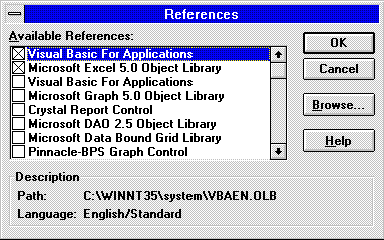
Figure 1. The References dialog box

Figure 2. Selecting the type library
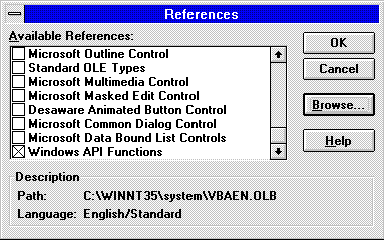
Figure 3. Registering Windows API Functions
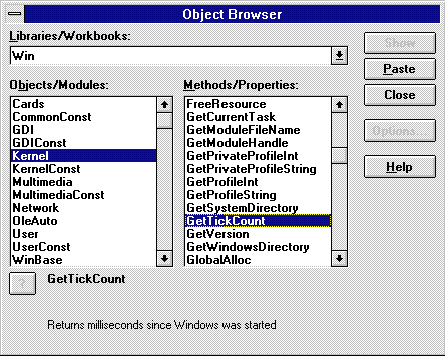
Figure 4. Microsoft Excel 5.0 Object Browser showing objects and methods available in Bruce McKinney's Windows API Functions type library
The following shows the code to display the value returned by the GetTickCount API call in a message box.
Sub Demo()
MsgBox Str$(GetTickCount)
End Sub
No REGISTER command nor Declare statements are needed. The code above is all the code you need.
If you are converting solutions to run on 16-bit and 32-bit products, I suggest the following steps—assuming the Windows API Functions type library is registered:
That is all. You have done a complete porting.
Type libraries are a developing technology—there are very few type libraries commercially available. Bruce did an excellent job in designing the type library to work with both 16-bit and 32-bit products using the Windows 3.1 API call names. Nonetheless, type libraries have some issues that should be reviewed:
This technology is very promising and will simplify the use of API calls in developing Office solutions.