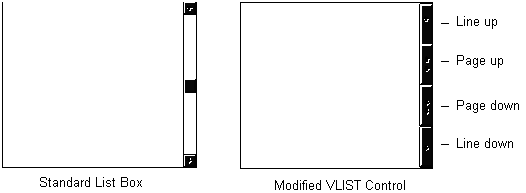
Kyle Marsh
Microsoft Developer Network Technology Group
Created: September 2, 1992
Revised: January 26, 1993 (see the "Revisions" section below for a list of changes)
Click to open or copy the files in the VLIST sample application for this technical article.
The standard list box control in Microsoft® Windows™ can contain a limited number of items. Applications may need to implement list boxes that exceed this limitation. This article introduces a custom control called VLIST, which is a virtual list box capable of displaying millions of items. Part 1 of the article provides instructions for using the VLIST virtual list box, and documents the styles and messages that VLIST supports. Part 2 describes how VLIST was implemented, and discusses the problems encountered and decisions made during the implementation; readers who would like to modify VLIST or implement their own virtual list box may find this section interesting. For a working example of VLIST, see the Microsoft Developer Network CD—the topic listing in the Index window was implemented with VLIST.
This article was revised on January 26, 1993, to reflect the changes listed below.
New features in VLIST:
Bug fixes in VLIST:
We thank Pablo Ahumada Mardones, Lewis V. Rothrock, Tom McConnell, and Bob Carter for reporting (and, in some cases, fixing) these bugs.
Documentation errors:
The standard list box control in Microsoft® Windows™ version 3.1 has a number of limitations:
Future versions of Windows may support standard list boxes that stretch these limits; however, an application designed for Windows version 3.1 must use a custom control for this purpose. The custom control discussed in this article is called a virtual list box and can contain millions of items.
Before you decide to use a list box with many (say, more than a thousand) items, you should consider the following two issues:
If you decide that a list box is the best way to present the data, a virtual list box will help reduce the amount of overhead.
A virtual list box appears to contain many items, but actually contains only enough items to fill the list box display. When the user scrolls the list box up or down one line, the virtual list box loads the next or previous item to be displayed. When the user scrolls the list box up or down one page, the virtual list box loads the previous or next page of items. A virtual list box that loads and unloads items in this manner is also called a paging list box (or swapping list box).
A virtual list box has three advantages over the Windows standard list box control:
A virtual list box does have two disadvantages:
The VLIST custom control implements a single-selection, single-column virtual list box. VLIST manages functions such as filling and scrolling the list box, but relies on the application to retrieve items for the list box. This leads to a control situation that differs considerably from the control situation for a standard list box. With a standard list box, the application adds and removes items as needed. When items are added, the list can be scrolled without any further information from the application. With VLIST, the application sends the VLIST control a message indicating that it is ready to receive messages. From that point on, the VLIST control sends messages to the application to request information.
VLIST requires two types of information:
To control the scroll box (also known as the scrollbar thumb), VLIST must know the number of items in the list. A standard list box obtains the number of items in the list by counting items as they are added to the list. Applications that use the VLIST control, however, may not be able to obtain this information easily. Without this information, VLIST is unable to control the scroll range and cannot position the scroll box correctly.
For example, let's assume that the VLIST control contains customer names that start with M, N, or O. Most databases cannot tell the application how many names fit this criterion without actually counting the names. Counting could be a time-consuming operation, so the application may decide to tell VLIST that it does not know how many items are going to be in the list.
If an application cannot determine the number of items in the virtual list box, VLIST places the scroll box in the middle of the scroll bar. This allows the user to scroll up or down the list one page or line at a time using the scroll bar or scroll arrows. The user can also move the scroll box to a specific position in the scroll bar. In this case, VLIST asks the application for the item closest to the specified location and positions the list accordingly. The application may or may not be able to provide the information; in either case, the scroll box returns to the middle of the scroll bar. Because the placement of the scroll box should represent the current position in the list, placing the scroll box in the middle of the bar is likely to mislead and confuse the user. Whenever possible, an application should determine the number of items in the virtual list box to avoid this situation.
VLIST can be modified to present a different appearance when the number of items in the list is not known. For example, VLIST could have buttons for line up, line down, page up, and page down instead of a scroll bar (see Figure 1).
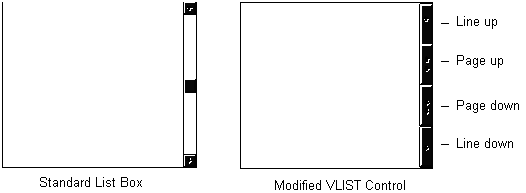
Figure 1. Customizing the VLIST control
This new interface solves the scroll box placement problem by omitting the scroll box. Because the control does not look like a standard list box, the user does not expect it to act like one. The trade-off is the additional documentation this interface would require. (On the other hand, a scroll bar that does not operate correctly also requires additional documentation.)
A standard list box identifies an individual item by its index number. The item at the top of the list is item 0, the next item is item 1, and so on. In some cases, it would be better if the application used a 32-bit data value instead of the index number to identify an item. For example, in a list of customer names that begin with M, it may be impractical for the application to get item number 1000. The application can start at the first item and get the next item until it reaches item number 1000, but it may incur a severe performance penalty in doing so. In this case, it would be easier for the application to get the item based on a 32-bit data value associated with an item. If this data value is the record identifier for the item in the database, the application can go directly to the record associated with this item. For convenience, VLIST can use either the item's index number or its 32-bit data value (which is supplied by the application) to identify the item—the application makes this choice. (See "The Item Identifier" section, later in this article.)
How an application identifies an item affects how VLIST responds to certain actions. When an application uses the item's index number as an identifier, VLIST can use the index number to position the scroll box accurately. For example, when item number 50 is displayed in the first line of a list box that contains 100 items, VLIST can place the scroll box in the middle of the scroll bar. The index number also allows VLIST to respond to a user's request to jump to a particular location in the list. If there are 100 items in the list and the user wants to see 75 percent through the list, VLIST asks the application for item number 75.
When the application requests that VLIST use the 32-bit data value to identify an item, VLIST cannot use the item index to position the scroll box, but will use its own counter instead. This counter is initialized when the top or bottom of the list is displayed. When the user scrolls up or down the list, VLIST increases or decreases the counter as needed. This gives a good approximation of where the scroll box should be located. However, when the list moves without scrolling (for example, in response to a search), VLIST places the scroll box in the middle of the scroll bar because it does not know where to position it. As discussed previously, this placement gives the user incorrect feedback about the actual list position and must be documented.
An application that uses VLIST should use index numbers to identify items whenever possible. When the user requests to jump to a particular location, for example, by moving the scroll box 75 percent of the way down the scroll bar, VLIST asks the application for the item that is 75 percent of the way through the list. If the application cannot fulfill this request, VLIST will not move the list to jump to the user-requested location. For example, many databases cannot easily go to the record that is 75 percent of the way through a file, so database applications may not be able to comply with the user's request. All applications should be able to respond to the 0 percent (top of list) and 100 percent (bottom of list) requests.
The VLIST control communicates with the application through messages. The application starts the communication by sending an initialization message to VLIST. From that point on, both VLIST and the application communicate through messages. The application sends its messages to the VLIST window; VLIST sends its messages to its parent window. When VLIST is used in a dialog box, VLIST sends its messages to the dialog manager, which passes them to the dialog procedure.
Some messages accept or return a particular item. As discussed in the "What Item?" section, an item can be identified either through an index number or through a 32-bit data value supplied by the application. By default, the index number is used unless the application:
Because messages are limited to two parameters, wParam and lParam, and VLIST needs to send and receive more information than can fit within these parameters, VLIST defines a structure called VLBSTRUCT to pass information to and from the application. VLBSTRUCT has the following format:
typedef struct _VLBStruct {
int nCtlID;
int nStatus;
LONG lData;
LONG lIndex;
LPSTR lpTextPointer;
LPSTR lpFindString;
} VLBSTRUCT;
where:
The VLBS_ styles described in this section have the same meanings as their LBS_ counterparts in Windows version 3.1, except for VLBS_NOINTEGRALHEIGHT, which VLIST treats differently. VLIST also adds a new style called VLBS_USEDATAVALUES for identifying items. For more information on the LBS_ counterparts of these styles, see the "List Box Controls" technical article on the Microsoft Developer Network CD (Technical Articles, Windows Articles, Window Manager Articles).
VLBS_3DFRAME
Specifies that the VLIST control has a 3-D frame.
VLBS_HASSTRINGS
Specifies that the VLIST control contains items consisting of strings. VLIST maintains the memory and pointers for the strings so the application can use the VLB_GETTEXT message to retrieve the text for a particular item. By default, all VLIST controls except those that are owner-drawn have this style. An application can create an owner-drawn VLIST control either with or without this style.
VLBS_NOINTEGRALHEIGHT
Specifies that the size of VLIST is exactly the size specified by the application when it created the VLIST control. Normally, VLIST sizes a control so that it does not display partial items. Please note that VLIST does not support the display of partial items even when this style is used. If a VLIST control has the VLBS_NOINTEGRALHEIGHT style, VLIST leaves the space for a partial line blank.
VLBS_NOREDRAW
Specifies that the appearance of the VLIST control is not updated when changes are made. This style can be changed at any time by sending a WM_SETREDRAW message.
VLBS_NOTIFY
Specifies that VLIST notifies the application with an input message whenever the user clicks or double-clicks an item.
VLBS_OWNERDRAWFIXED
Specifies that the owner of VLIST is responsible for drawing the contents of the VLIST control and that the items in the control are of the same height. The owner window receives a WM_MEASUREITEM message when the list box is created and a WM_DRAWITEM message when a visual aspect of the list box has changed.
VLBS_USEDATAVALUES
Specifies that VLIST always uses an item's 32-bit data value to identify the item. The index number is ignored.
Note This style uses a bit that the standard Windows list box does not use, so it may conflict with a new list box style in the future.
VLBS_USETABSTOPS
Allows VLIST to recognize and expand tab characters when drawing its strings. The default tab positions are 32 dialog box units.
Note A dialog box unit is a horizontal or vertical distance. One horizontal dialog box unit is equal to one-fourth of the current dialog box base width unit. The dialog box base units are computed from the height and width of the current system font. The GetDialogBaseUnits function returns the current dialog box base units in pixels.
VLBS_WANTKEYBOARDINPUT
Specifies that the owner of the VLIST control receives WM_VKEYTOITEM or WM_CHARTOITEM messages whenever the user presses a key and the list box has the input focus. This allows an application to perform special processing on the keyboard input. If a list box has the VLBS_HASSTRINGS style, the list box can receive WM_VKEYTOITEM messages but not WM_CHARTOITEM messages. If a list box does not have the VLBS_HASSTRINGS style, the list box can receive WM_CHARTOITEM messages as well as WM_VKEYTOITEM messages.
VLIST supports the messages described below. Most of these are equivalents of the LB_ messages used for standard list boxes.
Note VLIST also accepts the LB_ messages, but these messages treat the virtual control as a standard list box and may cause unpredictable behavior in VLIST.
VLB_FINDITEM
wParam = 0;
lpvlb = (LPVLBSTRUCT) lParam;
VLIST sends this message to the application to request the item specified in lpvlb. If the application can locate the item, it returns VLB_OK in lpvlb->nStatus and the item in lpvlb. Otherwise, it returns VLB_ERR in lpvlb->nStatus.
VLB_FINDPOS
wParam = 0;
lpvlb = (LPVLBSTRUCT) lParam;
VLIST sends this message to the application to request the item that is located a specified percentage down the list. The percentage is specified in the lpvlp->lIndex and lpvlb->lData fields. If the application can locate the item, it returns VLB_OK in lpvlb->nStatus and the item in lpvlb. Otherwise, it returns VLB_ERR in lpvlb->nStatus.
VLB_FINDSTRING, VLB_FINDSTRINGEXACT, VLB_SELECTSTRING
VLBR_FINDSTRING, VLBR_FINDSTRINGEXACT, VLBR_SELECTSTRING
wParam = 0;
lpvlb = (LPVLBSTRUCT) lParam;
The application sends VLIST the following messages to find the string specified in lpvlb->lpszFindString:
To locate the string, VLIST sends the corresponding VLBR_ message with the same wParam and lParam values to the application. The application is free to implement any search technique it needs at this point (that is, the application can deviate from the descriptions of VLB_FINDSTRING, VLB_FINDSTRINGEXACT, and VLB_SELECTSTRING above). If the application locates the requested item, it returns VLB_OK in lpvlb->nStatus, and VLIST returns the item identifier to the application. (If the message is VLB_SELECTSTRING, VLIST also selects the item.) If the application cannot find the requested item, it returns a status of VLB_ERR in lpvlb->nStatus, and VLIST returns VLB_ERR to the application.
VLB_FIRST
wParam = 0;
lpvlb = (LPVLBSTRUCT) lParam;
VLIST sends this message to the application to request the first item in the list. If the application can locate the item, it returns VLB_OK in lpvlb->nStatus and the item in lpvlb. Otherwise, it returns VLB_ERR in lpvlb->nStatus.
VLB_GETCOUNT
wParam = 0;
lParam = 0L;
The application sends this message to VLIST to request the number of items in the virtual list box. VLIST returns the number of items in the virtual list, or –1L if it does not know the number.
VLB_GETCURSEL
wParam = 0;
lParam = 0L;
The application sends this message to VLIST to request the ID of the currently selected item. VLIST returns the item identifier for the selected item, or –1L if no item is currently selected.
VLB_GETHORIZONTALEXTENT
wParam = 0;
lParam = 0L;
The application sends this message to VLIST to request the horizontal extent for the virtual list box. VLIST returns the horizontal extent of the list box in pixels.
VLB_GETITEMDATA
VLBR_GETITEMDATA
wParam = 0;
lpvlb = (LPVLBSTRUCT) lParam;
The application sends the VLB_GETITEMDATA message to VLIST to retrieve the 32-bit data value associated with the item specified in lpvlb. If the item is not currently displayed in the list box, VLIST sends the VLBR_GETITEMDATA message to the application to request the data value. If the application locates the item, it returns VLB_OK in lpvlb->nStatus and the data value in lpvlb->lData; if it cannot locate the item, it returns VLB_ERR in lpvlb->nStatus. VLIST returns the 32-bit data value of the specified item, or VLB_ERR if it cannot obtain this value.
VLB_GETITEMHEIGHT
wParam = 0;
lParam = 0L;
The application sends this message to VLIST to request the height of items in the list box. VLIST returns the height in pixels.
VLB_GETITEMRECT
wParam = 0;
lpvlb = (LPVLBSTRUCT) lParam;
The application sends this message to VLIST to request the client rectangle for the item specified in lpvlb. The pointer to the RECT structure that is to receive the rectangle must be placed in the lpTextPointer field of lpvlb. If the item is visible, VLIST returns VLB_OK. If the item is not currently visible, VLIST returns VLB_ERR.
VLB_GETLINES
wParam = 0;
lParam = 0L;
The application sends this message to VLIST to request the number of visible lines in the list box. VLIST returns the number of visible items in the list.
VLB_GETTEXT
VLBR_GETTEXT
wParam = 0;
lpvlb = (LPVLBSTRUCT) lParam;
The application sends the VLB_GETTEXT message to VLIST to retrieve the string for the item specified in lpvlb. If the specified item is not visible, VLIST sends the VLBR_GETTEXT message to the application to request the text. VLIST returns the string length in bytes and copies the string to lpvlb->lpszText. If VLIST cannot obtain the string for the specified item, it returns VLB_ERR. The location that lpvlb->lpszText points to must be large enough to hold the string and terminating null character. You can use VLB_GETTEXTLEN to obtain the length of the string before copying it. If the application locates the item, it returns VLB_OK in lpvlb->nStatus and the string in lpvlb->lpszText. If it cannot locate the item, it returns VLB_ERR in lpvlb->nStatus.
VLB_GETTEXTLEN
VLBR_GETTEXTLEN
wParam = 0;
lpvlb = (LPVLBSTRUCT) lParam;
The application sends the VLB_GETTEXTLEN message to VLIST to request the string length for the item specified in lpvlb. If the specified item is not visible, VLIST sends the VLBR_GETTEXTLEN message to the application to request the string length. VLIST returns the string length, or VLB_ERR if it cannot obtain the string for the specified item. If the application locates the item, it returns VLB_OK in lpvlb->nStatus and the string in lpvlb->lpszText. If the application cannot locate the item, it returns VLB_ERR in lpvlb->nStatus.
VLB_GETTOPINDEX
wParam = 0;
lParam = 0L;
The application sends this message to VLIST to request the first visible item in the list. VLIST returns the item identifier for this item.
VLB_INITIALIZE
lpvlb = (LPVLBSTRUCT) lParam;
The application sends this message to VLIST to initialize the list box. When VLIST receives this message, it begins managing the virtual list box functions. VLIST returns VLB_OK.
VLB_LAST
wParam = 0;
lpvlb = (LPVLBSTRUCT) lParam;
VLIST sends this message to the application to request the last item in the list. If the application can locate the item, it returns VLB_OK in lpvlb->nStatus and the item in lpvlb. Otherwise, it returns VLB_ERR in lpvlb->nStatus.
VLB_NEXT
wParam = 0;
lpvlb = (LPVLBSTRUCT) lParam;
VLIST sends this message to the application to request the item after the item specified in lpvlb. If the application can locate the item, it returns VLB_OK in lpvlb->nStatus and the item in lpvlb. Otherwise, it returns VLB_ERR in lpvlb->nStatus.
VLB_PAGEDOWN
nAdjust = wParam;
lParam = 0L;
The application sends this message to VLIST to scroll the virtual list box down one page. A page is the number of visible lines. The application can adjust the number of items scrolled by specifying the number of lines to add to the page size. A negative value causes the virtual list box to scroll fewer than the visible number of lines; a positive value causes the virtual list box to scroll more than the visible number of lines. The message returns VLB_ERR if an error occurs.
VLB_PAGEUP
nAdjust = wParam;
lParam = 0L;
The application sends this message to VLIST to scroll the virtual list box up one page. A page is the number of visible lines. The application can adjust the number of items scrolled by specifying the number of lines to add to the page size. A negative value causes the virtual list box to scroll fewer than the visible number of lines; a positive value causes the virtual list box to scroll more than the visible number of lines. The message returns VLB_ERR if an error occurs.
VLB_PREV
wParam = 0;
lpvlb = (LPVLBSTRUCT) lParam;
VLIST sends this message to the application to request the item before the item specified in lpvlb. If the application can locate the item, it returns VLB_OK in lpvlb->nStatus and the item in lpvlb. Otherwise, it returns VLB_ERR in lpvlb->nStatus.
VLB_RANGE
wParam = 0;
lpvlb = (LPVLBSTRUCT) lParam;
After receiving the VLB_INITIALIZE, VLB_UPDATEPAGE, and VLB_RESETCONTENT messages, VLIST sends this message to the application to request the number of items in the virtual list box. If the application knows the number of items, it returns VLB_OK in lpvlb->nStatus and the number of items in lpvlb->lIndex. If the application does not know the number of items in the virtual list box, it returns VLB_ERR in lpvlb->nStatus.
VLB_RESETCONTENT
wParam = 0;
lParam = 0L;
The application sends this message to VLIST to request that VLIST reset the contents of the list box. In response, VLIST sends a VLB_RANGE message to its parent window and displays the top of the virtual list. VLIST returns VLB_OK.
VLB_SETCURSEL
wParam = nOption;
lParam = (LPARAM) lIndex or lData;
The application sends this message to VLIST to select an item and to scroll it into view if necessary. The nOption parameter specifies how the target item is determined and can have the following values:
VLIST returns VLB_OK if it can locate the target item, or VLB_ERR if it cannot.
VLB_SETHORIZONTALEXTENT
wParam = nHorizontalExtent;
lParam = 0L;
The application sends this message to VLIST to set the horizontal scroll range to the given value. This message does not return a value.
VLB_SETITEMDATA
wParam = 0;
lpvlb = (LPVLBSTRUCT) lParam;
The application sends this message to VLIST to set the 32-bit data value of the item specified in lpvlb to the value in lpvlb->lData. If the item is not currently visible, the data value is not set. This message returns VLB_ERR if an error occurs.
VLB_SETITEMHEIGHT
wParam = 0;
lParam = MAKELPARAM(cyItem, 0);
The application sends this message to VLIST to set the line height of items in the list box to the given value. The message returns VLB_ERR if the height is invalid.
VLB_SETTABSTOPS
wParam = (WPARAM) cTabs;
lParam = (LPARAM) (int FAR*) lpTabs;
The application sends this message to set the tab-stop positions in the virtual list box. (The virtual list box must be created with the VLBS_USETABSTOPS style.)
A dialog box unit is a horizontal or vertical distance. One horizontal dialog box unit is equal to one-fourth of the current dialog box base width unit. The dialog box base units are computed from the height and width of the current system font. The GetDialogBaseUnits function returns the current dialog box base units in pixels. For more information on dialog units, see the "Ask Dr. GUI #5" technical article on the Microsoft Developer Network CD. The message returns nonzero if all the tabs were set; otherwise, the return value is zero.
VLB_SETTOPINDEX
wParam = 0;
lParam = (LPARAM) index;
The application sends this message to VLIST to ensure that the item specified in lParam is visible. VLIST positions the list so that either the specified item appears at the top of the list box or the maximum scroll range has been reached. The message returns VLB_ERR if an error occurs.
VLB_UPDATEPAGE
wParam = 0;
lParam = 0L;
The application sends this message to VLIST to update the contents of the virtual list box. VLIST does not add or delete items in the same way a standard list box does. To add, remove, or update the items in the virtual list, the application must use VLB_UPDATEPAGE. The message returns VLB_ERR if an error occurs.
VLBN_FREEALL
wParam = 0;
lParam = 0L;
VLIST sends this message to the application when VLIST removes all the items from the display. This allows the application to free any memory required by the items or to free any lock that the items might have.
VLBN_FREEITEM
wParam = 0;
lParam = lData or lIndex;
VLIST sends this message to the application when VLIST removes the specified item from the display. This allows the application to free any memory required by the item or to free any lock that the item might have.
In the following code, the DIALOGSMsgProc function shows the dialog procedure for a dialog box that contains a VLIST control. The virtual list box has 10,000 items in the format:
nnnn Item
where nnnn is the item number.
BOOL FAR PASCAL DIALOGSMsgProc(HWND hWndDlg, UINT Message, WPARAM
wParam, LPARAM lParam)
{
int i,j;
HWND hwndList;
static char szText[128];
LPVLBSTRUCT lpvlbInStruct;
switch(Message)
{
case WM_INITDIALOG:
cwCenter(hWndDlg, 0);
/* Initialize working variables */
hwndList = GetDlgItem(hWndDlg, 101);
SendMessage(hwndList, VLB_INITIALIZE, 0, 0L);
break; /* End of WM_INITDIALOG */
case WM_CLOSE:
/* Closing the Dialog behaves the same as Cancel */
PostMessage(hWndDlg, WM_COMMAND, IDCANCEL, 0L);
break; /* End of WM_CLOSE */
case WM_COMMAND:
switch(wParam)
{
case IDOK:
EndDialog(hWndDlg, FALSE);
break;
}
break; /* End of WM_COMMAND */
case VLB_PREV:
lpvlbInStruct = (LPVLBSTRUCT)lParam;
if ( lpvlbInStruct->lIndex > 0 ) {
lpvlbInStruct->nStatus = VLB_OK;
lpvlbInStruct->lIndex--;
lpvlbInStruct->lData = lpvlbInStruct->lIndex;
sprintf(szText,"%ld Item",lpvlbInStruct->lIndex);
lpvlbInStruct->lpTextPointer = szText;
return TRUE;
}
else {
lpvlbInStruct->nStatus = VLB_ENDOFFILE;
return TRUE;
}
break;
case VLB_FINDPOS:
lpvlbInStruct = (LPVLBSTRUCT)lParam;
if ( lpvlbInStruct->lIndex == 0L ) {
goto First;
}
else if ( lpvlbInStruct->lIndex == 100L ) {
goto Last;
}
else {
lpvlbInStruct->lIndex = lpvlbInStruct->lData*1000L;
lpvlbInStruct->nStatus = VLB_OK;
sprintf(szText,"%ld Item",lpvlbInStruct->lIndex);
lpvlbInStruct->lpTextPointer = szText;
return TRUE;
}
break;
case VLB_FINDITEM:
lpvlbInStruct = (LPVLBSTRUCT)lParam;
lpvlbInStruct->lIndex = lpvlbInStruct->lData;
lpvlbInStruct->nStatus = VLB_OK;
sprintf(szText,"%ld Item",lpvlbInStruct->lIndex);
lpvlbInStruct->lpTextPointer = szText;
return TRUE;
break;
case VLBR_FINDSTRING:
case VLBR_FINDSTRINGEXACT:
case VLBR_SELECTSTRING:
{
_fstrcpy(szText,lpvlbInStruct->lpFindString);
lpvlbInStruct->lIndex = atol(szText);
sprintf(szText,"%ld Item",lpvlbInStruct->lIndex);
lpvlbInStruct->lpTextPointer = szText;
lpvlbInStruct->lData = lpvlbInStruct->lIndex;
lpvlbInStruct->nStatus = VLB_OK;
return TRUE;
}
break;
case VLB_RANGE:
lpvlbInStruct = (LPVLBSTRUCT)lParam;
lpvlbInStruct->lIndex = 100000L;
lpvlbInStruct->nStatus = VLB_OK;
return TRUE;
break;
case VLB_NEXT:
lpvlbInStruct = (LPVLBSTRUCT)lParam;
if ( lpvlbInStruct->lIndex < 99999L ) {
lpvlbInStruct->nStatus = VLB_OK;
lpvlbInStruct->lIndex++;
lpvlbInStruct->lData = lpvlbInStruct->lIndex;
sprintf(szText,"%ld Item",lpvlbInStruct->lIndex);
lpvlbInStruct->lpTextPointer = szText;
return TRUE;
}
else {
lpvlbInStruct->nStatus = VLB_ENDOFFILE;
return TRUE;
}
break;
case VLB_FIRST:
First:
lpvlbInStruct = (LPVLBSTRUCT)lParam;
lpvlbInStruct->nStatus = VLB_OK;
lpvlbInStruct->lIndex = 0L;
sprintf(szText,"%ld Item",lpvlbInStruct->lIndex);
lpvlbInStruct->lpTextPointer = szText;
lpvlbInStruct->lData = lpvlbInStruct->lIndex;
return TRUE;
case VLB_LAST:
Last:
lpvlbInStruct = (LPVLBSTRUCT)lParam;
lpvlbInStruct->nStatus = VLB_OK;
lpvlbInStruct->lIndex = 99999L;
sprintf(szText,"%ld Item",lpvlbInStruct->lIndex);
lpvlbInStruct->lpTextPointer = szText;
lpvlbInStruct->lData = lpvlbInStruct->lIndex;
return TRUE;
break;
case VLB_GETITEMDATA:
lpvlbInStruct = (LPVLBSTRUCT)lParam;
lpvlbInStruct->nStatus = VLB_OK;
lpvlbInStruct->lData = lpvlbInStruct->lIndex;
return TRUE;
break;
default:
return FALSE;
}
return TRUE;
}
This section describes the implementation of VLIST for those of you who are interested in its history. This information is useful for readers who would like to modify VLIST or create their own virtual list boxes.
Ideally, a virtual list box should look and behave exactly like a standard list box, and should support the same styles as a standard list box (owner-drawn, multiple or extended selection, multiple column, and so on). You can implement a virtual list box in two ways:
The disadvantage of this method is the tremendous effort required to duplicate the functionality of a standard list box. Each new feature that Windows adds to the standard list box must be duplicated in the virtual list box. The advantage of this method is that it yields a virtual list box without compromises—you can modify the behavior of the list box because the code is custom.
This method requires less effort than method 1 because you can use most of the functionality of the standard list box as is. New features added to the standard list box need not be added to the virtual list box. However, this method may require some compromises—because the behavior of the base list box is under the control of Windows, modifying the behavior for a particular virtual list box may not be possible.
The following sections describe the implementation of a virtual list box (called VLIST) based on a Windows list box (method 2 above).
The VLIST virtual list box control consists of two windows:
These two windows appear together to form a control that looks like a single standard list box. (See Figure 2.)
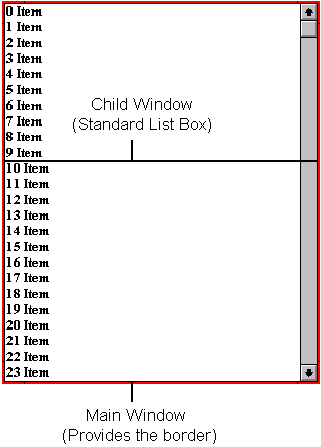
Figure 2. The two windows in VLIST
Using two windows allows VLIST to be packaged as a separate window class and as a custom control, so a developer can use the virtual list box as easily as any of the standard controls provided with Windows.
You could also implement VLIST by subclassing a standard list box, but that would mean that an application that uses the virtual list box would have to create a standard list box, and then subclass it. If the virtual list box is written from scratch, it needs only one window.
An application that uses VLIST creates the VLIST main window by calling the CreateWindow or DialogBox function. When the main window is created, VLIST must do some initialization processing of its own by processing the WM_NCCREATE and WM_CREATE messages.
When VLIST gets the WM_NCCREATE message from Windows, it locally allocates its information structure, stores the pointer to the structure in the window's extra bytes, and then ensures that the main window does not have vertical or horizontal scroll bars.
LONG VLBNcCreateHandler( HWND hwnd, LPCREATESTRUCT lpcreateStruct)
{
PVLBOX pVLBox;
//
// Allocate storage for the VLBOX structure.
//
pVLBox = (PVLBOX) LocalAlloc(LPTR, sizeof(VLBOX));
if (!pVLBox)
// Error, no memory
return((long)NULL);
SetWindowWord(hwnd, 0, (WPARAM)(WORD)pVLBox);
pVLBox->styleSave = lpcreateStruct->style;
//
// Make sure that there are no scroll bar styles.
//
SetWindowLong(hwnd, GWL_STYLE,
(LPARAM)(DWORD)( pVLBox->styleSave &
~WS_VSCROLL & ~WS_HSCROLL));
return((LONG)(DWORD)(WORD)hwnd);
}
When VLIST receives the WM_CREATE message from Windows, it initializes the variables in the information structure, and determines the height of the font used and the number of lines in the list box. VLIST then ensures that the style it will use to create the child window list box is acceptable. The child window list box:
Note: VLIST cannot display partially visible lines even if you use LBS_NOINTEGRALHEIGHT, because the way a standard list box scrolls these lines is incompatible with the way VLIST manages scrolling. In a standard list box, when the list is scrolled up, the selected item is moved down. When the selection reaches a partially visible item, Windows forces that item to be fully visible by scrolling the list box up the necessary height. This scrolling causes problems for VLIST, because VLIST needs to control scrolling itself. If VLIST were written from scratch, it could mimic the standard list box behavior and could select partially visible items during scrolling.
After processing the child window's style, VLIST calls CreateWindow to create the child window, and then subclasses the window to handle focus and scrolling functionality.
Note Don't confuse subclassing the standard list box with implementing VLIST with a subclass. In this program, VLIST (not the application) subclasses the standard list box it uses. The application does not need to subclass VLIST.
LONG VLBCreateHandler( PVLBOX pVLBox, HWND hwnd, LPCREATESTRUCT
lpcreateStruct)
{
LONG windowStyle = pVLBox->styleSave;
RECT rc;
TEXTMETRIC TextMetric;
HDC hdc;
//
// Initialize variables.
//
pVLBox->hwnd = hwnd;
pVLBox->hwndParent = lpcreateStruct->hwndParent;
pVLBox->nId = (int) lpcreateStruct->hMenu;
pVLBox->hInstance = lpcreateStruct->hInstance;
pVLBox->nvlbRedrawState = 1;
pVLBox->lNumLogicalRecs = -2L;
pVLBox->lSelItem = -1L;
pVLBox->wFlags = 0;
pVLBox->hwndList = NULL;
//
// Enforce the use of 32-bit data values.
//
if ( windowStyle & VLBS_USEDATAVALUES )
pVLBox->wFlags |= USEDATAVALUES;
else
pVLBox->wFlags &= ~USEDATAVALUES;
//
// Determine if this VLB is storing strings.
//
pVLBox->wFlags |= HASSTRINGS;
if ((windowStyle & VLBS_OWNERDRAWFIXED )
&& (!(windowStyle & VLBS_HASSTRINGS)))
pVLBox->wFlags &= ~HASSTRINGS;
//
// Get the font height and number of lines.
//
hdc = GetDC(hwnd);
GetTextMetrics(hdc, &TextMetric);
ReleaseDC(hwnd,hdc);
pVLBox->nchHeight = TextMetric.tmHeight;
GetClientRect(hwnd,&rc);
pVLBox->nLines = ((rc.bottom - rc.top) / pVLBox->nchHeight);
//
// Remove borders and scroll bars.
//
windowStyle = windowStyle & ~WS_BORDER & ~WS_THICKFRAME;
windowStyle = windowStyle & ~WS_VSCROLL & ~WS_HSCROLL;
//
// Remove standard list box we don't support.
//
windowStyle = windowStyle & ~LBS_SORT;
windowStyle = windowStyle & ~LBS_MULTIPLESEL;
windowStyle = windowStyle & ~LBS_OWNERDRAWVARIABLE;
windowStyle = windowStyle & ~LBS_MULTICOLUMN;
windowStyle = windowStyle & ~VLBS_USEDATAVALUES;
//
// Add list box styles we must have.
//
windowStyle = windowStyle | LBS_WANTKEYBOARDINPUT;
windowStyle = windowStyle | LBS_NOINTEGRALHEIGHT;
windowStyle = windowStyle | LBS_NOTIFY;
//
// Create the list box window.
//
pVLBox->hwndList =
CreateWindowEx((DWORD)0L,
(LPSTR)"LISTBOX",(LPSTR)NULL,
windowStyle | WS_CHILD,
0,
0,
rc.right,
rc.bottom,
pVLBox->hwnd,
(HMENU)VLBLBOXID,
pVLBox->hInstance,
NULL);
if (!pVLBox->hwndList)
return((LONG)-1L);
//
// Subclass the list box.
//
pVLBox->lpfnLBWndProc = (WNDPROC)SetWindowLong(pVLBox->hwndList,
GWL_WNDPROC,
(LONG)(WNDPROC)LBSubclassProc);
return((LONG)(DWORD)(WORD)hwnd);
}
When the VLIST main window is destroyed, VLIST must free its information structure. This processing occurs when VLIST receives the WM_NCDESTROY message.
void VLBNcDestroyHandler(HWND hwnd, PVLBOX pVLBox, WPARAM wParam,
LPARAM lParam)
{
if (pVLBox)
LocalFree((HANDLE)pVLBox);
//
// In case rogue messages float through after we free
// the pVLBox, set the handle in the window structure to
// FFFF, and test for this value at the top of the VLIST WndProc.
//
SetWindowWord(hwnd, 0, (WPARAM)-1);
DefWindowProc(hwnd, WM_NCDESTROY, wParam, lParam);
}
Each time the virtual list box is resized (that is, whenever the main window receives a WM_SIZE message), the child window list box must also be resized. When the main window receives this message, VLIST:
void VLBSizeHandler( PVLBOX pVLBox, int nItemHeight)
//
// Recalculates the size of the internal control in response to
// the resizing of the virtual list box window.
//
{
HDC hdc;
TEXTMETRIC TextMetric;
RECT rcWindow;
RECT rcClient;
HANDLE hOldFont;
//
// Set the line height.
//
if ( nItemHeight ) {
pVLBox->nchHeight = nItemHeight;
}
else if ((pVLBox->styleSave & VLBS_OWNERDRAWFIXED) ) {
pVLBox->nchHeight = (int) SendMessage(pVLBox->hwndList,
LB_GETITEMHEIGHT, 0,0L);
}
else {
hdc = GetDC(pVLBox->hwndList);
if (pVLBox->hFont)
hOldFont = SelectObject(hdc, pVLBox->hFont);
GetTextMetrics(hdc, &TextMetric);
pVLBox->nchHeight = TextMetric.tmHeight;
if (pVLBox->hFont)
SelectObject(hdc, hOldFont);
ReleaseDC(pVLBox->hwndList,hdc);
}
//
// Get the main window's client area.
//
GetClientRect(pVLBox->hwnd,&rcClient);
//
// Is there a window?
// Does the list box have an integral height?
//
if (pVLBox->hwnd && !(pVLBox->styleSave&VLBS_NOINTEGRALHEIGHT) ) {
//
// If it needs adjusting...
//
if (rcClient.bottom % pVLBox->nchHeight) {
//
// ...adjust it.
//
GetWindowRect(pVLBox->hwnd,&rcWindow);
SetWindowPos(pVLBox->hwnd, NULL, 0, 0,
rcWindow.right - rcWindow.left,
((rcClient.bottom/pVLBox->nchHeight)
*pVLBox->nchHeight)+((rcWindow.bottom-
rcWindow.top) - (rcClient.bottom)),
SWP_NOACTIVATE | SWP_NOMOVE | SWP_NOZORDER);
}
}
//
// Now adjust the child window list box to fill the new
// main window's client area.
//
if ( pVLBox->hwndList ) {
GetClientRect(pVLBox->hwnd,&rcClient);
SetWindowPos(pVLBox->hwndList, NULL, 0, 0,
rcClient.right+(GetSystemMetrics(SM_CXBORDER)*2),
rcClient.bottom+(GetSystemMetrics(SM_CXBORDER)*2),
SWP_NOACTIVATE | SWP_NOMOVE | SWP_NOZORDER);
}
//
// Calculate the number of lines.
//
pVLBox->nLines = rcClient.bottom / pVLBox->nchHeight;
//
// If there is stuff already in the list box, update
// the display (there may be more or fewer items now).
//
if ( pVLBox->lNumLogicalRecs != -2L ) {
if ( pVLBox->lNumLogicalRecs <= pVLBox->nLines ) {
VLBFirstPage(pVLBox);
}
else if ( pVLBox->wFlags & USEDATAVALUES ) {
VLBFindPage(pVLBox, SendMessage(pVLBox->hwndList,
LB_GETITEMDATA, 0, 0L), FALSE );
}
else {
VLBFindPage(pVLBox, pVLBox->lToplRecNum, FALSE);
}
}
}
When VLIST gets a WM_SETFONT message, it sets the child window's font to a new value by sending a WM_SETFONT message to the child window list box. VLIST then resizes the list box based on this new font.
void VLBSetFontHandler( PVLBOX pVLBox, HANDLE hFont, BOOL fRedraw)
{
pVLBox->hFont = hFont;
SendMessage(pVLBox->hwndList, WM_SETFONT, (WPARAM)hFont,
(LPARAM)FALSE);
VLBSizeHandler(pVLBox, 0);
if (fRedraw)
{
InvalidateRect(pVLBox->hwnd, NULL, TRUE);
}
}
Windows manages the vertical scroll bar in a standard list box. If the list box is not large enough to accommodate all of the items, Windows gives the list box a vertical scroll bar. When the list box is able to display all of the items, Windows removes the vertical scroll bar. Thus, Windows frees the application from having to manage the scroll bar manually.
Note Windows version 3.1 provides a new style called LBS_DISABLENOSCROLL, which disables the scroll bars instead of removing them. Our discussion on adding and removing scroll bars in this section also applies to enabling and disabling scroll bars.
VLIST manages the vertical scroll bar itself. Because there are only enough items to fill the child window list box, Windows always removes the vertical scroll bar from the list box. To avoid this, VLIST must ensure that the child window list box is created without the WS_VSCROLL and WS_HSCROLL styles. (The standard list box does not distinguish between vertical and horizontal scroll bar styles; if either style is specified, the other is assumed.) VLIST calls the ShowScrollBar function to add or remove the vertical scroll bar as necessary. Because the standard list box does not think that it has scroll bars to manage, it does not interfere with VLIST.
void UpdateVLBWindow( PVLBOX pVLBox, LPRECT lpRect)
{
int nPos;
if ( pVLBox->lNumLogicalRecs == -1L )
SetScrollPos(pVLBox->hwndList, SB_VERT, 50, TRUE);
else {
if ( pVLBox->lNumLogicalRecs <= pVLBox->nLines ) {
if ( pVLBox->styleSave & VLBS_DISABLENOSCROLL )
EnableScrollBar(pVLBox->hwndList, SB_VERT,
ESB_DISABLE_BOTH);
else
ShowScrollBar(pVLBox->hwndList, SB_VERT, FALSE);
}
else {
if ( pVLBox->styleSave & VLBS_DISABLENOSCROLL )
EnableScrollBar(pVLBox->hwndList, SB_VERT,
ESB_ENABLE_BOTH);
else
ShowScrollBar(pVLBox->hwndList, SB_VERT, TRUE);
if ( pVLBox->lToplIndex >=
(pVLBox->lNumLogicalRecs-pVLBox->nLines) ) {
nPos = 100;
}
else if (pVLBox->lToplIndex == 0L) {
nPos = 0;
}
else {
nPos = (int) ((pVLBox->lToplIndex*100L) /
(pVLBox->lNumLogicalRecs-pVLBox->nLines+1));
}
SetScrollPos(pVLBox->hwndList, SB_VERT, nPos, TRUE);
}
}
}
Because the child window list box is created without the WS_HSCROLL and WS_VSCROLL styles, VLIST must also provide an interface between the application and the horizontal scroll bar management features of the child window list box. For this purpose, VLIST implements the VLB_GETHORIZONTALEXTENT and VLB_SETHORIZONTALEXTENT messages. When a horizontal scroll bar is added or removed from the child window list box, VLIST adjusts the number of visible lines in the virtual list box accordingly.
In a standard list box, Windows keeps track of selected items. In a virtual list box, VLIST tracks selected items itself. When the selected item is scrolled out of view in the child window list box, VLIST removes the selected state. When the selected item scrolls back into view in the child window list box, VLIST sets it as the selected item. Because this implementation does not support extended or multiple selection list boxes, VLIST only needs to track the selected item and know if there is no selection. VLIST could support a multiple selection style by keeping a list of selected items.
The main function of VLIST is to scroll the virtual list box contents—scrolling gives VLIST the appearance that it contains more items than it actually stores. As VLIST scrolls, it adds items to, and deletes items from, the child window list box. There are five possible scrolling actions:
Get the item after the last item in the child window list box. If this item exists, remove the item at the top of the list and add the new item to the bottom of the list.
Get the item before the first item in the child window list box. If this item exists, remove the item at the bottom of the list and add the new item to the top of the list.
Get the item after the last item in the child window list box. While this item exists, or until the number of lines displayed in the list box has been scrolled, remove the item at the top of the list and add the new item to the bottom of the list. We selected this implementation instead of asking the parent window for one page at a time for two reasons:
Get the item before the first item in the child window list box. While this item exists, or until the number of lines displayed in the list box has been scrolled, remove the item at the bottom of the list and add the new item to the top.
The virtual list box can scroll to four positions:
In each case, VLIST asks the parent window to find the item. If the item exists, VLIST:
When the selection state changes, the focus rectangle issue rears its ugly head. Standard single-selection list boxes draw a focus rectangle on a selected item. When the selection is removed with LB_SETCURSEL, the focus rectangle stays on the item. When a selected item is scrolled out of view, the focus rectangle goes with it, but the list still has focus. VLIST mimics this behavior. However, when a selected item is scrolled out of view and VLIST sets the current selection to –1 with the LB_SETCURSEL message, the child window list box draws a focus rectangle around the item that previously had the selection. To avoid this, VLIST sets the focus back to its main window when it sets the selected item to –1. The main window sends any keyboard messages it receives to the child window list box and sets the focus back to the child window list box. When the child window list box receives the focus from Windows, and there is no selection or the selection is not visible, it sets the focus to the main window. The main window keeps the focus if there is no selection or if the current selection is not visible. These steps give the virtual list box the appearance of behaving the same as a standard list box.
When a standard list box receives a WM_VSCROLL message to page the list box up or down, it scrolls (up or down) by the number of visible lines. When a standard list box receives a PageUp or PageDown keystroke, it scrolls the list box (up or down) one line less than the number of visible lines. The VLIST implements the varying scroll amounts in the same way.
Applications use the WM_SETREDRAW message to minimize the flicker associated with list box updates. This message causes the list box to delay updating the display so that all changes can be performed at once. VLIST also uses WM_SETREDRAW when it scrolls to a new position or when it processes multiple updates, for example, when paging up and down the list box. In these cases, VLIST behaves like a standard list box.
Single-line scrolling requires a different technique. Each time the standard list box processes a WM_SETREDRAW message to turn on the redraw flag, it invalidates its window and causes the background to be erased. When an item is added to, or deleted from, a list box, Windows invalidates the list box in the same way. When VLIST scrolls one line at a time, it deletes an item and then adds a new item. As a result, the list box ensures that flicker occurs. To stop the flicker, VLIST must update the list box display itself. First, VLIST removes and adds the items. Then, it uses the ValidateRect function to tell Windows not to paint the now invalidated area. Finally, VLIST scrolls the list box window itself and tells Windows to repaint the new (top or bottom) line. This technique eliminates flicker associated with single-line scrolling.
The following sample code illustrates this procedure:
//
// Remove the top string.
//
SendMessage(pVLBox->hwndList, LB_DELETESTRING, 0, 0L);
//
// Add the new line.
//
SendMessage(pVLBox->hwndList, LB_ADDSTRING, 0, (LPARAM)
pVLBox->vlbStruct.lpTextPointer);
//
// Tell Windows not to paint the whole list box.
//
ValidateRect(pVLBox->hwndList, NULL);
//
// Scroll the window up.
//
ScrollWindow(pVLBox->hwndList, 0, (-1)*pVLBox->nchHeight,
NULL, NULL);
//
// Now tell Windows that the bottom line needs fixing.
//
SendMessage(pVLBox->hwndList, LB_GETITEMRECT,
pVLBox->nLines-1, (LPARAM)(LPRECT)&UpdRect);
InvalidateRect(pVLBox->hwndList, &UpdRect, TRUE);
UpdateWindow(pVLBox->hwndList);