

A toolbar on which to place add-ins and Wizards for quick and easy user access. To start an add-in or Wizard, simply click its icon on the toolbar.
The add-ins and Wizards placed on the Add-In toolbar are not activated until their button is clicked. The Add-In toolbar eliminates the need for activating the add-in through the Add-In Manager dialog box.
You can add Wizards and add-ins to the Add-In toolbar through the Add/Remove Toolbar Items (+/-) button. When you click this button, you get the following dialog box:
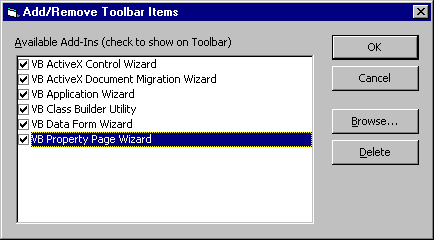
To add an add-in or Wizard to the list of available add-ins, click the Browse button. Point to an add-in or Wizard's .Exe or .Dll file in the dialog box, then click Open. It should appear in the Available Add-Ins list. It will not show up on the Add-In toolbar, however, unless its box is checked in the Available Add-Ins list.
The OK button closes the Add/Remove Toolbar Items dialog box and updates the Add-In toolbar with the checked items.
The Cancel button closes the Add/Remove Toolbar Items dialog box and ignores any changes made when it was opened.
When you click the Delete button, the currently selected add-in or Wizard is removed from the Available Add-Ins list. Note that this does not remove the add-in or Wizard from the system, nor its reference in the Add-In Manager dialog box. The Delete button removes only the entry in the Add-In toolbar Available Add-Ins list.