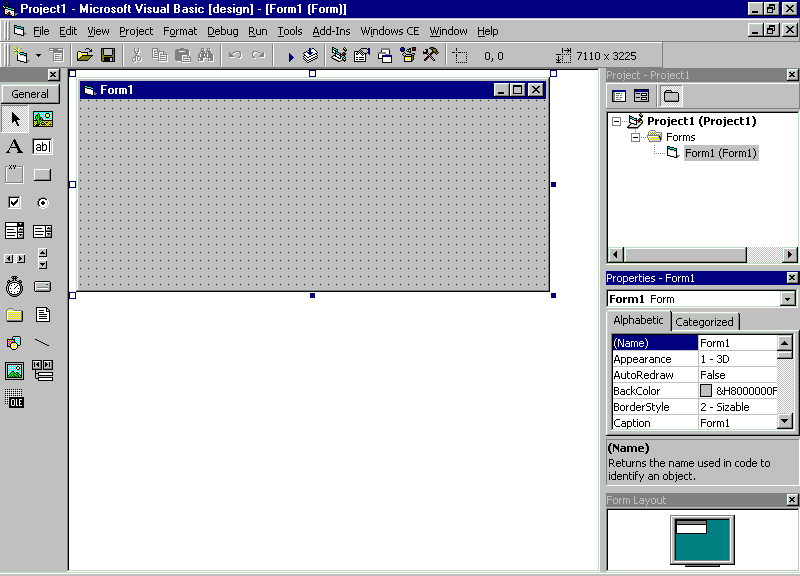
The working environment in Windows CE Toolkit for Visual Basic 5.0 is often referred to as the integrated development environment or IDE because it integrates many different functions such as design, editing, and compiling within a common environment.
When you first start the toolkit, you see the interface of the integrated development environment:
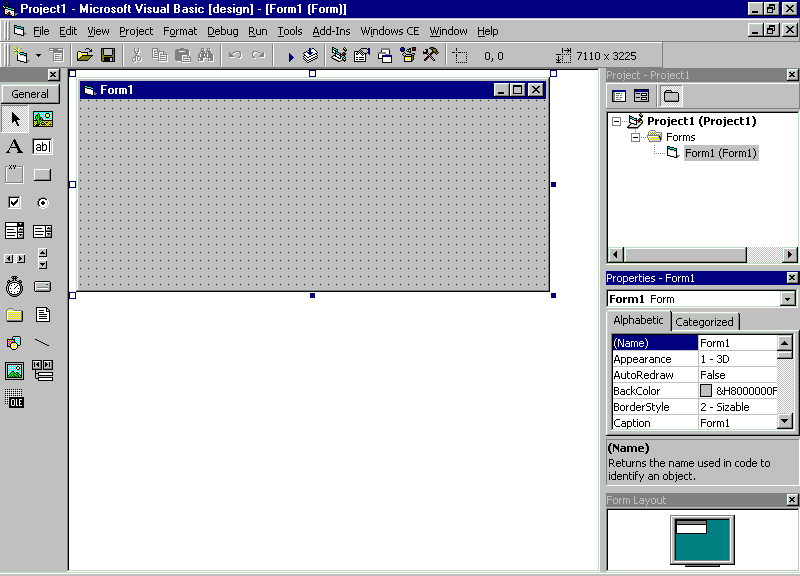
It consists of the following elements.
Menu Bar
Displays the commands you use to work with in Windows CE. Besides the standard File, Edit, View, Window, and Help menus, menus are provided to access functions specific to programming such as Project, Format, Run, and Debug. Additionally, the toolkit includes the Windows CE menu that contain specific Windows CE commands such as the Windows CE Control Manager and Windows CE Spy.
Because of certain limitations in the Windows CE operating system, some menu commands present in the Visual Basic IDE are not present in Windows CE. For example, commands typically used to debug an application have been removed because Windows CE comes with a separate debugger. For more information on Visual Basic features not supported in Windows CE, see What's Handled Differently in Windows CE.
Context Menus
Contain shortcuts to frequently performed actions. To open a context menu, click the right mouse button on the object you're using. The specific list of shortcuts available from context menus depends on the part of the environment where you click the right mouse button. For example, the context menu displayed when you right click on the Toolbox lets you display the Components dialog box, hide the Toolbox, and dock or undock the Toolbox, or add a custom tab to the Toolbox.
Toolbars
Provide quick access to commonly used commands in the programming environment. You click a button on the toolbar once to carry out the action represented by that button. By default, the Standard toolbar is displayed when you start the toolkit. Toolbars can be docked beneath the menu bar or can "float" if you select the vertical bar on the left edge and drag it away from the menu bar.
Toolbox
Provides a set of tools that you use at design time to place controls on a form..
Project Explorer Window
Lists the forms and modules in your current project. A project is the collection of files you use to build an application.
Properties Window
Lists the property settings for the selected form or control. A property is a characteristic of an object, such as size, caption, or color.
Object Browser
Lists objects available for use in your project and gives you a quick way to navigate through your code. You can use the Object Browser to explore objects in Visual Basic and other applications, see what methods and properties are available for those objects, and paste code procedures into your application.
Form Designer
Serves as a window that you customize to design the interface of your application. You add controls, graphics, and pictures to a form to create the look you want. Each form in your application has its own form designer window.
Code Editor Window
Serves as an editor for entering application code. A separate code editor window is created for each form or code module in your application.
Form Layout Window
The Form Layout window allows you to position the forms in your application using a small graphical representation of the screen.