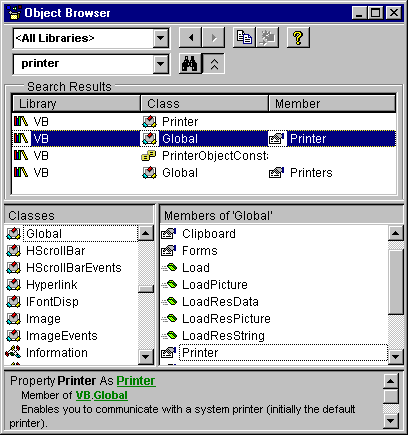
You can use the Object Browser to find objects and their members, and to identify the projects or libraries they come from.
Enter text in the Search Text box and then click the Search button (or press ENTER). The classes and members whose names include the text you specified will appear in the Search Results list.
For example, Figure 9.4 shows the results of typing "printer" in the Search Text box and clicking the Search button.
Figure 9.4 Using the Search button
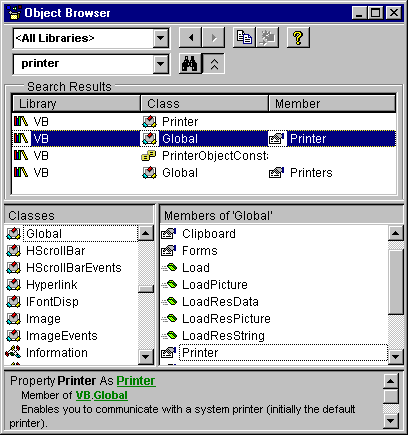
You can select an item in the Search Results list, and view its description in the description pane at the bottom of the Object Browser. Clicking on the underlined jumps in the description pane selects the indicated library or navigates to the object or member.
You can restrict the search to items that exactly match the string in the Search box by checking Find Whole Word Only on the context menu.