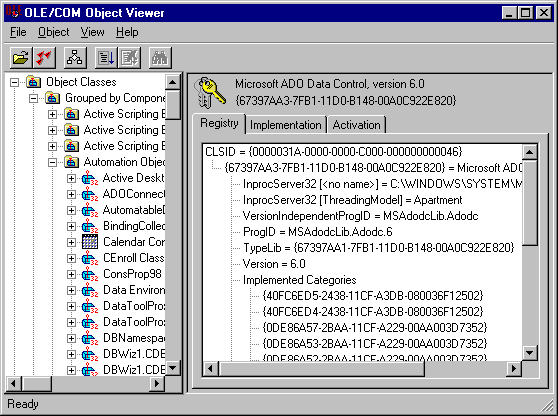Using the OLE/COM Object Viewer
By reading a control's type library, the OLE/COM Object Viewer lets you view a control's interfaces.
To use the OLE/COM Object Viewer
- Start the OLE/COM Object Viewer by either clicking OLE/COM Object Viewer on the Tools menu or by typing oleview at the command line.
- Display all registered Automation objects by opening the Automation Objects folder from the Object Classes, Grouped by Component Category.
- Scroll down and click the Microsoft ADO Data Control, version 6.0 control. Several tabs will appear in the right pane and the interfaces implemented by the control will display in the Registry tab.
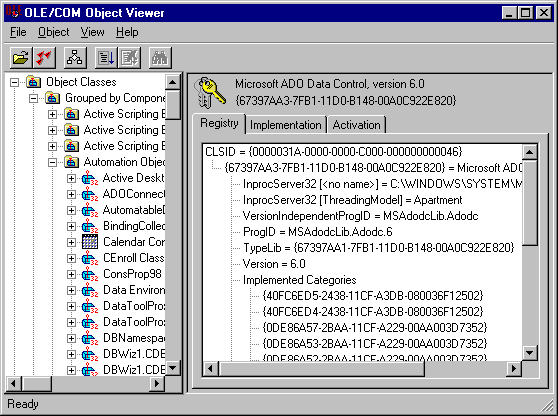
- If you right-click on a control in the left pane and select View Type Information, the ITypeInfo Viewer will display a reconstructed .idl or .odl file.
- If you expand the Microsoft ADO Data Control, version 6.0 node in the left pane, you will see a list of the interfaces in the object. If you click on an interface, the registry entry for that interface is displayed in the right pane.
- If you right-click on an interface and select View, the OLE/COM Object Viewer will display a dialog box showing the GUID for the interface and an option to view type library information, if it is available. Selecting View Type Info will display a portion of a reconstructed .idl file specific to the interface in the ITypeInfo Viewer.
- In the ITypeInfo Viewer, expanding the tree view and clicking on an interface member will display the accessor method signatures in the right pane.
Back to Getting Help on Controls.