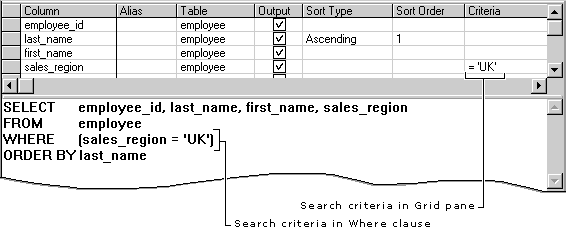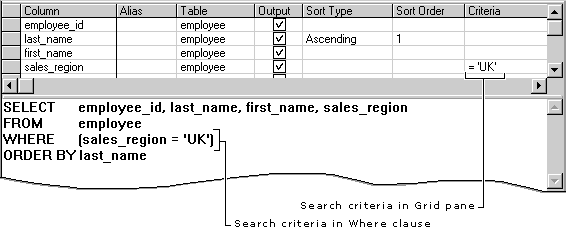
You can specify the data rows that appear in your query by specifying search conditions. For example, if you are querying an employee table, you can specify that you want to find only the employees who work in a particular region.
You specify search conditions using an expression. Most commonly the expression consists of an operator and a search value. For example, to find employees in a particular sales region, you might specify the following search criterion for the region column:
='UK'
Note If you are working with multiple tables, the Query Designer examines each search condition to determine whether the comparison you are making results in a join. If so, the Query Designer automatically converts the search condition into a join. For more information, see Joining Tables Automatically.
To enter search conditions
If you are creating a Select query and donít want the search columns or expressions to appear in the query output, remove them as output columns.
If you do not enter an operator, the Query Designer automatically inserts the equality operator "=".
The Query Designer updates the SQL statement in the SQL pane by adding or modifying the WHERE clause.