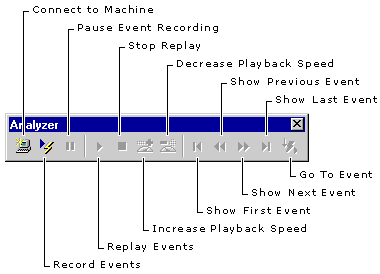
Use this toolbar for quick access to Visual Studio Analyzer commands. You can display the Analyzer toolbar by right-clicking in a blank spot on the displayed toolbar, and then clicking Analyzer. The toolbar is shown in the following picture.
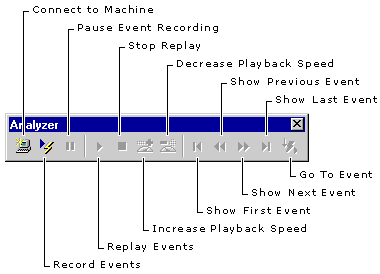
| Button | Function |
| Connect to Machine | Displays the Connect to Machine dialog box, where you can specify the name of a machine you want to monitor with Visual Studio Analyzer. |
| Go To Event | Moves to a selected event in the event log. |
| Increase Playback Speed, Decrease Playback Speed | Changes the speed of playback. |
| Pause Event Recording | Suspends recording events into a particular event log. Click this button again to resume recording events. |
| Record Events | Starts recording events into a particular event log. Click this button again to stop recording events. |
| Replay Events | Starts playing back the events in the event log from the currently selected event. |
| Show First Event | Moves back to and selects the first event in the event log. |
| Show Last Event | Moves to and selects the last event in the event log. |
| Show Previous Event, Show Next Event | Steps backward or forward one event in the event log. |
| Stop Replay | Stops playing back events. |