
For information about how to register icons for your application and data file types, see Chapter 10, "Integrating with the System." For more information about designing icons, see Chapter 13, "Visual Design."
A primary window includes the small version of the object's icon. The small icon appears in the upper left corner of the title bar and represents the object being viewed in the window. If the window represents a "tool" or utility application (that is, an application that does not create, load, and save its own data files), use the small version of the application's icon in its title bar, as shown in Figure 6.2.
Note 
For information about how to register icons for your application and data file types, see Chapter 10, "Integrating with the System." For more information about designing icons, see Chapter 13, "Visual Design."
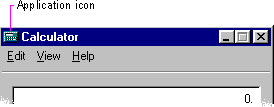
Figure 6.2 "Tool" title bar
If the application creates, loads and saves documents or data files and the window represents the view of one of its files, use the icon that represents its document or data file type in the title bar, as shown in Figure 6.3. Display the data file icon even if the user has not saved the file yet, rather than displaying the application icon and then the data file icon once the user saves the file.
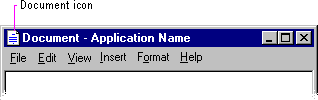
Figure 6.3 Document title bar
If an application uses the multiple document interface (MDI) design, place the application's icon in the parent window's title bar, and place an icon that reflects the application's data file type in the child window's title bar, as shown in Figure 6.4.
Note 
For more information about MDI, see Chapter 9, "Window Management."
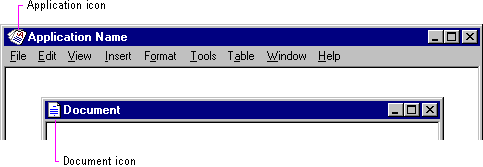
Figure 6.4 MDI application and document title bars
However, when a user maximizes the child window, and you hide its title bar and merge its title information with the parent, display the icon from the child window's title bar in the menu bar of the parent window. If multiple child windows are open within the MDI parent window, display only the icon from the active (topmost) child window.
When the user clicks the title bar icon with mouse button 2, display the pop-up menu for the object. Typically, the menu contains a similar set of commands that are available for the icon from which the window was opened, except that Close replaces Open. Also define Close as the default command, so when the user double-clicks the title bar icon, the window closes. Clicking elsewhere with button 2 on the title bar displays the pop-up menu for the window.
Note 
When the user clicks the title bar icon with mouse button 1, the system also displays the pop-up menu for the window. However, this behavior is only supported for backward compatibility with Windows 3.1. Avoid documenting it as the primary way to access the pop-up menu for the window. Instead, document the use of button 2 as the correct way to display the pop-up menu for the window.