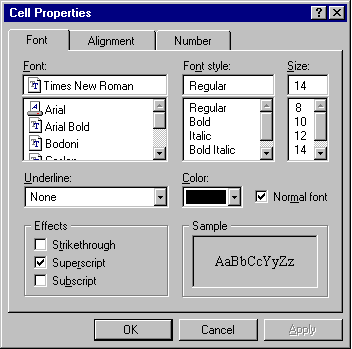
The title bar text of the property sheet identifies the displayed object. If the object has a name, use its name and the word "Properties". If the combination of the name plus "Properties" exceeds the width of the title bar, the system truncates the name and adds an ellipsis. If the object has no name, use the object's type name. If the property sheet represents several objects, then also use the objects' type name. Where the type name cannot be applied — for example, because the selection includes heterogeneous types — substitute the word "Selection" for the type name.
Because there can be numerous properties for an object and its context, you may need to categorize and group properties as sets within the property window. There are two techniques for supporting navigation to groups of properties in a property sheet. The first is a tabbed property page. Each set of properties is presented within the window as a page with a tab labeled with the name of the set. Use tabbed property pages for grouping peer-related property sets, as shown in Figure 8.2.
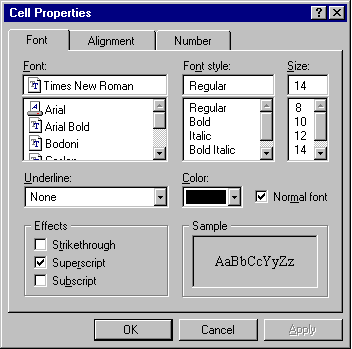
Figure 8.2 A property sheet with tabbed pages
When displaying the property sheet of an object, you can also provide access to the properties of the object's immediate context or hierarchically related properties in the property sheet. For example, if the user selects text, you may want to provide access to the properties of the paragraph of that text in the same property sheet. Similarly, if the user selects a cell in a spreadsheet, you may want to provide access to its related row and column properties in the same property sheet. Although you can support this with additional tabbed pages, better access may be facilitated using another control — such as a drop-down list — to switch between groups of tabbed pages, as shown in Figure 8.3. This technique can also be used instead of multiple rows of tabs.
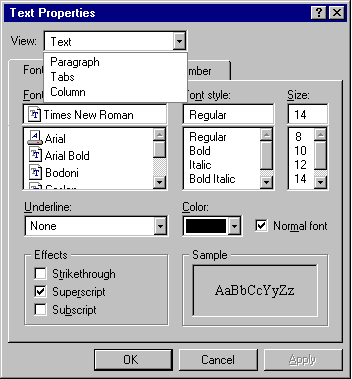
Figure 8.3 A drop-down list for access to hierarchical property sets
Where possible, make the values for properties found in property sheets transferable. You can support special transfer completion commands to enable copying only the properties of an object to another object. For example, you may want to support transferring data for text boxes or items in a list box.
Note 
For more details on transfer operations, see Chapter 5, "General Interaction Techniques."