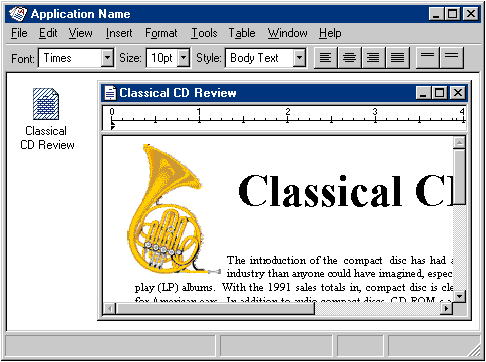
A workspace shares many of the characteristics of MDI, including the association and management of a set of related windows within a parent window, and the sharing of the parent window's interface elements, such as menus, toolbars, and status bar. Figure 9.4 shows an example of a workspace.
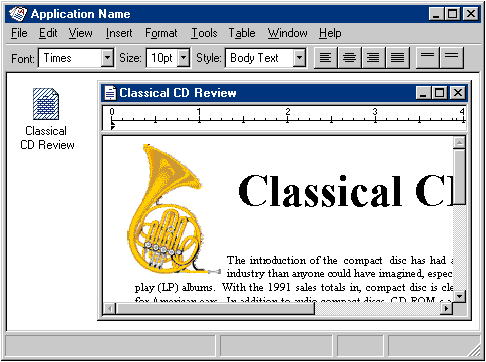
Figure 9.4 Example of a workspace design
Based on the metaphor of a work area, like a table, desktop, or office, a workspace differs from an MDI by including the concept of containment. Objects contained or stored in the workspace can be presented in the same way files appear in folders. However, objects within a workspace open as child windows within the workspace parent window. In this way, a workspace's behavior is similar to that of the desktop, except that a workspace itself is an object that can be displayed as an icon and opened into a window. To have an object's window appear in the workspace, the object must reside there.
The actual storage mechanism you use depends on the type of container you implement. The content of the parent window can represent a single file, or you can devise your own mechanism to map the content into the file system. Consider using OLE in your implementation to facilitate interaction between your workspace, the shell, and other applications. For example, you may want to support the user moving objects from the workspace into other containers, such as the desktop and folders. However, if you do, when the user opens the object, it should appear in its own window, not the workspace window — with its interface elements, such as a menu bar — also appearing within its own window.
The workspace is an object itself and therefore you should define its specific commands and properties. You can also include commands for creating new objects within the workspace and, optionally, a Save All command that saves the state of all the objects opened in the workspace.
Because a workspace visually contains and constrains the icons and windows of the objects placed in it, you can define workspaces to allow the user to organize a set of objects for particular tasks. Like MDI, this makes it easy for the user to move or switch to a set of related windows as a set.
Also similar to MDI, the child windows of objects opened in the workspace can share the interface of the parent window. For example, if the workspace includes a menu bar, the windows of any objects contained within the workspace share the menu bar. If the workspace does not have a menu bar, or if you provide an option for the user to hide the menu bar, the menu bar should appear within the document's child window. The parent window can also provide a framework for sharing toolbars and status bars.
A workspace manages windows using the same conventions as MDI. When a workspace closes, all the windows within it close. You should retain the state of these windows, for example, their size and position within the workspace, so you can restore them when the user reopens the workspace.
Like most primary windows, when the user minimizes the workspace window, the window disappears from the screen but its entry remains on the taskbar. Minimized windows of icons opened within the workspace have the same behavior and appearance as minimized MDI child windows. Similarly, maximizing a window within a workspace can follow the MDI technique: if the window's maximized size exceeds the size of the workspace window, the child window merges with the workspace window and its title bar icon and window buttons appear in the menu bar of the workspace window.
A workspace should provide a means of navigating between the child windows within a workspace, such as listing the open child windows on a Window drop-down menu and on the pop-up menu for the parent window, in addition to direct window activation.