 Show All
Show AllHow?
 is not pressed in.
is not pressed in. is pressed in to display the Criteria pane.
is pressed in to display the Criteria pane.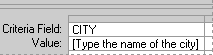
The text of the prompt must be different from the field name, although it can include the field name.
To create more than one parameter for the query, repeat steps 4 and 5 for each parameter you want to add in the next available column in the Criteria pane.
For more information about criteria you can use to refine a query, click  .
.
 .
.Note When you finish retrieving the data, you can return the result set to Microsoft Excel. For more information, click  .
.