OmniDocs Cabinet Manager
OmniDocs provides a Cabinet
Manager uUtility for creating and
deleting database cCabinet. This section provides an overview of
installing uUtility for cCabinet cCreation and how to
create or delete a database cCabinet using it. .
Installation
procedure
OmniDocs
Cabinet manager Manager is a uUtility for creating a
database cCabinet on SQL Server or Oracle Database. It
also gives the facility for deleting the cCabinet on the specified sServer.
The following are the steps for installing Follow the instructions below
to Install OmniDocs Cabinet Manager.
1. Double
Click on CabinetManager.exe. This will unpack the exe on the User’syour
systemmachine.
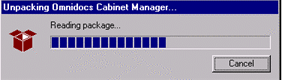
2. The
following screen appears. Click Next to start
the installation.
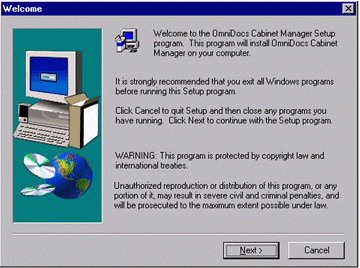
3. To continue
with installation accept the License agreement by clicking on the Yes
Button.
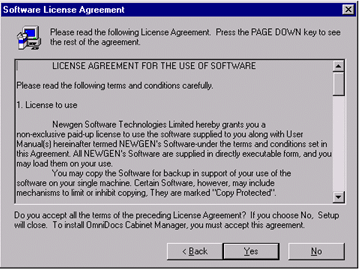
4. Provide
User Information for the machine on which you are installingthe Server is installed.
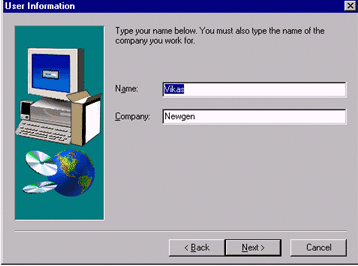
5. Choose the
directory where you want to installwhere the sServer has to be installed by clicking on the bBrowse button. By
default, it willthe installation is done in
directory c:\Program files\Omni Docs Transaction Server.

6. Select the
name of the Pprogram
Ffolder
that will be added to the
your
programs icon. Newgen OmniDocs is the Ddefault value for the Program Folder.it is Newgen
OmniDocs. The
required files are copied to the System. It will copy all the required
files on your system.
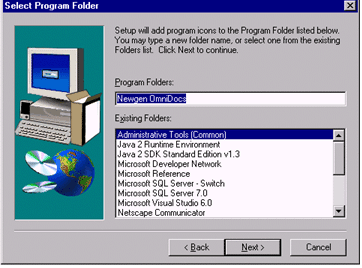
7. Click
Finish Button to complete finish
the OmniDocs Cabinet Manager Installation.
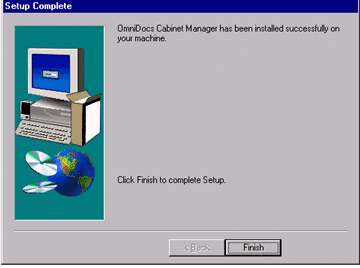
Cabinet
creation
After
Installing OmniDocs Cabinet Manager Utility, the next step is to create a DatabaseCabinet.
The Following Instructions beloware to create a Database cabinetCabinet.
To start
the Database Creation utility Utility, Perform perform the following
steps:
§
Move to Start menu.
§
Select Programs.
§
Select Newgen OmniDocs.
§
Select OmniDocs Cabinet manager.
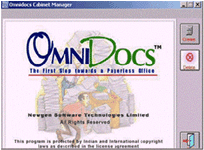
There are
three options available on this screen.
·
Create
For
creating a Database cabinetCabinet click on cCreate button. This
option can be used to create cabinetCabinet on SQL Server or Oracle. It creates a
database cabinetCabinet and the required stored procedures.
Oracle Server: When one
creates a cabinetCabinet on Oracle Sserver, this uUtility creates a
TableSpace in the database for which the SID is specified. For creating a cabinetCabinet on Oracle Server
following parameters need to be specified.
|
CabinetName |
Name of the new |
|
ServerName |
Name of the Server machine where |
|
Username |
Name of the |
|
Password |
Password of the |
|
CabinetType |
Type of |
|
DeviceName |
Name of the |
|
Device
Path |
Path to the Ora file where data
is stored. |
|
DataBaseSize |
Size of the Database in MB. |
|
LogSize |
Size of the Log file that is
generated. |
|
TNS Port |
Port on which |
|
SID |
Unique identity for the database
on |
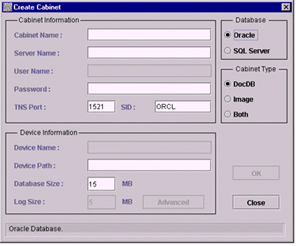
SQL Server: The
following screen appears in order to create a Cabinet on SQL Server. For creating
a cabinet on SQL Server The parameters that are required to be provided are: following
screen comes and the parameters need to be specified are mentioned below.
|
CabinetName |
Name of the new |
|
ServerName |
Name of the Server machine where
|
|
Username |
Name of the |
|
Password |
Password of the |
|
CabinetType |
Type of |
|
Device
Path |
Path to the Dat file where data
is stored. |
|
DeviceName |
Name of the |
|
DataBaseSize |
Size of the Database in MB. |
|
LogSize |
Size of the Log file that is
generated. |
|
TNS Port |
Not used. |
|
SID |
Not |
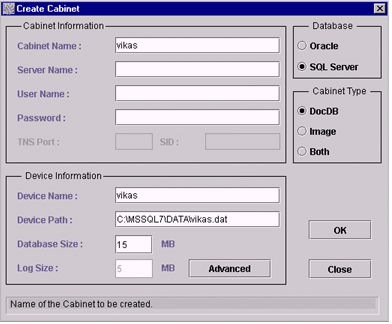
Upon clicking on the “Advanced”
button, the following
screen is displayed appears where
the nName, Path and Size of the Log
file are specified.
of the log file and its path and size can be specified.
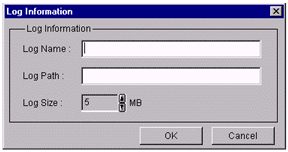
Click the ‘OK’
button after providing
the entering appropriate values to start the . The dDatabase cCreation. will start. The status of the Database Creation is displayed In
the Status Bar (a box at the bottom of the window). will display the status.
After some
time the following
dialogs are displayed. another
dialog window would appear as shown below:
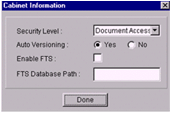

Security Level – This is the securitySecurity Llevel of the cabinetCabinet . Its various
options are:
§
None - No securitySecurity. No rightRights validation is
done for any userUser.
§
CabinetCabinet Access - CabinetCabinet Level Security i.ethat is,.
a userUser who has rightRights on cabinetCabinet has similar rightRights on all objects.
§
Document Access -
Object lLevel securitySecurity. RightRights validation on
each oObject is done. UserUser can be granted rightRights on documents,
folders, etc and rightRights validation is done to ensure that the userUser has required rRights before he can
perform any operation on the objectObject.
Recommended
securitySecurity level Level is ‘Document Access’.
Auto Versioning – Indicates Auto Versioning
for the cabinetCabinet. If
AutoVersioning is not specified explicitly for a document , it is inherited from the pParent fFolder and so on in the
hierarchy and the top-level fFolder inherits it from the cabinetCabinet. AutoVersioning
‘Yes’ for a document implies that whenever the document is cChecked iIn or aAnnotations are added to it are
added / modified / deleted or image of document is changed, then a new version Version of the document
is created automatically. and AutoVersioning ‘No’ for a document
implies that creation of a new vVersion is done only when an explicit call is made.
Recommended
Auto Versioning is ‘Yes’.
Enable FTS – Indicates
whether Full Text Search will be supported on thise specified cabinetCabinet or not.
FTS Database Path – Reserved, it can be left
blank.
After some time, the database Database creation Creation would be
completed and the status in the bottom box will read ”Cabinet created successfully” message is displayed in the
Status Bar.
·
Delete
This option
allows deletion ofing
the existing Database cabinetCabinet that is not in use. Upon clicking on the dDelete
option, the
following screen is
displayed. appears.
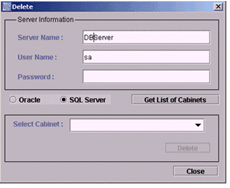
Specify the
server
Server nName, and whether the
dDatabase cabinetCabinet is for SQL
Server or Oracle and click on “Get
List of Cabinets” button . It will give
the lList of cabinetCabinets on the
specified sServer. Select the cabinetCabinet that is to be deleted you want to
delete and press dDelete
button. it
will delete tThe
required cabinetCabinet is deleted and will free all the
resources used by the cabinetCabinet are set free.
·
Exit Exits from the cabinetCabinet cCreation uUtility.