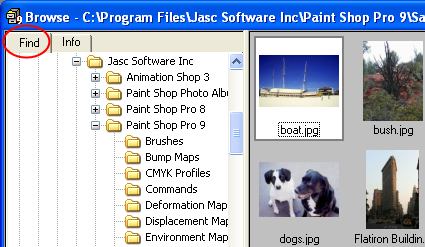Using the Find Tab in the Browser
The Image Browser now includes two tabbed panes on the left side, the
Find tab (for navigation) and the Info tab (for displaying image information).
Use the Find tab's familiar Windows Explorer-like controls to navigate
to the folder containing the desired images. To use the tab:
Choose File
> Browse, or click the Browse
button  on the Standard toolbar. The Image Browser will appear
and the Find tab will be the active tab.
on the Standard toolbar. The Image Browser will appear
and the Find tab will be the active tab.
Using the Windows Explorer-like
interface, navigate to the folder containing the desired images. Thumbnails
of the folder's images will appear on the right side of the dialog.
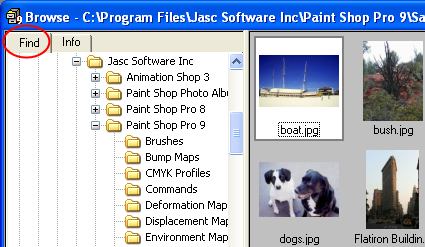
Note: To modify
how the thumbnails are displayed, choose File
> Preferences > General Program Preferences (or right-click
in the workspace and choose General Program
Preferences from the context menu) and then choose the Browser
tab. Make the desired settings in this tab to affect the Image Browser.
Using the Info Tab in
the Browser
![]() on the Standard toolbar. The Image Browser will appear
and the Find tab will be the active tab.
on the Standard toolbar. The Image Browser will appear
and the Find tab will be the active tab.