

Copies a file, or group of files, into the current VSS project. In the Add Files dialog box, you can specify a file on any drive and folder, and that file is copied into the current VSS project.
You must have the Add access right to use this command.
You can use the Purge command to undo an Add Files operation, but it is not recommended because it does not retain a recoverable copy of the file in the VSS database. Instead, consider using the Delete command, because it retains a recoverable copy of the file.
Select or type the name of a file you want to open. This box lists items with the file name extension selected in the List Files of Type box.
Lists the file type, or tells VSS how to classify a file.
The list of file types available is determined by the File Types Included In File Group filter and the File Groups filter set on the File Types tab in the SourceSafe Options dialog box. All Files (*.*) lists all files in the current folder.
Specifies the folder that contains the file you want to add.
Selects the drive that contains the file you want to add.
Closes the dialog box without adding the file to the project.
Opens the Advanced Comment dialog box allowing you to add the selected file(s) or folder to the selected project. The Advanced Comment dialog box displays a comment box in which you can enter comments (optional). Select the Apply same comment for all box to use the same comment for all the files you are adding. Click Advanced from the Advanced Comment dialog box for more options.
Displays the selected file with the View File command.
Uses the same comment for all files involved in the Add Files operation. If this check box is cleared, you can enter a separate comment for each file. The default is selected (your comment is applied to all files selected for this operation).
Indicates you want files in all subfolders added when you select an entire folder to add. Available only when you select a folder and then click Add.
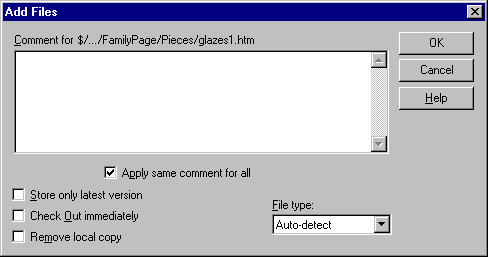
Indicates you do not want to save old versions of the file(s) being added to the VSS database. VSS keeps a file history of change records with comments. However, the older versions of the file are not stored, and you cannot recover them.
Note To increase performance and save disk space, use this option when storing executable programs in VSS.
Checks out the file to you immediately after adding it to VSS.
Deletes the file from your working folder after adding it to VSS.
Select an option from the list box:
 VSS determines the file type.
VSS determines the file type. VSS treats the file as a binary file.
VSS treats the file as a binary file. VSS treats the file as a text file.
VSS treats the file as a text file.Note When you are adding a folder, the File Types field is ignored. However, the files added during a folder Add Files operation are filtered by the Relevant_Masks setting on the File Types tab in the SourceSafe Options dialog box.