 any string up to 31 characters in length
any string up to 31 characters in length  and refer to the version by its label.
and refer to the version by its label.Assigns a label to the specified version or current version of a file or project.
You must have the Add access right to use this command.
Every version of a file has a version number and a date and time, and can be retrieved by a reference to either. To make a version easier to identify, you can assign it a label  any string up to 31 characters in length
any string up to 31 characters in length  and refer to the version by its label.
and refer to the version by its label.
With the Label command, a new version of the selected file(s) or project is created, and the label is associated with that version.
Note To change the label of an earlier version, when a file is selected in the file pane of VSS Explorer, on the Tools menu, click Show History, and then click Details.
When you edit a label in the History Details dialog box, you are assigning a label to an existing version of the specified item.
If you want to identify a certain version of a project so you can come back to it, do not assign a label to every file in the project, but rather assign the label to the project itself. Even if you add, delete, and rename files in the future, VSS can accurately restore that version of the project based on the project label.
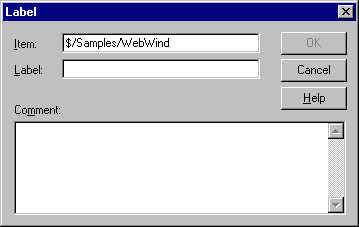
The name of the file or project.
Type a label up to 31 characters in length.
Type an optional comment.