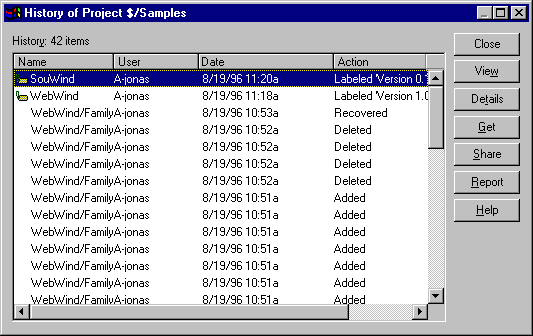
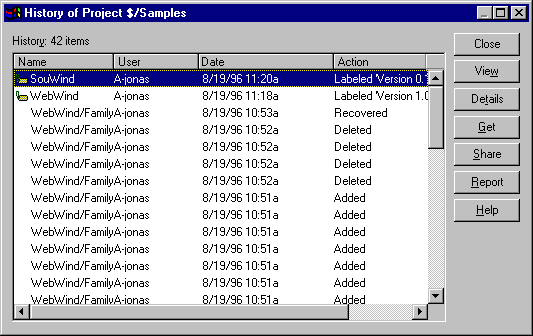
Shows historical information for the selected project.
To display the History of Project dialog box:
Make selections in the Project History Options dialog box if it is enabled, and click OK.
Note Enable the display of the Project History Options dialog box on the Command Dialogs tab in the SourceSafe Options dialog box (Tools menu). The dialog box gives you the option to restrict the history to labels only, to include files in the project history list, to make the history list recursive down the project hierarchy, or to restrict the history list to a specified user, or to a range of dates.
You must have the Read access right to use this dialog box.
The History of Project dialog box displays the history of a selected project, including all significant events, such as the deletion of files or subprojects, addition of files or subprojects, labeling and renaming of items, and check ins. For each significant event, the dialog box shows the affected file or subproject, the user who performed the action, the date and time of the event, and the description of the event. Events are listed with the most current event at the top of the display.
Several commands are available from this dialog box. You can perform a command on a file or subproject by first selecting an event and then clicking a command button.
Dialog Box Options
Closes the dialog box and returns to VSS Explorer.
Displays a dialog box containing a list of all files (with their version numbers) as the project existed at the selected point in the project's history.
Shows the comments associated with an event, along with more detailed event information, such as label information, version information, and so forth.
Performs the Get command on the selected file or subproject version. If you select a file, VSS displays a dialog box asking you to clarify whether you want to get just the selected file, or to get (that is, re-create) the entire project as it existed at the point in time the selected file version existed.
Performs the Checkout command on the selected file or subproject version. If you select a file, VSS displays a dialog box asking you to clarify whether you want to checkout just the selected file, or to checkout (that is, re-create) the entire project as it existed at the point in time the selected file version existed. You may get an error message if the file has been destroyed since the point in history from which you attempt to checkout.
Performs the Share command on the selected file or project. With this command, you can share the current or an old version of the project files with another project. This lets you create a branch from an old version of your project. You may want to do this if you need to fix some bugs for a customer while continuing development on the next version of your product.
Sends the project history information to the Clipboard, a file, or a printer.