Filtering is the process of extracting and displaying only the list items that meet certain conditions. By applying multiple filters to a list, you can find specific list entries quickly.
For example, the Managers view of the Employee list is created by filtering for employees whose Manager column is set to Yes. You can further filter this list to view managers whose Country/region column is set to USA and State column is set to California. The following illustration shows managers who work in California.
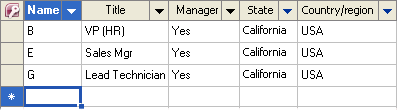
Note the appearance of the drop-down arrow in the header of the State and Country/region columns.
When you switch views or close the Managers view, the Country/region and State filters will not be saved. When you open the list in Managers view next time, the list will show all managers.
You can apply a filter to a list in two ways:
Columns of type multiple lines of text and hyperlink or picture do not support filtering. For columns of type attachment, you can filter for Yes and No values. For columns of type multi-choice, cells that contain the selected value will be included.