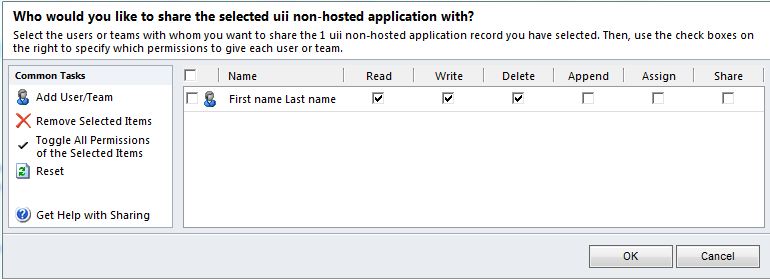UII Administrator can use the UII Non-Hosted Application management features to allow a user or team to use a non-hosted application.
To map a non-hosted application to a user or team
- Using CRM administrator credentials, log on to Microsoft Dynamics CRM.
- In the left navigation pane, click Settings > UII Settings > UII Non-Hosted Application.
- The UII Non-Hosted Application page appears. Double-click the name of a non-hosted application.
- In the action pane, click Sharing.
- The Who would you like to share the selected uii non-hosted application with? dialog appears, as shown in the following illustration. In the Common Tasks pane, click AddUser/Team, and then click OK.
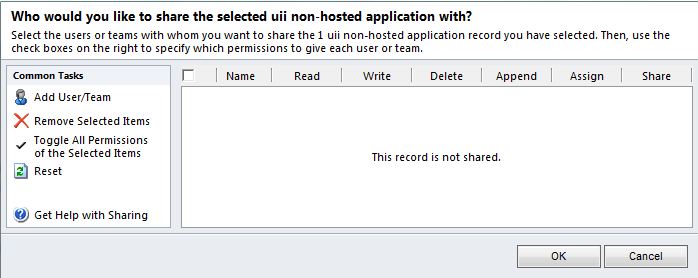
- The Look Up Records dialog appears. Type the information that you are looking for in the Search for record box, and then click the Search icon.
- Select the record, and then click OK. The non-hosted application will be mapped to the selected user or team.
- Select the check boxes for the access privileges for the user or team, and then click OK.