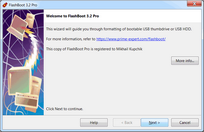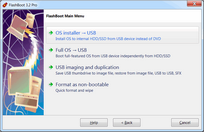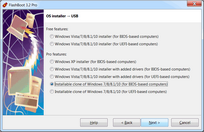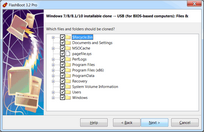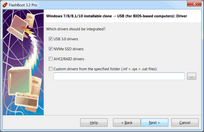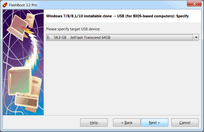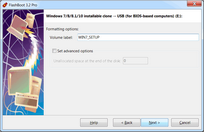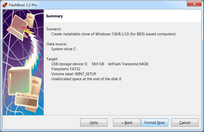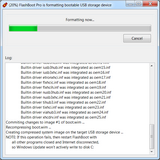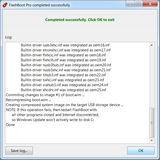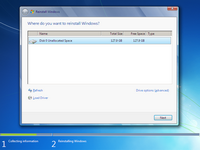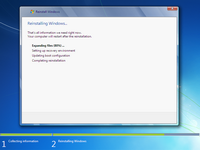Using this feature, you can clone your existing installation of Windows from old computer to a new computer (even with dissimilar hardware), move Windows from HDD to SSD, move Windows from/to RAID array, copy Windows between virtual machine and real hardware (or between virtual machines of different vendors), or switch Windows boot method between UEFI and non-UEFI.
Also you may use this feature to gain unpartitioned disk space for dual-boot configurations (such as Windows 10 and Windows 7, Windows 10 and Linux) by reinstalling your OEM copy of Windows in-place.
Essentially, FlashBoot will prepare a self-extracting backup of Windows (which will be of good use in the case of next ransomware virus attack, failed Windows update, or accidently deleted file).
Optionally, you may choose to integrate drivers to an installable clone of Windows, which makes sense if you are going to reinstall Windows to a new PC with dissimilar hardware (such as USB 3.0 controller or NVMe bootable storage device). Alternatively, drivers for target storage device (such as RAID controller or NVMe SSD) can be added later, during Windows reinstallation.
Existing files will be compressed, so for this operation usually you need smaller capacity USB storage device than your disk C:. Typical compression ratio is 50-60%.
If source Windows installation on the internal HDD/SSD is 32-bit, then installable clone on USB storage device can be created in BIOS mode only. If source Windows installation on the internal HDD/SSD is 64-bit, then installable clone on USB storage device can be created in any mode (BIOS or UEFI). Boot method of source Windows installation on the internal HDD/SSD does not matter.
FAT32 filesystem is employed in this scenario, so reinstallable Windows image (WIM file) will be split to equal chunks of 4Gb minus 64Kb. Please note: FlashBoot supports cloning of system partitions with uncompressible files larger than 4Gb, that's why traditional "Split WIM" format is not used here.
This example demonstrates creation of installable clone of Windows 7 in BIOS mode.
1) Run FlashBoot Pro, click Next
2) Choose "OS installer -> USB" in the the Main Menu
3) Choose "Installable clone of Windows 7/8/8.1/10 (for BIOS-based computers)" in this menu and click Next
4) Choose which files and folders are to be excluded from the clone. If you have large enough USB thumbdrive or USB HDD, then you can leave all files and folders included
5) Choose which drivers should be integrated and click Next
5) Specify target USB storage device and click Next
6) If necessary, change volume label, or leave it as is, and click Next
7) Check summary information and click Format Now
8) Wait for process completion
9) Bootable USB storage device is ready to use. Click OK to exit
Windows Reinstallation Wizard consists of two pages:
1) Disk repartitioning page:
2) Reinstallation progress page:
System Reserved Partition is not included to the backup image, it will be recreated automatically during the reinstallation (or just updated in dual-boot configurations).