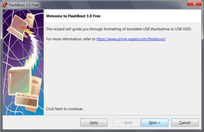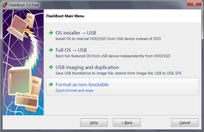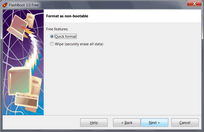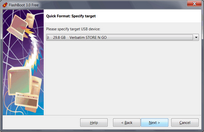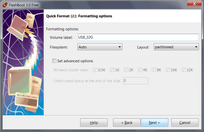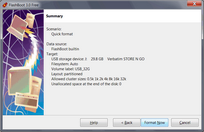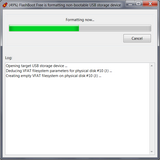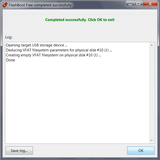FlashBoot can quick-format USB storage device in non-bootable mode to clear previously installed operating systems, other bootable software or data.
FlashBoot can work with USB thumdrives which have no drive letter assigned or have no partitions. If capacity of USB thumdrive was reduced by other tools (for example, 64 Gb USB thumbdrive has become 32 Gb USB thumbdrive), then FlashBoot will automatically recover it to full capacity.
1) Run FlashBoot Free or FlashBoot Pro, click Next
2) Choose "Format as non-bootable" in the Main Menu
3) Choose "Quick format" in this menu and click Next
4) Specify target USB storage device and click Next
5) If necessary, change volume label, or leave it as is, and click Next
6) Check summary information and click Format Now
7) Wait for process completion
8) Non-bootable USB storage device is ready to use. Click OK to exit