The EX05C Example—CScrollView Revisited
You saw the CScrollView class in Chapter 4 (in EX04C). The EX05C program allows the user to move an ellipse with a mouse by "capturing" the mouse, using a scrolling window with the MM_LOENGLISH mapping mode. Keyboard scrolling is left out, but you can add it by borrowing the OnKeyDown member function from EX04C.
Instead of a stock brush, we'll use a pattern brush for the ellipse—a
real GDI object. There's one complication with pattern brushes: you must reset
the origin as the window scrolls; otherwise, strips of the pattern don't line up and the effect is ugly.
As with the EX04C program, this example involves a view class derived from CScrollView. Here are the steps to create the application:
- Run AppWizard to generate the EX05C project.
Be sure to set the view base class to CScrollView. The options and the default class names are shown here.
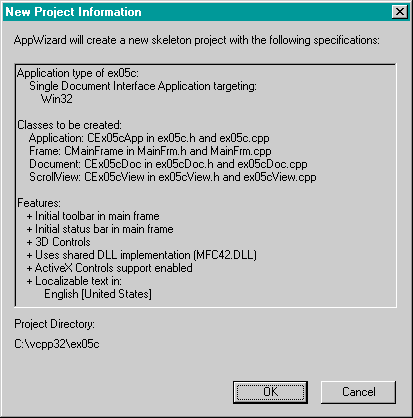
- Edit the CEx05cView class header in the file ex05cView.h.
Add the following lines in the class CEx05cView declaration:
private:
const CSize m_sizeEllipse; //
logical
CPoint m_pointTopLeft; // logical, top left of ellipse rectangle
CSize m_sizeOffset; // device, from rect top left
// to capture point
BOOL m_bCaptured;
- Use ClassWizard to add three message handlers to the CEx05cView class.
Add the message handlers as follows:
| Message | Member Function |
| WM_LBUTTONDOWN | OnLButtonDown |
| WM_LBUTTONUP | OnLButtonUp |
| WM_MOUSEMOVE | OnMouseMove |
- Edit the CEx05cView message handler functions.
ClassWizard generated the skeletons for the functions listed in the preceding step. Find the functions in ex05cView.cpp, and code them as follows.
void CEx05cView::OnLButtonDown(UINT nFlags, CPoint point)
{
CRect rectEllipse(m_pointTopLeft, m_sizeEllipse); // still logical
CRgn circle;
CClientDC dc(this);
OnPrepareDC(&dc);
dc.LPtoDP(rectEllipse); // Now it's in device coordinates
circle.CreateEllipticRgnIndirect(rectEllipse);
if (circle.PtInRegion(point)) {
// Capturing the mouse ensures subsequent LButtonUp message
SetCapture();
m_bCaptured = TRUE;
CPoint pointTopLeft(m_pointTopLeft);
dc.LPtoDP(&pointTopLeft);
m_sizeOffset = point - pointTopLeft; // device coordinates
// New mouse cursor is active while mouse is captured
::SetCursor(::LoadCursor(NULL, IDC_CROSS));
}
}
void CEx05cView::OnLButtonUp(UINT nFlags, CPoint point)
{
if (m_bCaptured) {
::ReleaseCapture();
m_bCaptured = FALSE;
}
}
void CEx05cView::OnMouseMove(UINT nFlags, CPoint point)
{
if (m_bCaptured) {
CClientDC dc(this);
OnPrepareDC(&dc);
CRect rectOld(m_pointTopLeft, m_sizeEllipse);
dc.LPtoDP(rectOld);
InvalidateRect(rectOld, TRUE);
m_pointTopLeft = point - m_sizeOffset;
dc.DPtoLP(&m_pointTopLeft);
CRect rectNew(m_pointTopLeft, m_sizeEllipse);
dc.LPtoDP(rectNew);
InvalidateRect(rectNew, TRUE);
}
}
- Edit the CEx05cView constructor, the OnDraw function, and the OnInitialUpdate function.
AppWizard generated these skeleton functions. Find them in ex05cView.cpp, and code them as follows:
CEx05cView::CEx05cView() : m_sizeEllipse(100, -100),
m_pointTopLeft(0, 0),
m_sizeOffset(0, 0)
{
m_bCaptured = FALSE;
}
void CEx05cView::OnDraw(CDC* pDC)
{
CBrush brushHatch(HS_DIAGCROSS, RGB(255, 0, 0));
CPoint point(0, 0); // logical (0, 0)
pDC->LPtoDP(&point); // In device coordinates,
pDC->SetBrushOrg(point); // align the brush with
// the window origin
pDC->SelectObject(&brushHatch);
pDC->Ellipse(CRect(m_pointTopLeft, m_sizeEllipse));
pDC->SelectStockObject(BLACK_BRUSH); // Deselect brushHatch
pDC->Rectangle(CRect(100, -100, 200, -200)); // Test invalid rect
}
void CEx05cView::OnInitialUpdate()
{
CScrollView::OnInitialUpdate();
CSize sizeTotal(800, 1050); // 8-by-10.5 inches
CSize sizePage(sizeTotal.cx / 2, sizeTotal.cy / 2);
CSize sizeLine(sizeTotal.cx / 50, sizeTotal.cy / 50);
SetScrollSizes(MM_LOENGLISH, sizeTotal, sizePage, sizeLine);
}
- Build and run the EX05C program.
The program allows an ellipse to be dragged with the mouse, and it allows the window to be scrolled through. The program's window should look like the one shown here. As you move the ellipse, observe the black rectangle. You should be able to see the effects of invalidating the rectangle.
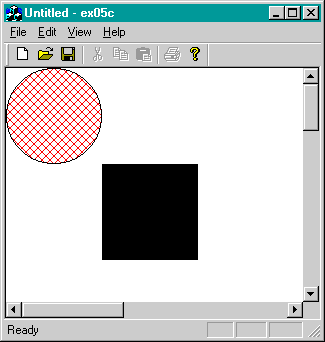
The EX05C Program Elements
Following is a discussion of the important elements in the EX05C example.
The m_sizeEllipse and m_pointTopLeft Data Members
Rather than store the ellipse's bounding rectangle as a single CRect object, the program separately stores its size (m_sizeEllipse) and the position of its top left corner (m_pointTopLeft). To move the ellipse, the program merely recalculates m_pointTopLeft, and any round-off errors in the calculation won't affect the size of the ellipse.
The m_sizeOffset Data Member
When OnMouseMove moves the ellipse, the relative position of the mouse within the ellipse must be the same as it was when the user first pressed the left
mouse button. The m_sizeOffset object stores this original offset of the mouse from the top left corner of the ellipse rectangle.
The m_bCaptured Data Member
The m_bCaptured Boolean variable is set to TRUE when mouse tracking is in progress.
The SetCapture and ReleaseCapture Functions
SetCapture is the CWnd member function that "captures" the mouse, such that mouse movement messages are sent to this window even if the mouse cursor is outside the window. An unfortunate side effect of this function is that the ellipse can be moved outside the window and "lost." A desirable and necessary effect is that all subsequent mouse messages are sent to the window, including the WM_LBUTTONUP message, which would otherwise be lost. The Win32 ReleaseCapture function turns off mouse capture.
The SetCursor and LoadCursor Win32 Functions
The MFC library does not "wrap" some Win32 functions. By convention, we use the C++ scope resolution operator (::) when calling Win32 functions directly. In this case, there is no potential for conflict with a
CView member function, but you can deliberately choose to call a Win32 function in place of a class member function with the same name. In that case, the :: operator ensures that you call the globally scoped Win32 function.
When the first parameter is NULL, the LoadCursor function creates a cursor resource from the specified predefined mouse cursor that Windows uses. The SetCursor function activates the specified cursor resource. This cursor remains active as long as the mouse is captured.
The CScrollView::OnPrepareDC Member Function
The CView class has a virtual OnPrepareDC function that does nothing. The CScrollView class implements the function for the purpose of setting the view's mapping mode and origin, based on the parameters that you passed to SetScrollSizes in OnCreate. The application framework calls OnPrepareDC for you prior to calling
OnDraw, so you don't need to worry about it. You must call OnPrepareDC yourself in any other message handler function that uses
the view's device context, such as OnLButtonDown and OnMouseMove.
The OnMouseMove Coordinate Transformation Code
As you can see, this function contains several translation statements. The logic can be summarized by the following steps:
- Construct the previous ellipse rectangle and convert it from logical to device coordinates.
- Invalidate the previous rectangle.
- Update the top left coordinate of the ellipse rectangle.
- Construct the new rectangle and convert it to device coordinates.
- Invalidate the new rectangle.
The function calls InvalidateRect twice. Windows "saves up" the two invalid rectangles and computes a new invalid rectangle that is the union of the two, intersected with the client rectangle.
The OnDraw Function
The SetBrushOrg call is necessary to ensure that all of the ellipse's interior pattern lines up when the user scrolls through the view. The brush is aligned with a reference point, which is at the top left of the logical window, converted to device coordinates. This is a notable exception to the rule that CDC member functions require logical coordinates.
The CScrollView SetScaleToFitSize Mode
The CScrollView class has a stretch-to-fit mode that displays the entire
scrollable area in the view window. The Windows MM_ANISOTROPIC mapping mode comes into play, with one restriction: positive y values always increase in the down direction, as in MM_TEXT mode.
To use the stretch-to-fit mode, make the following call in your view's function in place of the call to SetScrollSizes:
SetScaleToFitSize(sizeTotal);
You can make this call in response to a Shrink To Fit menu command. Thus, the display can toggle between scrolling mode and shrink-to-fit mode.
Using the Logical Twips Mapping Mode in a Scrolling View
The MFC CScrollView class allows you to specify only standard mapping modes. The EX19A example in Chapter 19 shows a new class
CLogScrollView that accommodates the logical twips mode.