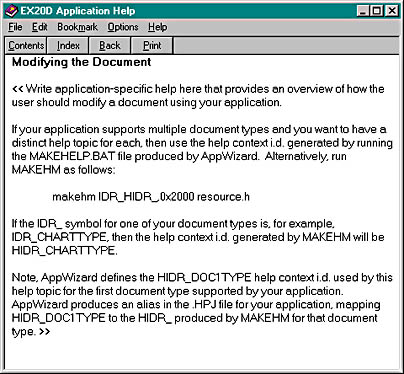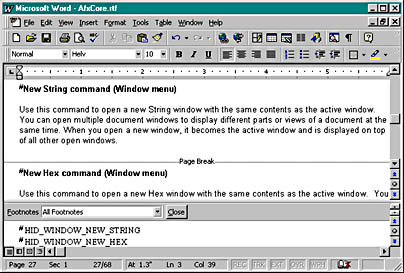If you do not see this screen, the MAKEHELP batch file did not run correctly. First check the last two lines of the ex20d.hpj file in the \hlp subdirectory. Are the paths correct for your Visual C++ installation? Next choose Options from the Tools menu, and click on the Directories tab. Make sure that the \VC98\bin subdirectory of your Visual C++ directory is one of the search directories for Executable Files.
To generate the help file, highlight the ex20d.hpj file in the Workspace FileView window, and then choose Compile Ex20d.hpj from the Build menu. This runs the MAKEHELP batch file that is in your project directory. (You can also run it directly from an MS-DOS prompt.) You should observe some "file(s) copied" messages but no error messages. Rerun the EX20D program, and press F1 again.
The Visual C++ make processor doesn't always detect all the dependencies in your help system. Sometimes you must run the MAKEHELP batch file yourself to rebuild the HLP file after making changes.
- Close the Help dialog, press Alt-F and then press F1. This should open the help topic for the File New command. You can also press F1 while holding down the mouse button on the File New menu item to see the same help topic.
- Close the Help dialog, click the Context Help toolbar button (shown in "Shift-F1 Help"), and then choose Save from the File menu. Do you get the appropriate help topic?
- Click the Context Help toolbar button again, and then select the frame window's title bar. You should get an explanation of a Windows title bar.
- Close all child windows and then press F1. You should see a main index page that is also an old-style table of contents.
Notice the # footnote that links the topic to the context ID HID_WINDOW_NEW_STRING as defined in hlp\ex20d.hm. The program's command ID for the New String Window menu item is, of course, ID_WINDOW_NEW_STRING.