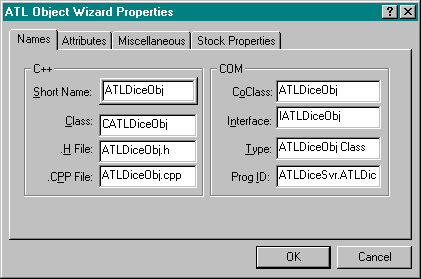
Figure 30-1. The ATL Object Wizard Properties dialog box.
Although creating an ActiveX control using ATL is actually a pretty straightforward process, using ATL ends up being a bit more burdensome than using MFC. That's because ATL doesn't include all of MFC's amenities. For example, ATL doesn't include device context wrappers. When you draw on a device context, you need to use the raw device context handle. In addition, ClassWizard doesn't understand ATL-based source code, so when you want your control to handle messages, you end up using the "TypingWizard". (That is, you end up typing the message maps in by hand.)
Despite these issues, creating an ActiveX control using ATL is a whole lot easier than creating one from scratch. Also, using ATL gives you a certain amount of flexibility you don't get when you use MFC. For example, while adding dual interfaces to your control is a tedious process with MFC, you get them for free when you use ATL. The ATL COM Object Wizard also makes adding more COM classes (even noncontrol classes) to your project very easy, while adding new controls to an MFC-based DLL is a bit more difficult.
For this chapter's example, we'll represent a small pair of dice as an
ATL-based ActiveX control. The dice control will illustrate the most important
facets of ActiveX Controls, including control rendering, incoming interfaces,
properties, property pages, and events.
Creating the Control
As always, the easiest way to create a COM server in ATL is to use the ATL COM Object Wizard. To use the ATL COM Object Wizard, select New from the File menu. Select the Project tab in the New dialog, and highlight the ATL COM AppWizard item. Name the project something clever like ATLDiceSvr. As you step through AppWizard, just leave the defaults checked. Doing so will ensure that the server you create is a DLL.
Once the DLL server has been created, perform the following steps:
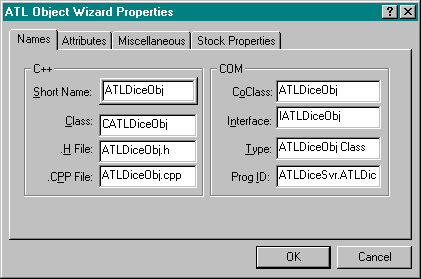
Figure 30-1. The ATL Object Wizard Properties dialog box.
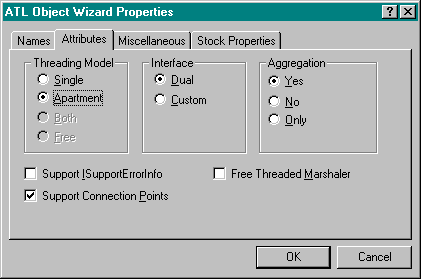
Figure 30-2. The Attributes tab on the ATL Object Wizard Properties dialog box.
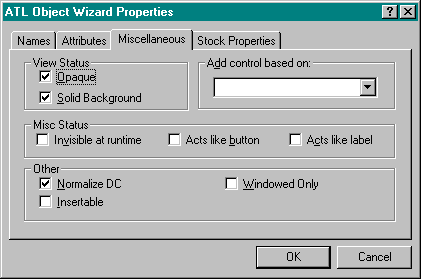
Figure 30-3. The Miscellaneous control properties tab on the ATL Object Wizard Properties dialog box.
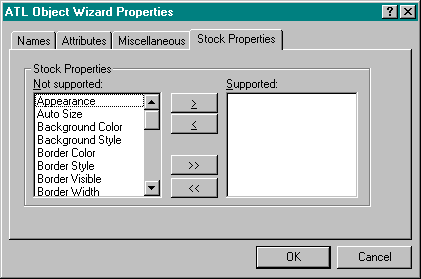
Figure 30-4. The Stock Properties tab on the ATL Object Wizard Properties dialog box.
The ATL Object Wizard adds a header file and a source file defining the new control. In addition, the ATL Object Wizard sets aside space in the IDL file to hold the control's main interface and assigns a GUID to the interface. Here's the C++ definition of the control produced by the ATL Object Wizard:
class ATL_NO_VTABLE CATLDiceObjj :
public CComObjectRootEx<CComSingleThreadModel>,
public IDispatchImpl<IATLDieceObj,
&IID_IATLDieceObj,
&LIBID_ATLDICESVRLib>,
public CComControl<CATLDiceObj>,
public IPersistStreamInitImpl<CATLDiceObj>,
public IOleControlImpl<CATLDiceObj>,
public IOleObjectImpl<CATLDiceObj>,
public IOleInPlaceActiveObjectImpl<CATLDiceObj>,
public IViewObjectExImpl<CATLDiceObj>,
public IOleInPlaceObjectWindowlessImpl<CATLDiceObj>,
public IConnectionPointContainerImpl<CATLDiceObj>,
public IPersistStorageImpl<CATLDiceObj>,
public ISpecifyPropertyPagesImpl<CATLDiceObj>,
public IQuickActivateImpl<CATLDiceObj>,
public IDataObjectImpl<CATLDiceObj>,
public IProvideClassInfo2Impl<&CLSID_ATLDiceOb,
&DIID__DDiceEvents,
&LIBID_ATLDICESVRLib>,
public IPropertyNotifySinkCP<CATLDiceObj>,
public CComCoClass<CATLDiceObj, &CLSID_ATLDiceOb>
{
.
.
.
};
That's a pretty long inheritance list. You've already seen the template implementations of IUnknown and support for class objects. They exist in CComObjectRootEx and CComCoClass. You've also seen how ATL implements IDispatch within the IDispatchImpl template. However, for a basic control there are about 11 more interfaces required to make everything work. These in- terfaces can be categorized into several areas as shown in the following table.
| Category | Interface |
| Interfaces for handling self-description | IProvideClassInfo2 |
| Interfaces for handling persistence | IPersistStreamInit IPersistStorage |
| Interfaces for handling activation | IQuickActivate (and some of IOleObject) |
| Interfaces from the original OLE Control specification | IOleControl |
| Interfaces from the OLE Document specification | IOleObject |
| Interfaces for rendering | IOleInPlaceActiveObject IViewObject IOleInPlaceObjectWindowless IDataObject |
| Interfaces for helping the container manage property pages | ISpecifyPropertyPages |
| Interfaces for handling connections | IPropertyNotifySinkCP IConnectionPointContainer |
These are by and large boilerplate interfaces—ones that a COM class must implement to qualify as an ActiveX control. Most of the implementations are standard and vary only slightly (if at all) from one control to the next. The beauty of ATL is that it implements this standard behavior and gives you programmatic hooks where you can plug in your custom code. That way, you don't have to burn your eyes out by looking directly at the COM code. You can live a full and rich life without understanding exactly how these interfaces work. However, if you want to know more about the internal workings of ActiveX Controls, be sure to check out these books: Inside OLE by Kraig Brockschmidt (Microsoft Press, 1995), ActiveX Controls Inside Out by Adam Denning (Microsoft Press, 1997), and Designing and Using ActiveX Controls by Tom Armstrong (IDG Books Worldwide, 1997).
From the highest level, an ActiveX control has two aspects to it: its external state (what it renders on the screen) and its internal state (its properties). Once an ActiveX control is hosted by some sort of container (such as a Microsoft Visual Basic form or an MFC dialog box), it maintains a symbiotic relationship with that container. The client code talks to the control through incoming COM interfaces such as IDispatch and OLE Document interfaces like IOleObject and IDataObject.
The control also has the opportunity to talk back to the client. One method of implementing this two-way communication is for the client to implement an IDispatch interface to represent the control's event set. The container maintains a set of properties called ambient properties that the control can use to find out about its host. For instance, a control can camouflage itself within the container because the container makes the information stored in these properties available through a specifically named IDispatch interface. The container can implement an interface named IPropertyNotifySink to find out when the properties within a control might change. Finally, the container implements IOleClientSite and IOleControlSite as part of the control-embedding protocol.
The interfaces listed allow the client and the object to
exhibit the behaviors expected of an ActiveX control. We'll tackle some of these
interfaces as we go along. The best place to begin looking at ATL-based controls
is the CComControl class and its base classes.
CComControl
You can find the definition of CComControl in Microsoft's ATLCTL.H file under ATL's Include directory. CComControl is a template class that takes a single class parameter:
template <class T>
class ATL_NO_VTABLE CComControl : public CComControlBase,
public CWindowImpl<T>
{
.
.
.
};
CComControl is a rather lightweight class that does little by itself—it derives functionality from CComControlBase and CWindowImpl. CComControl expects the template parameter to be an ATL-based COM object derived from CComObjectRootEx. CComControl requires the template parameter for various reasons, the primary reason being that from time to time the control class uses the template parameter to call back to the control's InternalQueryInterface.
CComControl implements several functions that make it easy for the control to call back to the client. For example, CComControl implements a function named FireOnRequestEdit to give controls the ability to tell the client that a specified property is about to change. This function calls back to the client through the client-implemented interface IPropertyNotifySink. FireOnRequestEdit notifies all connected IPropertyNotifySink interfaces that the property specified by a certain DISPID is about to change.
CComControl also implements the FireOnChanged function. FireOnChanged is very much like FireOnRequestEdit in that it calls back to the client through the IPropertyNotifySink interface. This function tells the clients of the control (all clients connected to the control through IPropertyNotifySink) that a property specified by a certain DISPID has already changed.
In addition to mapping the IPropertyNotifySink interface to some more easily understood functions, CComControl implements a function named ControlQueryInterface, which simply forwards on to the control's IUnknown interface. (This is how you can get a control's IUnknown interface from inside the control.) Finally, CComControl implements a function named CreateControlWindow. The default behavior for this function is to call CWindowImpl::Create. (Notice that CComControl also derives from CWindowImpl.) If you want to, you can override this function to do something other than create a single window. For example, you might want to create multiple windows for your control.
Most of the real functionality for
CComControl exists within those two other
classes—CComControlBase and
CWindowImpl. Let's take a look at those classes now.
CComControlBase
CComControlBase is a much more substantial class than CComControl. To begin with, CComControlBase maintains all the pointers used by the control to talk back to the client. CComControlBase uses ATL's CComPtr smart pointer to include member variables that wrap the following interfaces implemented for calling back to the client:
CComControlBase also uses ATL's CComDispatchDriver to wrap the client's dispatch interface for exposing its ambient properties.
CComControlBase is also where you'll find the member variables
that contain the control's sizing and positioning information:
m_sizeNatural, m_sizeExtent, and
m_rcPos. The other important data member within
CComControlBase is the control's window handle. Most ActiveX controls are
UI gadgets and as such maintain a window.
CWindowImpl and CWindowImplBase handle the windowing aspects of an ATL-based ActiveX control.
CWindowImpl and CWindowImplBase
CWindowImpl derives from
CWindowImplBase, which in turn derives from
CWindow and CMessageMap. As a template class,
CWindowImpl takes a single parameter upon instantiation. The template parameter is the control being
created. CWindowImpl needs the control type because
CWindowImpl calls back to the control during window creation. Let's take a closer look at how
ATL handles windowing.
ATL Windowing
Just as CComControl is relatively lightweight (most work happens in CComControlBase), CWindowImpl is also relatively lightweight. CWindowImpl more or less handles only window creation. In fact, that's the only function explicitly defined by CWindowImpl. CWindowImpl::Create creates a new window based on the window class information managed by a class named _ATLWNDCLASSINFO. There's an ASCII character version and a wide character version.
struct _ATL_WNDCLASSINFOA
{
WNDCLASSEXA m_wc;
LPCSTR m_lpszOrigName;
WNDPROC pWndProc;
LPCSTR m_lpszCursorID;
BOOL m_bSystemCursor;
ATOM m_atom;
CHAR m_szAutoName[13];
ATOM Register(WNDPROC* p)
{
return AtlModuleRegisterWndClassInfoA(&_Module, this, p);
}
};
struct _ATL_WNDCLASSINFOW
{
WNDCLASSEXW m_wc;
LPCWSTR m_lpszOrigName;
WNDPROC pWndProc;
LPCWSTR m_lpszCursorID;
BOOL m_bSystemCursor;
ATOM m_atom;
WCHAR m_szAutoName[13];
ATOM Register(WNDPROC* p)
{
return AtlModuleRegisterWndClassInfoW(&_Module, this, p);
}
};
Then ATL uses typedefs to alias this structure to a single class named CWndClassInfo:
typedef _ATL_WNDCLASSINFOA CWndClassInfoA; typedef _ATL_WNDCLASSINFOW CWndClassInfoW; #ifdef UNICODE #define CWndClassInfo CWndClassInfoW #else #define CWndClassInfo CWndClassInfoA #endif
CWindowImpl uses a macro named DECLARE_WND_CLASS to add window class information to a CWindowImpl-derived class. DECLARE_WND_CLASS also adds a function named GetWndClassInfo. Here's the DECLARE_WND_CLASS macro:
#define DECLARE_WND_CLASS(WndClassName) \
static CWndClassInfo& GetWndClassInfo() \
{ \
static CWndClassInfo wc = \
{ \
{ sizeof(WNDCLASSEX), CS_HREDRAW | CS_VREDRAW | CS_DBLCLKS,\
StartWindowProc, \
0, 0, NULL, NULL, NULL, (HBRUSH)(COLOR_WINDOW + 1), \
NULL, WndClassName, NULL }, \
NULL, NULL, IDC_ARROW, TRUE, 0, _T("") \
}; \
return wc; \
}
This macro expands to provide a CWndClassInfo structure for the control class. Because CWndClassInfo manages the information for a single window class, each window created through a specific instance of CWindowImpl will be based on the same window class.
CWindowImpl derives from CWindowImplBaseT. CWindowImplBaseT derives from CWindowImplRoot, which is specialized around the CWindow class and the CControlWinTraits classes like this:
template <class TBase = CWindow,
class TWinTraits = CControlWinTraits>
class ATL_NO_VTABLE CWindowImplBaseT :
public CWindowImplRoot< TBase >
{
public:
.
.
.
};
CWindowImplRoot derives from CWindow
(by default) and CMessageMap.
CWindowImplBaseT manages the window procedure of a
CWindowImpl-derived class. CWindow is a lightweight class that wraps window handles in the same
way (but not as extensively) as MFC's CWnd class.
CMessageMap is a tiny class that defines a single pure virtual function named
ProcessWindowMessage. ATL-based message-mapping machinery assumes this function is available, so
ATL-based classes that want to use message maps need to derive from
CMessageMap. Let's take a quick look at ATL message maps.
ATL Message Maps
The root of ATL's message mapping machinery lies within the CMessageMap class. ATL-based controls expose message maps by virtue of indirectly deriving from CWindowImplBase. In MFC, by contrast, deriving from CCmdTarget enables message mapping. However, just as in MFC, it's not enough to derive from a class that supports message maps. The message maps actually have to be there—and those message maps are implemented via macros.
To implement a message map in an ATL-based control, use message map macros. First ATL's BEGIN_MSG_MAP macro goes into the control class's header file. BEGIN_MSG_MAP marks the beginning of the default message map. CWindowImpl::WindowProc uses this default message map to process messages sent to the window. The message map directs messages either to the appropriate handler function or to another message map. ATL defines another macro named END_MSG_MAP to mark the end of a message map. Between BEGIN_MSG_MAP and END_MSG_MAP lie some other macros for mapping window messages to member functions in the control. For example, here's a typical message map you might find in an ATL-based control:
BEGIN_MSG_MAP(CAFullControl)
CHAIN_MSG_MAP(CComControl<CAFullControl>)
DEFAULT_REFLECTION_HANDLER()
MESSAGE_HANDLER(WM_TIMER, OnTimer);
MESSAGE_HANDLER(WM_LBUTTONDOWN, OnLButton);
END_MSG_MAP()
This message map delegates most of the message processing to the control through the CHAIN_MSG_MAP macro and handles message reflection through the DEFAULT_REFLECTION_HANDLER macro. The message map also handles two window messages explicitly: WM_TIMER and WM_LBUTTONDOWN. These are standard window messages that are mapped using the MESSAGE_HANDLER macro. The macros simply produce a table relating window messages to member functions in the class. In addition to regular messages, message maps are capable of handling other sorts of events. Here's a rundown of the kinds of macros that can go in a message map.
| Macro | Description |
| MESSAGE_HANDLER | Maps a Windows message to a handler function |
| MESSAGE_RANGE_HANDLER | Maps a contiguous range of Windows messages to a handler function |
| COMMAND_HANDLER | Maps a WM_COMMAND message to a handler function, based on the identifier and the notification code of the menu item, control, or accelerator |
| COMMAND_ID_HANDLER | Maps a WM_COMMAND message to a handler function, based on the identifier of the menu item, control, or accelerator |
| COMMAND_CODE_HANDLER | Maps a WM_COMMAND message to a handler function, based on the notification code |
| COMMAND_RANGE_HANDLER | Maps a contiguous range of WM_COMMAND messages to a handler function, based on the identifier of the menu item, control, or accelerator |
| NOTIFY_HANDLER | Maps a WM_NOTIFY message to a handler function, based on the notification code and the control identifier |
| NOTIFY_ID_HANDLER | Maps a WM_NOTIFY message to a handler function, based on the control identifier |
| NOTIFY_CODE_HANDLER | Maps a WM_NOTIFY message to a handler function, based on the notification code |
| NOTIFY_RANGE_HANDLER | Maps a contiguous range of WM_NOTIFY messages to a handler function, based on the control identifier |
Handling messages within ATL works much the same as in MFC.
ATL includes a single window procedure through which messages are routed.
Technically, you can build your controls effectively without understanding
everything about ATL's control architecture. However, this knowledge is sometimes
helpful as you develop a control, and it's even more useful when debugging a control.
Developing the Control
Once the control is inserted into the server, you need to add some code to
make the control do something. If you were to compile and load ATL's default
control into a container, the results wouldn't be particularly interesting. You'd
simply see a blank rectangle with the string "ATL 3.0 : ATLDiceOb." You'll want
to add code to render the control, to represent the internal state of the
control, to respond to events, and to generate events to send back to the container.
Deciding What to Draw
A good place to start working on a control is on its drawing code—you get instant gratification that way. This is a control that is visually represented by a couple of dice. The easiest way to render to the dice control is to draw bitmaps representing each of the six possible dice sides and then show the bitmaps on the screen. This implies that the dice control will maintain some variables to represent its state. For example, the control needs to manage the bitmaps for representing the dice as well as two numbers representing the first value shown by each die. Here is the code from ATLDICEOBJ.H that represents the state of the dice:
#define MAX_DIEFACES 6
HBITMAP m_dieBitmaps[MAX_DIEFACES];
unsigned short m_nFirstDieValue;
unsigned short m_nSecondDieValue;
Before diving headfirst into the control's drawing code, you need to do a bit of preliminary work—the bitmaps need to be loaded. Presumably each die rendered by the dice control will show any one of six dice faces, so the control needs one bitmap for each face. Figure 30-5 shows what one of the dice bitmaps looks like.
![]()
Figure 30-5. A bitmap for the dice control.
If you draw the bitmaps one at a time, they'll have sequential identifiers in the resource.h file. Giving the bitmaps sequential identifiers will make them easier to load. Otherwise, you might need to modify the resource.h file, which contains the following identifiers:
#define IDB_DICE1 207 #define IDB_DICE2 208 #define IDB_DICE3 209 #define IDB_DICE4 210 #define IDB_DICE5 211 #define IDB_DICE6 212
Loading bitmaps is fairly straightforward. Cycle through the bitmap array, and load the bitmap resources. When they're stored in an array like this, grabbing the bitmap out of the array and showing it is much easier than if you didn't use an array. Here is the function that loads the bitmaps into the array:
BOOL CATLDiceObj::LoadBitmaps() {
BOOL bSuccess = TRUE;
for(int i=0; i<MAX_DIEFACES; i++) {
DeleteObject(m_dieBitmaps[i]);
m_dieBitmaps[i] = LoadBitmap(_Module.m_hInst,
MAKEINTRESOURCE(IDB_DICE1+i));
if(!m_dieBitmaps[i]) {
::MessageBox(NULL,
"Failed to load bitmaps",
NULL,
MB_OK);
bSuccess = FALSE;
}
}
return bSuccess;
}
The best place to call LoadBitmaps is from within the control's constructor, as shown in the following code. To simulate a random roll of the dice, set the control's state so that the first and second die values are random numbers between 0 and 5 (these numbers will be used when the dice control is drawn):
class CATLDiceObj : // big inheritance list {
CATLDiceObj () {
LoadBitmaps();
srand((unsigned)time(NULL));
m_nFirstDieValue = (rand() % (MAX_DIEFACES)) + 1;
m_nSecondDieValue = (rand() % (MAX_DIEFACES)) + 1;
}
Once the bitmaps are loaded, you'll want to render them. The dice control should include a function for showing each die face based on the current internal state of the dice. Here's where you first encounter ATL's drawing machinery.
One of the most convenient things about ATL-based controls (and MFC-based controls) is that all the drawing code happens in one place: within the control's OnDraw function. OnDraw is a virtual function of COleControlBase. Here's OnDraw's signature:
virtual HRESULT OnDraw(ATL_DRAWINFO& di);
OnDraw takes a single parameter: a pointer to an ATL_DRAWINFO structure. Among other things, the ATL_DRAWINFO structure contains a device context on which to render your control. Here's the ATL_DRAWINFO structure:
struct ATL_DRAWINFO {
UINT cbSize;
DWORD dwDrawAspect;
LONG lindex;
DVTARGETDEVICE* ptd;
HDC hicTargetDev;
HDC hdcDraw;
LPCRECTL prcBounds; //Rectangle in which to draw
LPCRECTL prcWBounds; //WindowOrg and Ext if metafile
BOOL bOptimize;
BOOL bZoomed;
BOOL bRectInHimetric;
SIZEL ZoomNum; //ZoomX = ZoomNum.cx/ZoomNum.cy
SIZEL ZoomDen;
};
As you can see, there's a lot more information here than a simple device context. While you can count on the framework filling it out correctly for you, it's good to know where the information in the structure comes from and how it fits into the picture.
ActiveX Controls are interesting because they are drawn in two contexts. The first and most obvious context is when the control is active and it draws within the actual drawing space of the client. The other, less-obvious context in which controls are drawn is during design time (as when an ActiveX control resides in a Visual Basic form in design mode). In the first context, ActiveX Controls render themselves to a live screen device context. In the second context, ActiveX Controls render themselves to a metafile device context.
Many (though not all) ATL-based controls are composed of at least one window. So ActiveX Controls need to render themselves during the WM_PAINT message. Once the control receives the WM_PAINT message, the message routing architecture passes control to CComControlBase::OnPaint. (Remember, CComControlBase is one of the control's base classes.) CComControlBase::OnPaint performs several steps. The function begins by creating a painting device context (using BeginPaint). Then OnPaint creates an ATL_DRAWINFO structure on the stack and initializes the fields within the structure. OnPaint sets up ATL_DRAWINFO to show the entire content (the dwDrawAspect field is set to DVASPECT_CONTENT). OnPaint also sets the lindex field to _1, sets the drawing device context to the newly created painting device context, and sets up the bounding rectangle to be the client area of the control's window. Then OnPaint goes on to call OnDrawAdvanced.
The default OnDrawAdvanced function prepares a normalized device context for drawing. You can override this method if you want to use the device context passed by the container without normalizing it. ATL then calls your control class's OnDraw method.
The second context in which the OnDraw function is called is when the control draws on to a metafile. The control draws itself on to a metafile whenever someone calls IViewObjectEx::Draw. (IViewObjectEx is one of the interfaces implemented by the ActiveX control.) ATL implements the IViewObjectEx interface through the template class IViewObjectExImpl. IViewObjectEx- Impl::Draw is called whenever the control needs to take a snapshot of its presentation space for the container to store. In this case, the container creates a metafile device context and hands it to the control. IViewObjectExImpl puts an ATL_DRAWINFO structure on the stack and initializes. The bounding rectangle, the index, the drawing aspect, and the device contexts are all passed in as parameters by the client. The rest of the drawing is the same in this case—the control calls OnDrawAdvanced, which in turn calls your version of OnDraw.
Once you're armed with this knowledge, writing functions to render the bitmaps becomes fairly straightforward. To show the first die face, create a memory-based device context, select the object into the device context, and BitBlt the memory device context into the real device context. Here's the code:
void CATLDiceObj::ShowFirstDieFace(ATL_DRAWINFO& di) {
BITMAP bmInfo;
GetObject(m_dieBitmaps[m_nFirstDieValue-1],
sizeof(bmInfo), &bmInfo);
SIZE size;
size.cx = bmInfo.bmWidth;
size.cy = bmInfo.bmHeight;
HDC hMemDC;
hMemDC = CreateCompatibleDC(di.hdcDraw);
HBITMAP hOldBitmap;
HBITMAP hbm = m_dieBitmaps[m_nFirstDieValue-1];
hOldBitmap = (HBITMAP)SelectObject(hMemDC, hbm);
if (hOldBitmap == NULL)
return; // destructors will clean up
BitBlt(di.hdcDraw,
di.prcBounds->left+1,
di.prcBounds->top+1,
size.cx,
size.cy,
hMemDC, 0,
0,
SRCCOPY);
SelectObject(di.hdcDraw, hOldBitmap);
DeleteDC(hMemDC);
}
Showing the second die face is more or less the same process—just make sure that the dice are represented separately. For example, you probably want to change the call to BitBlt so that the two dice bitmaps are shown side by side.
void CATLDiceObj::ShowSecondDieFace(ATL_DRAWINFO& di) {
//
// This code is exactly the same as ShowFirstDieFace
// except the second die is positioned next to the first die.
//
BitBlt(di.hdcDraw,
di.prcBounds->left+size.cx + 2,
di.prcBounds->top+1,
size.cx,
size.cy,
hMemDC, 0,
0, SRCCOPY);
// The rest is the same as in ShowFirstDieFace
}
The last step is to call these two functions whenever the control is asked to render itself—during the control's OnDraw function. ShowFirstDieFace and ShowSecondDieFace will show the correct bitmap based on the state of m_nFirstDieValue and m_nSecondDieValue:
HRESULT CATLDiceObj::OnDraw(ATL_DRAWINFO& di) {
ShowFirstDieFace(di);
ShowSecondDieFace(di);
return S_OK;
}
At this point, if you compile and load this control into some
ActiveX Control container (like a Visual Basic form or an MFC-based dialog), you'll
see two die faces staring back at you. Now it's time to add some code to
enliven the control and roll the dice.
Responding to Window Messages
Just looking at two dice faces isn't that much fun. You want to make the dice work. A good way to get the dice to appear to jiggle is to use a timer to generate events and then respond to the timer by showing a new pair of dice faces. Setting up a Windows timer in the control means adding a function to handle the timer message and adding a macro to the control's message map. Start by using ClassView to add a handler for WM_TIMER. Right-click on the CAtlDiceOb symbol in ClassView, and select Add Windows Message Handler from the context menu. This adds a prototype for the OnTimer function and an entry into the message map to handle the WM_TIMER message. Add some code to the OnTimer function to handle the WM_TIMER message. The OnTimer function should look like the code shown below.
LRESULT CATLDiceObj::OnTimer(UINT msg, WPARAM wParam,
LPARAM lParam, BOOL& bHandled) {
if(m_nTimesRolled > 15) {
m_nTimesRolled = 0;
KillTimer(1);
} else {
m_nFirstDieValue = (rand() % (MAX_DIEFACES)) + 1;
m_nSecondDieValue = (rand() % (MAX_DIEFACES)) + 1;
FireViewChange();
m_nTimesRolled++;
}
bHandled = TRUE;
return 0;
}
This function responds to the timer message by generating two random numbers, setting up the control's state to reflect these two new numbers, and then asking the control to refresh itself by calling FireViewChange. Notice the function kills the timer as soon as the dice have rolled a certain number of times. Also notice that the message handler tells the framework that it successfully handled the function by setting the bHandled variable to TRUE.
Notice there's an entry for WM_TIMER in the control's message map. Because WM_TIMER is just a plain vanilla window message, it's represented with a standard MESSAGE_HANDLER macro as follows:
BEGIN_MSG_MAP(CATLDiceObj)
CHAIN_MSG_MAP(CComControl<CATLDiceObj>)
DEFAULT_REFLECTION_HANDLER()
MESSAGE_HANDLER(WM_TIMER, OnTimer);
END_MSG_MAP()
As you can tell from this message map, the dice control already handles the gamut of Windows messages through the CHAIN_MSG_MAP macro. However, now the pair of dice has the ability to simulate rolling by responding to the timer message. Setting a timer causes the control to repaint itself with a new pair of dice numbers every quarter of a second or so. Of course, there needs to be some way to start the dice rolling. Because this is an ActiveX control, it's reasonable to allow client code to start rolling the dice via a call to a function in one of its incoming interfaces. Use ClassView to add a RollDice function to the main interface. Do this by right-clicking on the IATLDiceObj interface appearing in ClassView on the left side of the screen and selecting Add Method from the pop up menu. Then add a RollDice function. Microsoft Visual C++ adds a function named RollDice to your control. Implement RollDice by setting the timer for a reasonably short interval and then returning S_OK. Add the following boldface code:
STDMETHODIMP CATLDiceObj::RollDice()
{
SetTimer(1, 250);
return S_OK;
}
If you load the dice into an ActiveX control container, you'll now be able to browse and call the control's methods and roll the dice.
In addition to using the incoming interface to roll the dice, the user might reasonably expect to roll the dice by double-clicking the control. To enable this behavior, just add a message handler to trap the mouse-button-down message by adding a function to handle a left-mouse double click.
LRESULT CATLDiceObj::OnLButtonDblClick(UINT uMsg,
WPARAM wParam,
LPARAM lParam,
BOOL& bHandled) {
RollDice();
bHandled = TRUE;
return 0;
}
Then be sure you add an entry to the message map to handle the WM_LBUTTONDOWN message:
BEGIN_MSG_MAP(CATLDiceObj)
// Other message handlers
MESSAGE_HANDLER(WM_LBUTTONDBLCLK, OnLButtonDblClick)
END_MSG_MAP()
When you load the dice control into a container and double-click on
it, you should see the dice roll. Now that you've added rendering code and
given the control the ability to roll, it's time to add some properties.
Adding Properties and Property Pages
You've just seen that ActiveX controls have an external presentation state. (The presentation state is the state reflected when the control draws itself.) In addition, most ActiveX controls also have an internal state. The control's internal state is a set of variables exposed to the outside world via interface functions. These internal variables are also known as properties.
For example, imagine a simple grid implemented as an ActiveX control. The grid has an external presentation state and a set of internal variables for describing the state of the grid. The properties of a grid control would probably include the number of rows in the grid, the number of columns in the grid, the color of the lines composing the grid, the type of font used, and so forth.
As you saw in Chapter 29, adding properties to an ATL-based class means adding member variables to the class and then using ClassWizard to create get and put functions to access these properties. For example, two member variables that you might add to the dice control include the dice color and the number of times the dice are supposed to roll before stopping. Those two properties could easily be represented as a pair of short integers as shown here:
class ATL_NO_VTABLE CATLDiceObj :
.
.
.
{
.
.
.
short m_nDiceColor;
short m_nTimesToRoll;
.
.
.
};
To make these properties accessible to the client, you need to add get and put functions to the control. Right-clicking on the interface symbol in ClassView brings up a context menu, giving you a choice to Add Property, which will present you with the option of adding these functions. Adding DiceColor and TimesToRoll properties to the control using ClassView will add four new functions to the control: get_DiceColor, put_DiceColor, get_TimesToRoll, and put_TimesToRoll.
The get_DiceColor function should retrieve the state of m_nDiceColor:
STDMETHODIMP CATLDiceObj::get_DiceColor(short * pVal)
{
*pVal = m_nDiceColor;
return S_OK;
}
To make the control interesting, put_DiceColor should change the colors of the dice bitmaps and redraw the control immediately. This example uses red and blue dice as well as the original black and white dice. To make the control show the new color bitmaps immediately after the client sets the dice color, the put_DiceColor function should load the new bitmaps according to new color, and redraw the control:
STDMETHODIMP CATLDiceObj::put_DiceColor(short newVal)
{
if(newVal < 3 && newVal >= 0)
m_nDiceColor = newVal;
LoadBitmaps();
FireViewChange();
return S_OK;
}
Of course, this means that LoadBitmaps needs to load the bitmaps based on the state of m_nDiceColor, so we need to add the following boldface code to our existing LoadBitmaps function:
BOOL CATLDiceObj::LoadBitmaps() {
int i;
BOOL bSuccess = TRUE;
int nID = IDB_DICE1;
switch(m_nDiceColor) {
case 0:
nID = IDB_DICE1;
break;
case 1:
nID = IDB_BLUEDICE1;
break;
case 2:
nID = IDB_REDDICE1;
break;
}
for(i=0; i<MAX_DIEFACES; i++) {
DeleteObject(m_dieBitmaps[i]);
m_dieBitmaps[i] = LoadBitmap(_Module.m_hInst,
MAKEINTRESOURCE(nID+i));
if(!m_dieBitmaps[i]) {
::MessageBox(NULL,
"Failed to load bitmaps",
NULL, MB_OK);
bSuccess = FALSE;
}
}
return bSuccess;
}
Just as the dice color property reflects the color of the dice, the number of times the dice rolls should be reflected by the state of the TimesToRoll property. The get_TimesToRoll function needs to read the m_nTimesToRoll member, and the put_TimesToRoll function needs to modify m_nTimesToRoll. Add boldface code shown below.
STDMETHODIMP CATLDiceObj::get_TimesToRoll(short * pVal)
{
*pVal = m_nTimesToRoll;
return S_OK;
}
STDMETHODIMP CATLDiceObj::put_TimesToRoll(short newVal)
{
m_nTimesToRoll = newVal;
return S_OK;
}
Finally, instead of hard-coding the number of times the dice rolls, use the m_nTimesToRoll variable to determine when to kill the timer.
LRESULT CATLDiceObj::OnTimer(UINT msg, WPARAM wParam,
LPARAM lParam, BOOL& bHandled) {
if(m_nTimesRolled > m_nTimesToRoll) {
m_nTimesRolled = 0;
KillTimer(1);
Fire_DiceRolled(m_nFirstDieValue, m_nSecondDieValue);
if(m_nFirstDieValue == m_nSecondDieValue)
Fire_Doubles(m_nFirstDieValue);
if(m_nFirstDieValue == 1 && m_nSecondDieValue == 1)
Fire_SnakeEyes();
} else {
m_nFirstDieValue = (rand() % (MAX_DIEFACES)) + 1;
m_nSecondDieValue = (rand() % (MAX_DIEFACES)) + 1;
FireViewChange();
m_nTimesRolled++;
}
bHandled = TRUE;
return 0;
}
Now these two properties are exposed to the outside world. When
the client code changes the color of the dice, the control loads a new set of
bitmaps and redraws the control with the new dice faces. When the client code
changes the number of times to roll, the dice control uses that information to
determine the number of times the dice control should respond to the
WM_TIMER message. So the next question is, "How are these properties accessed by
the client code?" One way is through a control's property pages.
Property Pages
Since ActiveX controls are usually UI gadgets meant to be mixed into much larger applications, they often find their homes within places such as Visual Basic forms and MFC form views and dialogs. When a control is instantiated, the client code can usually reach into the control and manipulate its properties by calling certain functions on the control's incoming interface functions. However, when an ActiveX control is in design mode, accessing the properties through the interface functions isn't always practical. It would be unkind to tool developers to force them to go through the interface functions all the time just to tweak some properties in the control. Why should the tool vendor who is creating the client have to provide UI for managing control properties? That's what property pages are for. Property pages are sets of dialogs implemented by the control for manipulating properties. That way, the tool vendors don't have to keep re-creating dialog boxes for tweaking the properties of an ActiveX control.
How Property Pages Are Used Property pages are usually used in one of two ways. The first way is through the control's IOleObject interface. The client can call IOleObject's DoVerb function, passing in the properties verb identifier (named OLEIVERB_PROPERTIES and defined as the number -7) to ask the control to show its property pages. The control then displays a dialog, or property frame, that contains all the control's property pages. For example, Figure 30-6 shows the Property Pages dialog containing the property pages for the Microsoft FlexGrid 6.0 control.
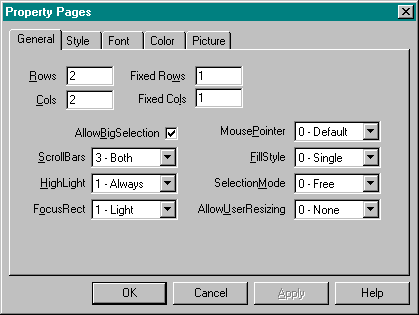
Figure 30-6. The Microsoft FlexGrid 6.0 control executing the properties verb.
Property pages are a testament to the power of COM. As it turns out, each single property page is a separate COM object (named using a GUID and registered like all the other COM classes on your system). When a client asks an ActiveX control to show its property pages via the properties verb, the control passes its own list of property page GUIDs into a system API function named OleCreatePropertyFrame. OleCreatePropertyFrame enumerates the property page GUIDs, calling CoCreateInstance for each property page. The property frame gets a copy of an interface so that the frame can change the properties within the control. OleCreatePropertyFrame calls back to the control when the user clicks the OK or Apply button.
The second way clients use property pages is when the client asks the control for a list of property page GUIDs. Then the client calls CoCreateInstance on each property page and installs each property page in its own frame. Figure 30-7 shows an example of how Visual C++ uses the Microsoft FlexGrid property pages in its own property dialog frame.
This second method is by far the most common way for a control's property pages to be used. Notice that the property sheet in Figure 30-7 contains a General tab in addition to the control's property pages, and that the General tab shown in Figure 30-6 has been renamed to the Control tab. The General property page in Figure 30-7 belongs to Visual C++. The Control, Style, Font, Color, and Picture property pages belong to the control (even though they're being shown within the context of Visual C++).
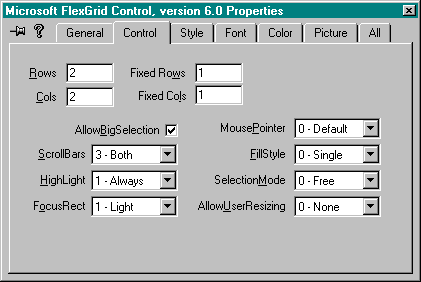
Figure 30-7. Microsoft Visual C++ inserting the Microsoft FlexGrid 6.0 property pages into its own dialog box for editing resource properties.
For a property page to work correctly, the control that the property page is associated with needs to implement ISpecifyPropertyPages and the property page object needs to implement an interface named IPropertyPage. With this in mind, let's examine exactly how ATL implements property pages.
Adding a Property Page to Your Control You can use the Visual Studio ATL Object Wizard to create property pages in your ATL project. To create a property page, perform the following steps:
ATL's Object Wizard generates a dialog template and includes it as part of a control's resources. In the dice control example, the two properties you're concerned with are the color of the dice and the number of times to roll the dice. The dialog template created by ATL's Object Wizard is blank, so you'll want to add a couple of controls to represent these properties. In this example, the user will be able to select the dice color from a combo box and enter the number of times the dice should roll in an edit control, as shown in Figure 30-8.
Figure 30-8. The property page dialog template.
The ATL Object Wizard also creates a C++ class for you that implements the interface necessary for the class to behave as a property page. In addition to generating this C++ class, the ATL Object Wizard makes the class part of the project. The ATL Object Wizard adds the new property page class to the IDL file within the coclass section. In addition, the ATL Object Wizard appends the property page to the object map so that DllGetClassObject can find the property page class. Finally, the ATL Object Wizard adds a new Registry script (so that the DLL makes the correct Registry entries when the control is registered). Here is the header file created by the ATL Object Wizard for a property page named DiceMainPropPage:
#include "resource.h" // main symbols
class ATL_NO_VTABLE CDiceMainPropPage :
public CComObjectRootEx<CComSingleThreadModel>,
public CComCoClass<CDiceMainPropPage, &CLSID_DiceMainPropPage>,
public IPropertyPageImpl<CDiceMainPropPage>,
public CDialogImpl<CDiceMainPropPage>
{
public:
CDiceMainPropPage()
{
m_dwTitleID = IDS_TITLEDiceMainPropPage;
m_dwHelpFileID = IDS_HELPFILEDiceMainPropPage;
m_dwDocStringID = IDS_DOCSTRINGDiceMainPropPage;
}
enum {IDD = IDD_DICEMAINPROPPAGE};
DECLARE_REGISTRY_RESOURCEID(IDR_DICEMAINPROPPAGE)
DECLARE_PROTECT_FINAL_CONSTRUCT()
BEGIN_COM_MAP(CDiceMainPropPage)
COM_INTERFACE_ENTRY(IPropertyPage)
END_COM_MAP()
BEGIN_MSG_MAP(CDiceMainPropPage)
CHAIN_MSG_MAP(IPropertyPageImpl<CDiceMainPropPage>)
END_MSG_MAP()
STDMETHOD(Apply)(void)
{
ATLTRACE(_T("CDiceMainPropPage::Apply\n"));
for (UINT i = 0; i < m_nObjects; i++)
{
// Do something interesting here
// ICircCtl* pCirc;
// m_ppUnk[i]->QueryInterface(IID_ICircCtl, (void**)&pCirc);
// pCirc->put_Caption(CComBSTR("something special"));
// pCirc->Release();
}
m_bDirty = FALSE;
return S_OK;
}
};
Examining this property page listing reveals that ATL's property page classes are composed of several ATL templates: CComObjectRootEx (to implement IUnknown), CComCoClass (the class object for the property page), IPropertyPageImpl (for implementing IPropertyPage), and CDialogImpl (for implementing the dialog-specific behavior).
As with most other COM classes created by ATL's Object Wizard, most of the code involved in getting a property page to work is boilerplate code. Notice that besides the constructor and some various maps, the only other function is one named Apply.
Before getting into the mechanics of implementing a property page, it's helpful to take a moment to understand how the property page architecture works. The code you need to type in to get the property pages working will then make more sense.
When the client decides it's time to show some property pages, a modal dialog frame needs to be constructed. The frame is constructed by either the client or by the control itself. If the property pages are being shown via the DoVerb function, the control constructs the frame. If the property pages are being shown within the context of another application—as when Visual C++ shows the control's property pages within the IDE—the client constructs the dialog frame. The key to the dialog frame is that it holds property page sites (small objects that implement IPropertyPageSite) for each property page.
The client code (the modal dialog frame, in this case) then enumerates through a list of GUIDs, calling CoCreateInstance on each one of them and asking for the IPropertyPage interface. If the COM object produced by CoCreateInstance is a property page, it implements the IPropertyPage interface. The dialog frame uses the IPropertyPage interface to talk to the property page. Here's the declaration of the IPropertyPage interface:
interface IPropertyPage : public IUnknown {
HRESULT SetPageSite(IPropertyPageSite *pPageSite) = 0;
HRESULT Activate(HWND hWndParent,
LPCRECT pRect,
BOOL bModal) = 0;
HRESULT Deactivate( void) = 0;
HRESULT GetPageInfo(PROPPAGEINFO *pPageInfo) = 0;
HRESULT SetObjects(ULONG cObjects,
IUnknown **ppUnk) = 0;
HRESULT Show(UINT nCmdShow) = 0;
HRESULT Move(LPCRECT pRect) = 0;
HRESULT IsPageDirty( void) = 0;
HRESULT Apply( void) = 0;
HRESULT Help(LPCOLESTR pszHelpDir) = 0;
HRESULT TranslateAccelerator(MSG *pMsg) = 0;
};
Once a property page has been created, the property page and the client code need some channels to communicate back and forth with the control. After the property dialog frame successfully calls QueryInterface for IPropertyPage on the property page objects, the frame calls IPropertyPage::SetPageSite on each IPropertyPage interface pointer it holds, passing in an IPropertyPageSite interface pointer. The property page sites within the property frame provide a way for each property page to call back to the frame. The property page site provides information to the property page and receives notifications from the page when changes occur. Here's the IPropertyPageSite interface:
interface IPropertyPageSite : public IUnknown {
public:
virtual HRESULT OnStatusChange(DWORD dwFlags) = 0;
virtual HRESULT GetLocaleID(LCID *pLocaleID) = 0;
virtual HRESULT GetPageContainer(IUnknown *ppUnk) = 0;
virtual HRESULT TranslateAccelerator(MSG *pMsg) = 0;
};
In addition to the frame and control connecting to each other through IPropertyPage and IPropertyPageSite, each property page needs a way to talk back to the control. This is usually done when the dialog frame calls IPropertyPage::SetObjects, passing in the control's IUnknown. Figure 30-9 illustrates the property page architecture.
Now that you see how ActiveX Control property pages work in general, understanding how they work within ATL will be a lot easier. You'll see how ATL's property pages work—in cases when the client code exercises the control's properties verb as well as in cases when environments like Visual C++ integrate a control's property pages into the IDE.
Figure 30-9. How the property pages, the property frame, and the property page sites communicate.
ATL and the Properties Verb The first way in which an ActiveX control shows its property pages is when the client invokes the properties verb by calling IOleObject::DoVerb using the constant OLEIVERB_PROPERTIES. When the client calls DoVerb in an ATL-based control, the call ends up in the function CComControlBase::DoVerbProperties, which simply calls OleCreatePropertyFrame, passing in its own IUnknown pointer and the list of property page GUIDs. OleCreatePropertyFrame takes the list of GUIDs, calling CoCreateInstance on each one to create the property pages, and arranges them within the dialog frame. OleCreatePropertyFrame uses each property page's IPropertyPage interface to manage the property page, as described in "How Property Pages Are Used"
ATL Property Maps Of course, understanding how OleCreatePropertyFrame works from within the ATL-based control begs the next question: where does the list of property pages actually come from? ATL uses macros to generate lists of property pages called property maps. Whenever you add a new property page to an ATL-based control, you need to set up the list of property pages through these macros. ATL includes several macros for implementing property maps: BEGIN_PROPERTY_MAP, PROP_ENTRY, PROP_ENTRY_EX, PROP_PAGE, and END_PROPERTY_MAP. Here are those macros in the raw:
struct ATL_PROPMAP_ENTRY
{
LPCOLESTR szDesc;
DISPID dispid;
const CLSID* pclsidPropPage;
const IID* piidDispatch;
DWORD dwOffsetData;
DWORD dwSizeData;
VARTYPE vt;
};
#define BEGIN_PROPERTY_MAP(theClass) \
typedef _ATL_PROP_NOTIFY_EVENT_CLASS __ATL_PROP_NOTIFY_EVENT_CLASS; \
typedef theClass _PropMapClass; \
static ATL_PROPMAP_ENTRY* GetPropertyMap()\
{\
static ATL_PROPMAP_ENTRY pPropMap[] = \
{
#define PROP_PAGE(clsid) \
{NULL, NULL, &clsid, &IID_NULL},
#define PROP_ENTRY(szDesc, dispid, clsid) \
{OLESTR(szDesc), dispid, &clsid, &IID_IDispatch},
#define PROP_ENTRY_EX(szDesc, dispid, clsid, iidDispatch) \
{OLESTR(szDesc), dispid, &clsid, &iidDispatch},
#define END_PROPERTY_MAP() \
{NULL, 0, NULL, &IID_NULL} \
}; \
return pPropMap; \
}
When you decide to add property pages to a COM class using ATL's property page macros, according to the ATL documentation you should put these macros into your class's header file. For example, if you want to add property pages to the dice control, you'd add the following code to the C++ class:
class ATL_NO_VTABLE CATLDiceObj :
.
.
.
{
.
.
.
BEGIN_PROP_MAP(CATLDiceObj)
PROP_ENTRY("Caption goes here…", 2,
CLSID_MainPropPage)
PROP_ENTRY_EX("Caption goes here…", 3,
CLSID_SecondPropPage,
DIID_SecondDualInterface)
PROP_PAGE(CLSID_StockColorPage)
END_PROPERTY_MAP()
};
ATL's property map macros set up the list of GUIDs representing property pages. ATL's property maps are composed of an array of ATL_PROPMAP_ENTRY structures. The BEGIN_PROPERTY_MAP macro declares a static variable of this structure. The PROP_PAGE macro inserts a GUID into the list of property pages. PROP_ENTRY inserts a property page GUID into the list as well as associating a specific control property with the property page. The final macro, PROP_ENTRY_EX, lets you associate a certain dual interface to a property page. When client code invokes the control's properties verb, the control just rips through this list of GUIDs and hands the list over to the OleCreatePropertyFrame so that the property can create the property pages.
Property Pages and Development Tools Executing the properties verb isn't the only way for an ActiveX control to show its property pages. As we mentioned before, folks who write tools such as Visual Basic and Visual C++ might want programmatic access to a control's property pages. For example, when using MFC to work on a dialog box containing an ActiveX control, right-clicking on the control to view the properties gives you a dialog frame produced by Visual C++ (as opposed to the dialog frame produced by OleCreatePropertyFrame).
Visual C++ uses the control's ISpecifyPropertyPages interface to get the list of GUIDs (the list generated by the property page macros). Here's the ISpecifyPropertyPages interface definition:
interface ISpecifyPropertyPages : public IUnknown {
HRESULT GetPages(CAUUID *pPages);
};
typedef struct tagCAUUID
{
ULONG cElems;
GUID FAR* pElems;
} CAUUID;
ATL implements the ISpecifyPropertyPages::GetPages function by cycling through the list of GUIDS (produced by the property map macros) and returning them within the CAUUID structure. Environments like Visual C++ use each GUID in a call to CoCreateInstance to create a new property page. The property page site and the property page exchange interfaces. The property page site holds on to the property page's IPropertyPage interface, and the property page holds on to the property site's IPropertyPageSite interface. After the dialog frame constructs the property pages, it needs to reflect the current state of the ActiveX control through the dialog controls. For that you need to override the property page's Show method.
Showing the Property Page The property page's Show method is called whenever the property page is about to be shown. A good thing for a property page to do at this time is fetch the values from the ActiveX control and populate the property page's controls. Remember that the property page holds on to an array of unknown pointers (they're held in the IPropertyPageImpl's m_ppUnk array.) To access the ActiveX control's properties, you need to call QueryInterface on the unknown pointers and ask for the interface that exposes the properties. In this case, the interface is IATLDiceObj. Once the property page has the interface, it can use the interface to fetch the properties and plug the values into the dialog box controls. Here's the overridden Show method:
#include "atldicesrvr.h"
class ATL_NO_VTABLE CDiceMainPropPage :
public CComObjectRootEx<CComSingleThreadModel>,
public CComCoClass<CDiceMainPropPage, &CLSID_DiceMainPropPage>,
public IPropertyPageImpl<CDiceMainPropPage>,
public CDialogImpl<CDiceMainPropPage>
{
.
.
.
STDMETHOD(Show)( UINT nCmdShow ) {
HRESULT hr;
USES_CONVERSION;
if(nCmdShow == SW_SHOW ||
nCmdShow == SW_SHOWNORMAL) {
for (UINT i = 0; i < m_nObjects; i++)
{
CComQIPtr< IATLDieceObj,
&IID_IATLDieceObj > pATLDiceOb(m_ppUnk[i]);
short nColor = 0;
if FAILED(pATLDiceOb->get_DiceColor(&nColor))
{
CComPtr<IErrorInfo> pError;
CComBSTR strError;
GetErrorInfo(0, &pError);
pError->GetDescription(&strError);
MessageBox(OLE2T(strError),
_T("Error"), MB_ICONEXCLAMATION);
return E_FAIL;
}
HWND hWndComboBox = GetDlgItem(IDC_COLOR);
::SendMessage(hWndComboBox,
CB_SETCURSEL,
nColor, 0);
short nTimesToRoll = 0;
if FAILED(
pATLDiceOb->get_TimesToRoll(&nTimesToRoll))
{
CComPtr<IErrorInfo> pError;
CComBSTR strError;
GetErrorInfo(0, &pError);
pError->GetDescription(&strError);
MessageBox(OLE2T(strError),
_T("Error"), MB_ICONEXCLAMATION);
return E_FAIL;
}
SetDlgItemInt(IDC_TIMESTOROLL, nTimesToRoll, FALSE);
}
}
m_bDirty = FALSE;
hr = IPropertyPageImpl<CDiceMainPropPage>::Show(nCmdShow);
return hr;
}
};
In addition to adding code to prepare to show the dialog box, you need to add code allowing users to set the control's properties. Whenever the user changes a property, the property dialog activates the Apply button, indicating that the user can apply the newly set properties. When the user presses the Apply button, control jumps to the property page's Apply function so you need to insert some code in here to make the Apply button work.
Handling the Apply Button After the user finishes manipulating the properties, he or she clicks either the Apply button or the OK button to save the changes. In response, the client code asks the property page to apply the new properties to the control. Remember that the ActiveX control and the property page are separate COM objects, so they need to communicate via interfaces. Here's how the process works.
When you create a property page using the ATL Object Wizard, ATL overrides the Apply function from IPropertyPage for you. The property page site uses this function for notifying the property page of changes that need to be made to the control. When the property page's Apply function is called, it's time to synch up the state of the property page with the state of the control. Remember, the control's IUnknown interface was passed into the property page early in the game via a call to IPropertyPage::SetObjects. (The interface pointers are stored in the property page's m_ppUnk array.) Most property pages respond to the Apply function by setting the state of the ActiveX control properties through the interface provided. In the case of our example ATL-based property page, this means examining the value in the combo box and the edit box and setting the new values inside the control itself, like this:
#include "atldicesrvr.h"
class ATL_NO_VTABLE CDiceMainPropPage :
public CComObjectRootEx<CComSingleThreadModel>,
public CComCoClass<CDiceMainPropPage, &CLSID_DiceMainPropPage>,
public IPropertyPageImpl<CDiceMainPropPage>,
public CDialogImpl<CDiceMainPropPage>
{
.
.
.
STDMETHOD(Apply)(void)
{
USES_CONVERSION;
ATLTRACE(_T("CDiceMainPropPage::Apply\n"));
for (UINT i = 0; i < m_nObjects; i++)
{
CComQIPtr<IATLDieceObj,
&IID_IATLDieceObj> pATLDiceOb(m_ppUnk[i]);
HWND hWndComboBox = GetDlgItem(IDC_COLOR);
short nColor = (short)::SendMessage(hWndComboBox,
CB_GETCURSEL,
0, 0);
if(nColor >= 0 && nColor <= 2) {
if FAILED(pATLDiceOb->put_DiceColor(nColor))
{
CComPtr<IErrorInfo> pError;
CComBSTR strError;
GetErrorInfo(0, &pError);
pError->GetDescription(&strError);
MessageBox(OLE2T(strError),
_T("Error"),
MB_ICONEXCLAMATION);
return E_FAIL;
}
}
short nTimesToRoll = (short)GetDlgItemInt
(IDC_TIMESTOROLL);
if FAILED(pATLDiceOb->put_TimesToRoll(nTimesToRoll))
{
CComPtr<IErrorInfo> pError;
CComBSTR strError;
GetErrorInfo(0, &pError);
pError->GetDescription(&strError);
MessageBox(OLE2T(strError),
_T("Error"),
MB_ICONEXCLAMATION);
return E_FAIL;
}
}
m_bDirty = FALSE;
return S_OK;
}
Once you have added properties to the control, it's logical that you might want to have those properties persist with their container. For example, imagine Hasbro buys your dice control to include in its new Windows version of Monopoly. The game vendor uses your dice control within one of the Monopoly dialog boxes and configures the control so that the dice are blue and they roll 23 times before stopping. If the dice control had a sound property, the Mono-poly authors could configure the dice to emit a beep every time they roll. When someone plays the game and rolls the dice, that person will see a pair of blue dice that roll 23 times before stopping and they will hear the dice make a sound while they roll. Remember that these properties are all properties of the control. If you're using the control in an application, chances are good you'll want these properties to be saved with the application.
Fortunately, adding persistence support to your control is almost free when you use the ATL property macros. You've already seen how to add the property pages to the control DLL using the property map macros. As it turns out, these macros also make the properties persistent.
You can find ATL's code for handling the persistence of a control's
properties within the CComControlBase class.
CComControlBase has a member function named
IPersistStreamInit_Save that handles saving a control's
properties to a stream provided by the client. Whenever the container calls
IPersistStreamInit::Save, ATL ends up calling
IPersistStreamInit_Save to do the actual
work. IPersistStreamInit_Save works by retrieving the control's property map—the
list of properties maintained by the control. (Remember that the
BEGIN_PROPERTY_MAP macro adds a function named
GetPropertyMap to the control.) The first item written out by
IPersistStreamInit_Save is the control's extents (its size on the screen).
IPersistStreamInit_Save then cycles through
the property map to write the contents of the property map out to the stream.
For each property, the control calls
QueryInterface on itself to get its own
dispatch interface. As
IPersistStreamInit_Save goes through the list of properties,
the control calls IDispatch::Invoke on itself to get the property based on the
DISPID associated with the property. (The property's
DISPID is included as part of the property map structure.) The property comes back from
IDispatch::Invoke as a Variant, and
IPersistStreamInit_Save writes the property to the stream
provided by the client.
Bidirectional Communication (Events)
Now that the dice control has properties and property pages and renders itself to a device context, the last thing to do is to add some events to the control. Events provide a way for the control to call back to the client code and inform the client code of certain events as they occur.
For example, the user can roll the dice. Then when the dice stop rolling, the client application can fish the dice values out of the control. However, another way to implement the control is to set it up so that the control notifies the client application when the dice have rolled using an event. Here you'll see how to add some events to the dice control. We'll start by understanding how ActiveX Control events work.
How Events Work When a control is embedded in a container (such as a Visual Basic form or an MFC-based dialog box), one of the steps the client code takes is to establish a connection to the control's event set. That is, the client implements an interface that has been described by the control and makes that interface available to the control. That way, the control can talk back to the container.
Part of developing a control involves defining an interface that the control can use to call back to the client. For example, if you're developing the control using MFC, ClassWizard will define the interface and produce some functions you can call from within the control to fire events back to the client. If you're developing the control in ATL, you can accomplish the same result by defining the event callback interface in the control's IDL and using ClassView to create a set of callback proxy functions for firing the events to the container. When the callback interface is defined by the control, the container needs to implement that interface and hand it over to the control. The client and the control do this through the IConnectionPointContainer and IConnectionPoint interfaces.
IConnectionPointContainer is the interface a COM object implements to indicate that it supports connections. IConnectionPointContainer represents a collection of connections available to the client. Within the context of ActiveX Controls, one of these connections is usually the control's main event set. Here's the IConnectionPointContainer interface:
interface IConnectionPointContainer : IUnknown {
HRESULT FindConnectionPoint(REFIID riid,
IConnectionPoint **ppcp) = 0;
HRESULT EnumConnectionPoints(IEnumConnectionsPoint **ppec) = 0;
};
IConnectionPointContainer represents a collection of IConnectionPoint interfaces. Here's the IConnectionPoint interface:
interface IConnectionPoint : IUnknown {
HRESULT GetConnectionInterface(IID *pid) = 0;
HRESULT GetConnectionPointContainer(
IConnectionPointContainer **ppcpc) = 0;
HRESULT Advise(IUnknown *pUnk, DWORD *pdwCookie) = 0;
HRESULT Unadvise(dwCookie) = 0;
HRESULT EnumConnections(IEnumConnections **ppec) = 0;
}
The container creates the control by calling CoCreateInstance on the control. As the control and the container are establishing the interface connections between themselves, one of the interfaces the container asks for is IConnectionPointContainer (that is, the container calls QueryInterface asking for IID_IConnectionPointContainer). If the control supports connection points (the control answers "Yes" when queried for IConnectionPointContainer), the control uses IConnectionPointContainer::FindConnectionPoint to get the IConnectionPoint interface representing the main event set. The container knows the GUID representing the main event set by looking at the control's type information as the control is inserted into the container.
If the container can establish a connection point to the control's main event set (that is, IConnectionPointContainer::FindConnectionPoint returns an IConnectionPoint interface pointer), the container uses IConnectionPoint::Advise to subscribe to the callbacks. Of course, to do this the container needs to implement the callback interface defined by the control (which the container can learn about by using the control's type library). Once the connection is established, the control can call back to the container whenever the control fires off an event. Here's what it takes to make events work within an ATL-based ActiveX control.
Adding Events to the Dice Control There are several steps to adding event sets to your control. Some of them are hidden by clever wizardry. First, use IDL to describe the events. Second, add a proxy that encapsulates the connection points and event functions. Finally, fill out the control's connection map so that the client and the object have a way to connect to each other. Let's examine each step in detail.
When using ATL to write an ActiveX control, IDL is the place to start adding events to your control. The event callback interface is described within the IDL so the client knows how to implement the callback interface correctly. The IDL is compiled into a type library that the client will use to figure out how to implement the callback interface. For example, if you wanted to add events indicating the dice were rolled, doubles were rolled, and snake eyes were rolled, you'd describe the callback interface like this in the control's IDL file:
library ATLDICESRVRLib
{
importlib("stdole32.tlb");
importlib("stdole2.tlb");
[
uuid(21C85C43-0BFF-11d1-8CAA-FD10872CC837),
helpstring("Events created from rolling dice")
]
dispinterface _IATLDiceObjEvents {
properties:
methods:
[id(1)] void DiceRolled([in]short x, [in] short y);
[id(2)] void Doubles([in] short x);
[id(3)] void SnakeEyes();
}
[
uuid(6AED4EBD-0991-11D1-8CAA-FD10872CC837),
helpstring("ATLDiceOb Class")
]
coclass ATLDiceOb
{
[default] interface IATLDieceObj;
[default, source] dispinterface _IATLDiceObjEvents;
};
The control's callback interface is defined as a dispatch interface (note the dispinterface keyword) because that's the most generic kind of interface available. When it comes to callback interfaces, most environments understand only IDispatch. The code on the previous page describes a callback interface to be implemented by the client (if the client decides it wants to receive these callbacks). We added this dice events interface by hand. The Object Wizard will put one in for you. It might have a different name than the one we have listed. (For example, the Wizard is likely to put in an interface named IATLObjEvents.)
Implementing the Connection Point After you've described the callback interface within the IDL and compiled the control, the control's type information will contain the callback interface description so that the client will know how to implement the callback interface. However, you don't yet have a convenient way to fire these events from the control. You could, of course, call back to the client by setting up calls to IDispatch::Invoke by hand. However, a better way to do this is to set up a proxy (a set of functions wrapping calls to IDispatch) to handle the hard work for you. To generate a set of functions that you can call to fire events in the container, use the Implement Connection Point menu option from ClassView.
In ClassView, click the right mouse button while the cursor is hovering over the CATLDiceOb symbol. This brings up the context menu for the CATLDiceOb item. Choose Implement Connection Point from the menu to bring up the Implement Connection Point dialog box. This dialog box asks you to locate the type information describing the interface you expect to use when calling back to the container (the _IATLDiceObjEvents interface, in this case). By default, this dialog box looks at your control's type library. The dialog box reads the type library and shows the interfaces found within it. Choose _IATLDiceObjEvents and click OK. Doing so creates a C++ class that wraps the dice events interface. Given the above interface definition, here's the code generated by the Implement Connection Point dialog box:
template <class T>
class CProxy_IATLDieceObjEvents :
public IConnectionPointImpl<T,
&DIID__IATLDieceObjEvents,
CComDynamicUnkArray>
{
//Warning this class may be recreated by the wizard.
public:
};
{
//Warning this class may be recreated by the wizard.
public:
VOID Fire_Doubles(SHORT x)
{
T* pT = static_cast<T*>(this);
int nConnectionIndex;
CComVariant* pvars = new CComVariant[1];
int nConnections = m_vec.GetSize();
for (nConnectionIndex = 0;
nConnectionIndex < nConnections;
nConnectionIndex++)
{
pT->Lock();
CComPtr<IUnknown> sp = m_vec.GetAt(nConnectionIndex);
pT->Unlock();
IDispatch* pDispatch =
reinterpret_cast<IDispatch*>(sp.p);
if (pDispatch != NULL)
{
pvars[0].vt = VT_I2;
pvars[0].iVal= x;
DISPPARAMS disp = { pvars, NULL, 1, 0 };
pDispatch->Invoke(0x1, IID_NULL,
LOCALE_USER_DEFAULT,
DISPATCH_METHOD, &disp,
NULL, NULL, NULL);
}
}
delete[] pvars;
}
VOID Fire_DiceRolled(SHORT x, SHORT y)
{
T* pT = static_cast<T*>(this);
int nConnectionIndex;
CComVariant* pvars = new CComVariant[2];
int nConnections = m_vec.GetSize();
for (nConnectionIndex = 0;
nConnectionIndex < nConnections;
nConnectionIndex++)
{
pT->Lock();
CComPtr<IUnknown> sp = m_vec.GetAt(nConnectionIndex);
pT->Unlock();
IDispatch* pDispatch =
reinterpret_cast<IDispatch*>(sp.p);
if (pDispatch != NULL)
{
pvars[1].vt = VT_I2;
pvars[1].iVal= x;
pvars[0].vt = VT_I2;
pvars[0].iVal= y;
DISPPARAMS disp = { pvars, NULL, 2, 0 };
pDispatch->Invoke(0x2, IID_NULL,
LOCALE_USER_DEFAULT,
DISPATCH_METHOD, &disp,
NULL, NULL, NULL);
}
}
delete[] pvars;
}
VOID Fire_SnakeEyes()
{
T* pT = static_cast<T*>(this);
int nConnectionIndex;
int nConnections = m_vec.GetSize();
for (nConnectionIndex = 0;
nConnectionIndex < nConnections;
nConnectionIndex++)
{
pT->Lock();
CComPtr<IUnknown> sp = m_vec.GetAt(nConnectionIndex);
pT->Unlock();
IDispatch* pDispatch =
reinterpret_cast<IDispatch*>(sp.p);
if (pDispatch != NULL)
{
DISPPARAMS disp = { NULL, NULL, 0, 0 };
pDispatch->Invoke(0x3, IID_NULL,
LOCALE_USER_DEFAULT,
DISPATCH_METHOD, &disp,
NULL, NULL, NULL);
}
}
}
};
The C++ class generated by the connection point generator serves a dual purpose. First, it acts as the specific connection point. (Notice that it derives from IConnectionPointImpl.) Second, the class serves as a proxy to the interface implemented by the container. For example, if you want to call over to the client and tell the client that doubles were rolled, you'd simply call the proxy's Fire_Doubles function. Notice how the proxy wraps the IDispatch call so that you don't have to get your hands messy dealing with variants by yourself.
Establishing the Connection and Firing the Events The final step in setting up the event set is to add the connection point to the dice control and turn on the IConnectionPointContainer interface. The connection point dialog box added the CProxy_IATLDiceObjEvents class to the dice control's inheritance list, which provides the IConnectionPoint implementation inside the control. An ATL class named IConnectionPointContainerImpl provides the implementation of IConnectionPointContainer. These two interfaces should be in the dice control's inheritance list like this:
class CATLDiceObj :
public CComObjectRootEx<CComSingleThreadModel>,
public CStockPropImpl<CATLDiceObj, IATLDieceObj,
&IID_IATLDieceObj,
&LIBID_ATLDICESRVRLib>,
public CComControl<CATLDiceObj>,
public IPersistStreamInitImpl<CATLDiceObj>,
public IOleControlImpl<CATLDiceObj>,
public IOleObjectImpl<CATLDiceObj>,
public IOleInPlaceActiveObjectImpl<CATLDiceObj>,
public IViewObjectExImpl<CATLDiceObj>,
public IOleInPlaceObjectWindowlessImpl<CATLDiceObj>,
public IConnectionPointContainerImpl<CATLDiceObj>,
public IPersistStorageImpl<CATLDiceObj>,
public ISpecifyPropertyPagesImpl<CATLDiceObj>,
public IQuickActivateImpl<CATLDiceObj>,
public IDataObjectImpl<CATLDiceObj>,
public IProvideClassInfo2Impl<&CLSID_ATLDiceOb,
&DIID__IATLDiceObjEvents,
&LIBID_ATLDICESRVRLib>,
public IPropertyNotifySinkCP<CATLDiceObj>,
public CComCoClass<CATLDiceObj, &CLSID_ATLDiceOb>,
public CProxy_DDiceEvents< CATLDiceObj >
{
.
.
.
};
Having these classes in the inheritance list inserts the machinery in your control that makes connection points work. Whenever you want to fire an event to the container, all you need to do is call one of the functions in the proxy. For example, a good time to fire these events is from within the control's OnTimer method, firing a DiceRolled event whenever the timer stops, firing a SnakeEyes event whenever both die faces have the value 1, and firing a Doubles event when both die faces are equal:
CATLDiceObj::OnTimer(UINT msg, WPARAM wParam,
LPARAM lParam, BOOL& bHandled) {
if(m_nTimesRolled > m_nTimesToRoll) {
m_nTimesRolled = 0;
KillTimer(1);
Fire_DiceRolled(m_nFirstDieValue, m_nSecondDieValue);
if(m_nFirstDieValue == m_nSecondDieValue)
Fire_Doubles(m_nFirstDieValue);
if(m_nFirstDieValue == 1 &&
m_nSecondDieValue == 1)
Fire_SnakeEyes();
} else {
m_nFirstDieValue = (rand() % (MAX_DIEFACES)) + 1;
m_nSecondDieValue = (rand() % (MAX_DIEFACES)) + 1;
FireViewChange();
m_nTimesRolled++;
}
bHandled = TRUE;
return 0;
}
Finally, notice the connection map contains entries for the control's connection points:
BEGIN_CONNECTION_POINT_MAP(CATLDiceObj)
CONNECTION_POINT_ENTRY(DIID__IATLDiceObjEvents)
CONNECTION_POINT_ENTRY(IID_IPropertyNotifySink)
END_CONNECTION_POINT_MAP()
The control uses this map to hand back connection points as the
client requests them.
Using the Control
So how do you use the control once you've written it? The beauty of COM is that as long as the client and the object agree on their shared interfaces, they don't need to know anything else about each other. All the interfaces implemented within the dice control are well understood by a number of programming environments. You've already seen how to use ActiveX Controls within an MFC-based dialog box. The control you just wrote will work fine within an MFC-based dialog box—just use the Add To Project menu option under the Project menu. Select Registered ActiveX Controls and insert the ATLDiceOb component into your project. Visual C++ will read the dice control's type information and insert all the necessary COM glue to make the dialog box and the control talk together. (This includes all the OLE embedding interfaces as well as the connection and event interfaces.) In addition, you could just as easily use this control from within a Visual Basic form. When working on a Visual Basic project, select References from the Project menu and insert the dice control into the Visual Basic project.