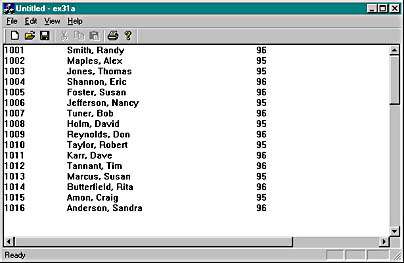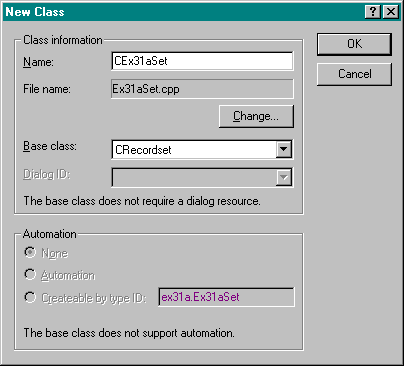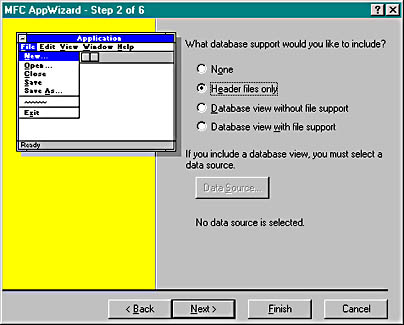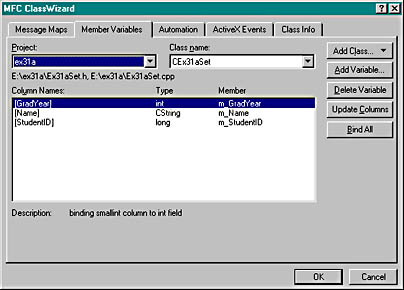You can use AppWizard to generate a complete forms-oriented database
application, and that's what the Enroll tutorial is all about. If customers or
users wanted a straightforward business database application like that, however,
they probably wouldn't call in a Visual C++ programmer; instead, they might use
a less technical tool, such as Microsoft Access. Visual
C++ and the MFC ODBC classes are more appropriate for a complex application that might have an
incidental need for database access. You can also use the classes to make your
own general-purpose database query tool.
The EX31A program isolates the database access code from user
interface code so that you can see how to add ODBC database capability to any
MFC application. You'll be using ClassWizard to generate a
CRecordset class, but you won't be using the
CRecordView class that AppWizard generates when you
ask for a database view application.
The EX31A application is fairly simple. It displays the rows from the
student database table in a scrolling view, as shown in the screen at the end of this section.
The student table is part of the Student Registration (Microsoft Access 97)
sample database that's included with Visual C++.
- Copy the Student Registration database to your hard
disk.
You can find the file stdreg32.mdb in the
\Samples\VC98\Mfc\Database\Stdreg
directory on the Visual C++ MSDN CD-ROM. Copy it to the new
project directory on your hard disk, and make sure the copy does not have
its read-only attribute set.
- Run the ODBC Data Source Administrator to install the Student
Registration data source.
Click the ODBC icon in the Windows
Control Panel. The Visual C++ Setup program should have already
installed the required ODBC drivers on your hard disk. If you are running
Windows 95, click the Drivers button to see whether the Microsoft
Access driver is available. If you're running Windows 98, click the Drivers tab
to see whether the Microsoft Access driver is available. (If the Microsoft
Access driver is not available, rerun Visual C++ Setup.) Click the Add
button (in Windows 98, the Add button is on the User DSN tab),
choose Microsoft Access Driver in the Add Data Source dialog box (in
Windows 98, select the Microsoft Access Driver in the Create New Data Source
dialog box and click the Finish button), and fill in the ODBC
Microsoft Access 97 Setup dialog box as shown here.

Set the database to point to stdreg32.mdb using the Select
button. Finally, click the OK button.

If you are using Microsoft Windows NT version 4.0,
click on the ODBC icon in the Windows Control Panel and then click
on the ODBC Drivers tab to see whether the Microsoft Access
Driver is available. On the User DSN tab, click the Add button,
choose Microsoft Access Driver in the Create New Data Source dialog
box, click the Finish button, and then fill in the dialog box as shown above.
- Run AppWizard to produce
\vcpp32\ex31a\.
Specify an SDI application (Step 1 dialog box) with
CScrollView as the view's class type (Step
6 dialog box). Select the Header Files Only option from the
AppWizard Step 2 dialog box, as shown here.
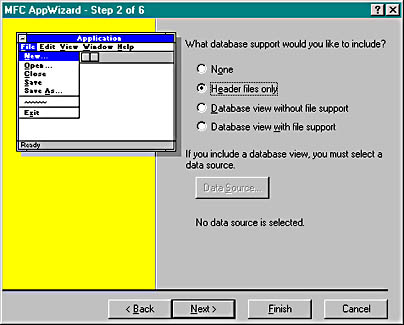
- Use ClassWizard to create the
CEx31aSet recordset class.
Choose New from the Add Class menu, and then fill in the New Class dialog box as shown here.
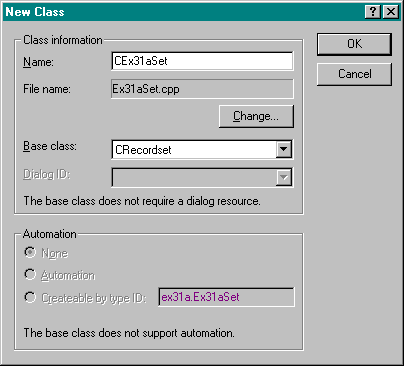
- Select the Student Registration database's Student table for
the CEx31aSet class.
When you click the OK button in the New Class
dialog box, ClassWizard displays the Database Options dialog box.
Select the Student Registration data source, and select the Dynaset option
as shown here.

After you select the data source, ClassWizard prompts you to select
a table. Select Student, as shown here.

- Examine the data members that ClassWizard
generates.
Click on the Member Variables tab for the newly generated
CEx31aSet class. ClassWizard should have generated data members based on student
column names, as shown here.
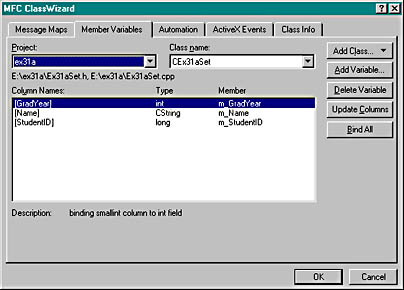
- Declare an embedded recordset object in
ex31aDoc.h.
Add the following public data member in the
CEx31aDoc class declaration:
CEx31aSet m_ex31aSet;
- Edit the ex31aDoc.cpp file.
Add the line
#include "ex31aSet.h"
just before the line
#include "ex31aDoc.h"
- Declare a recordset pointer in
ex31aView.h.
Add the following private data member in the
CEx31aView class declaration:
CEx31aSet* m_pSet;
- Edit the OnDraw and
OnInitialUpdate functions in ex31aView.cpp.
Add the following boldface code:
void CEx31aView::OnDraw(CDC* pDC)
{
TEXTMETRIC tm;
pDC->GetTextMetrics(&tm);
int nLineHeight=tm.tmHeight+tm.tmExternalLeading;
CPoint pText(0,0);
int y = 0;
CString str;
if (m_pSet->IsBOF()) { // detects empty recordset
return;
}
m_pSet->MoveFirst(); // fails if recordset is empty
while (!m_pSet->IsEOF()) {
str.Format("%ld", m_pSet->m_StudentID);
pDC->TextOut(pText.x, pText.y, str);
pDC->TextOut(pText.x+1000, pText.y, m_pSet->m_Name);
str.Format("%d", m_pSet->m_GradYear);
pDC->TextOut(pText.x+4000, pText.y, str);
m_pSet->MoveNext();
pText.y -= nLineHeight;
}
}
void CEx31aView::OnInitialUpdate()
{
CScrollView::OnInitialUpdate();
CSize sizeTotal(8000, 10500);
SetScrollSizes(MM_HIENGLISH, sizeTotal);
m_pSet = &GetDocument()->m_ex31aSet;
// Remember that documents/views are reused in SDI applications!
if (m_pSet->IsOpen()) {
m_pSet->Close();
}
m_pSet->Open();
}
Also in ex31aView.cpp, add the line
#include "ex31aSet.h"
just before the line
#include "ex31aDoc.h"
- Edit the ex31a.cpp file.
Add the line
#include "ex31aSet.h"
just before the line
#include "ex31aDoc.h"
- Build and test the EX31A
application.
Does the resulting screen look like the one shown here?