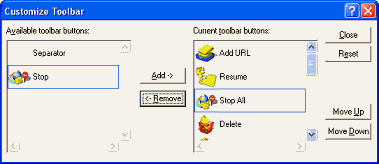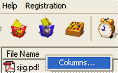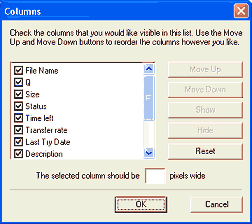The customization of the look of IDM main window
Internet Download Manager has a feature to customize columns and the look of the toolbar.
The standard version of Internet Download Manager has 4 built-in toolbar
looks: Large 3D buttons, Small 3D buttons, Large Classic buttons and Small
Classis buttons. You can select the toolbar look that you like from these
choices, or you may download a new look from Internet Download Manager home
site. If you are familiar with graphics design basics, you may also draw your
own toolbar for your Internet Download Manager. You may also customize what
buttons should appear on the toolbar and in what order.
To customize IDM toolbar look, please right click on the toolbar
and the right click menu will appear (look below).
You can select the toolbar style and the toolbar button size from
the choices available in this menu. If you need to download new
toolbar look for Internet Download Manager, please pick "Look for new" menu
item.
To customize toolbar buttons, please select "Customize..." menu
item.
In this dialog you can control what buttons should appear on IDM toolbar
and in what order. Left pane of the window shows the list of available buttons.
Right pane shows the list of buttons in IDM toolbar. You can order buttons by
selecting a button in this list, and pressing "Move Up" or "Move Down". You
may add and remove buttons by selecting a button, and pressing "Add" or
"Remove".
To customize IDM columns on the main window, right click on a column
header.
You may select what columns should appear, the width of columns, and the
columns order. To enable a column, you should check the corresponding check box
for the required column. You may move the column to another location by
selecting it, and using "Move Up" and "Move Down" buttons. You may also change
the order of columns by dragging and dropping a column header on the required
place in IDM main window.