 ).
).The IME Pad Properties dialog box is displayed.
Changing the Layout of IME Pad
You can use IME Pad Properties to change how IME Pad is laid out.
 ).
).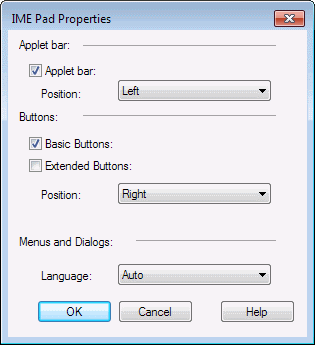
Applet Bar
Specify whether to display or hide the Applet Bar, and where to display it.
| Display Applet Bar | Specify whether to display or hide the Applet Bar. |
| Position | Specify the position to display the Applet Bar. Selecting Left Side will make the Applet Bar be displayed on the left side of the IME Pad, and selecting Right Side will make it be displayed on the right. |
Buttons
Specify whether to display or hide buttons, and where they should be displayed.
| Basic Function Buttons | Display/Hide the Basic Function Buttons. |
| Extended Function Buttons | Display/hide the Extended Function Buttons. |
| Position | Specify the location to display the Basic/Extended function buttons. Selecting Right Side will make buttons be displayed on the right side of the pad, and selecting Left Side will make buttons be displayed on the left. |
Menus and Dialogs
Configure IME Pad menus and dialogs.
| Language | Select the language for IME Pad menus and dialogs.
If Automatic is selected, Korean will be displayed if the system is set to Korean, and English will be displayed if the system is set to English. If other language versions of IME Pad are installed, such as Chinese, you can display that Pad's language as well. Select Korean to display menus and dialogs in Korean. Select English to display menus and dialogs in English |