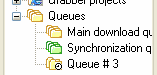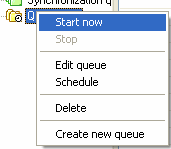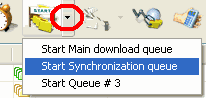IDM Queues
IDM has 2 main queues: download queue and synchronization queue. Also you can create any number of additional queues.
You can schedule the start and the stop times of download/synchronization queues, or you can start and stop download queues manually. The main IDM list of downloads has "Q" column that shows which queue downloads belong to.
The icon with three yellow files means that the download belongs to the main download queue, three green files icon stands for the main synchronization queue. The icon with two yellow and the icon with two green files show that the download belongs to an additional download queue and an additional synchronization queue correspondingly. If a queue is scheduled for the start, then its icon has a small clock sign.
The categories field of the main IDM window has "Queues" node that shows the list of queues.
When you select a queue in the list, the main IDM list of downloads shows only the files that belong to the selected queue. The queues in this list have a simple and convenient context menu.
To display context menu you can either right click on the queue, or select the queue and press context menu button on the keyboard.
When you add a new file to download, IDM adds it to the main download queue by default, and IDM deletes the file form the download queue when its download is complete.
You can move or add files from one queue to another with the following ways:
- using corresponding menu item in the context menu of the main download list
- using "drag and drop" from the main download list to the list of queues on the main IDM window
- using "drag and drop" from the list of files to the list of queues on IDM scheduler dialog, Note that downloaded files won't move to the download queues (only to synchronization queues)
Starting and stopping queues
When IDM queue is started, IDM downloads one or several files from the queue at the same time. The number of files to download at the same time can be set for each queue individually on Scheduler -> "Files in the queue" tab.
You can also start (stop) queue processing with the following ways:
- you can press "Start Queue" and "Stop queue" on the main IDM toolbar to start and stop main download queue
- you can use drop-down buttons located near "Start Queue" and "Stop queue" buttons on the toolbar to start/stop other queues. When you click on drop-down buttons, IDM shows the list of queues to select from.
- you can pick "Downloads->Start Queue->[Corresponding Queue name]" or "Downloads->Stop Queue->[Corresponding Queue name]" menu items from IDM main menu
- you can pick Start or Stop menu items from queue context menu in the list of queues in "Categories" window
- you can start and stop queues in Scheduler dialog using "Start Now" and "Stop" buttons
- you can also schedule the time to start the queue as well as the time to stop queue processing on Scheduler dialog