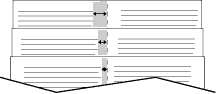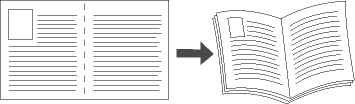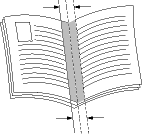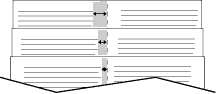Booklet Creation Dialog Box
Appears when you select Booklet Creation in the Finishing menu on the Paper/Output tab.
Use this dialog box to print your job as a booklet. If available on your printer, you can also have your job folded or stapled.
Note: Some features are only supported by specific printers, operating systems, or driver types. You may see more features or options listed than what your printer supports.
- <booklet finishing>: If your printer has a finisher that folds and staples, select one of the following items:
- No Finishing: Does not fold or staple your job along the centerline.
- Booklet Crease: Folds your job along the centerline.
- Booklet Crease and Staple: Staples your job and folds it along the centerline.
- Booklet Layout: Select one of the following items:
- None: Does not print the pages of your job as a booklet.
- Booklet Layout: Automatically prints two pages on each side of each sheet of paper. The printer driver changes the order of the pages so that they can be folded and stapled to create a booklet.
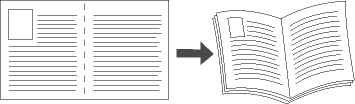
Note: If your document is already formatted as a booklet, select None instead of Booklet Layout.
- Print Page Borders: Select this option to print a border around each page image. The option is not active when you select one page for Pages Per Sheet (N-Up).
- <booklet paper size>: Select the checkbox to let the printer automatically select the paper size. To choose the paper size by hand, clear the check box and select the paper size from the menu.
- Booklet Margins: Select one of the following items:
- Standard: Force a page reduction so that the document can
be printed as a booklet without image loss. Use for printers that cannot print to the page edge.
- None: Print a document as a booklet without image
reduction. On printers that cannot print to the paper edge, deletions may appear at the edge.
- Gutter: Specify the horizontal distance (in points) between the page images. (A point is 1/72 inch or .35 mm.)
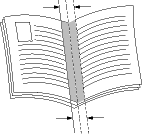
- Creep: Specify how much the page images are shifted outward (in 10ths of a point). This compensates for the thickness of the folded paper, which otherwise might cause the page images to shift slightly outward when folded.