Using the Limit Controller

 Click
Select And Rotate and rotate the object about its X axis. Note how
there's no limit to the object’s rotation range—it can rotate to
any extent in either direction.
Click
Select And Rotate and rotate the object about its X axis. Note how
there's no limit to the object’s rotation range—it can rotate to
any extent in either direction. Click
Undo to restore the Top object to its original orientation.
Click
Undo to restore the Top object to its original orientation.In the following steps you will apply the Limit controller to restrict the Top’s range of motion to within 0 and –110 degrees.
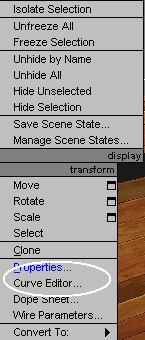
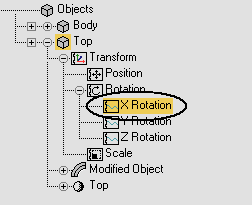
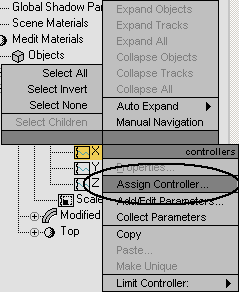
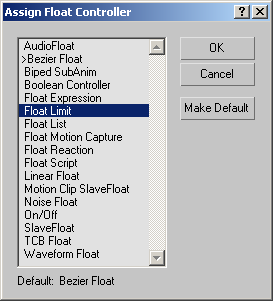
This opens the Float Limit Controller dialog.
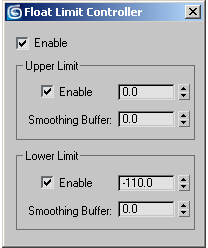
Now, it cannot rotate beyond the specified limits.
In this tutorial, you learned how to use the Limit Controller to limit the range of another controller. In this case, you limited the rotation controller assigned to the lid of the treasure chest.