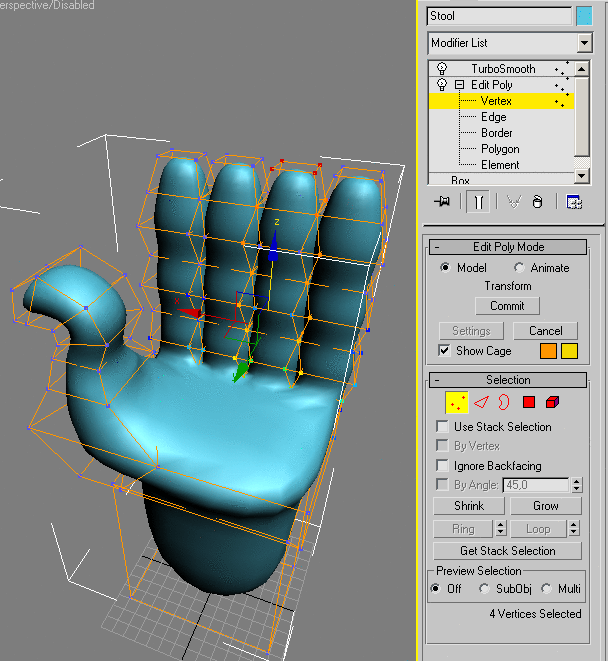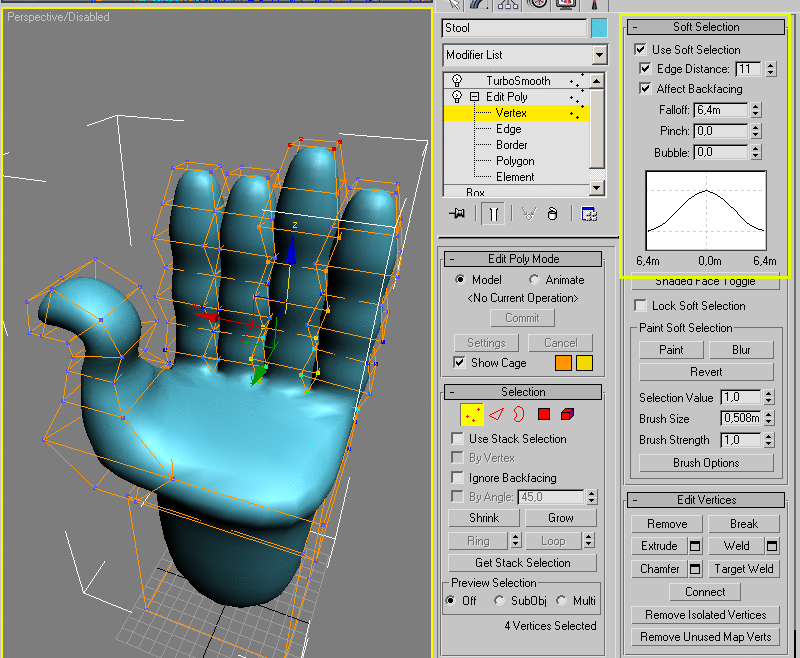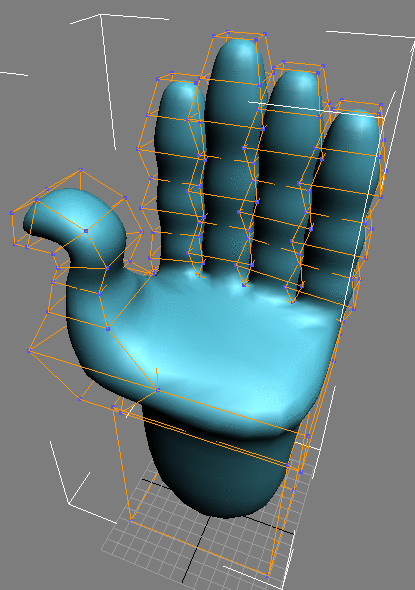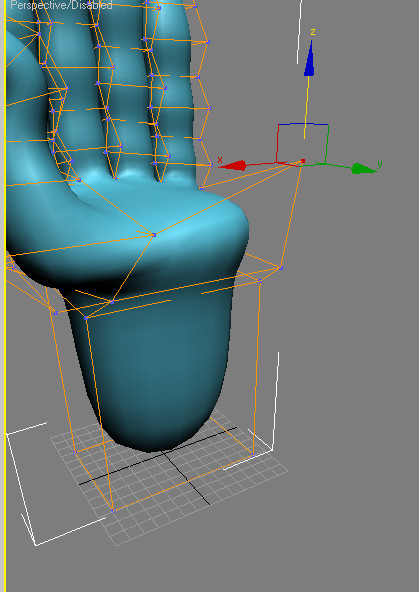Refining the Fingers and Thumb
You will now work on refining the geometries by smoothing out the surface and changing the length and proportions of the fingers and thumb.
Construct the digits:
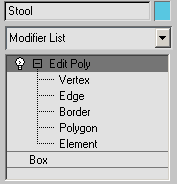
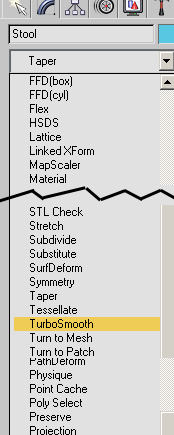
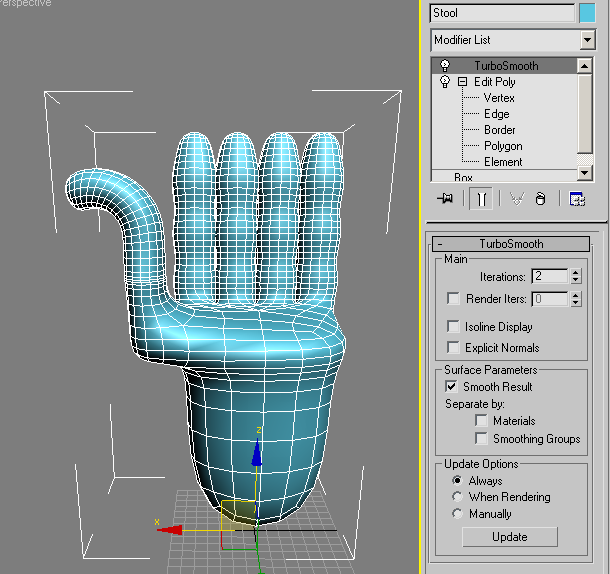
 button,
go back to the Vertex sub-object mode, and check the Show Cage option.
This allows you to use the low poly stool to shape the smooth version,
which remains visible.
button,
go back to the Vertex sub-object mode, and check the Show Cage option.
This allows you to use the low poly stool to shape the smooth version,
which remains visible.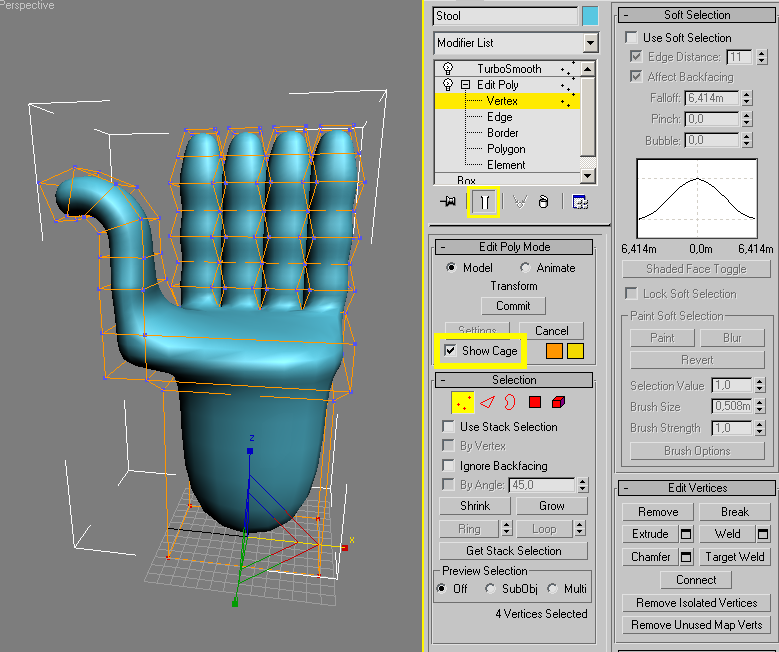
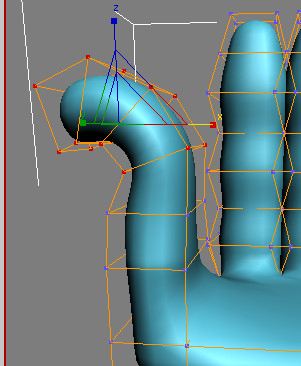
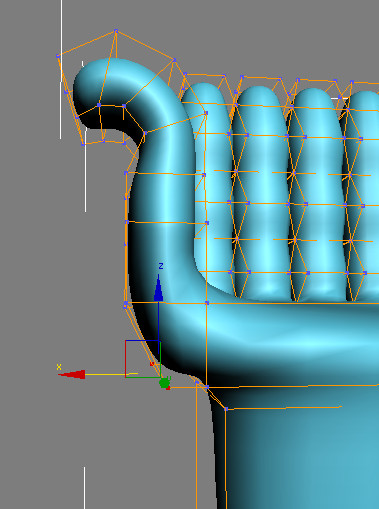
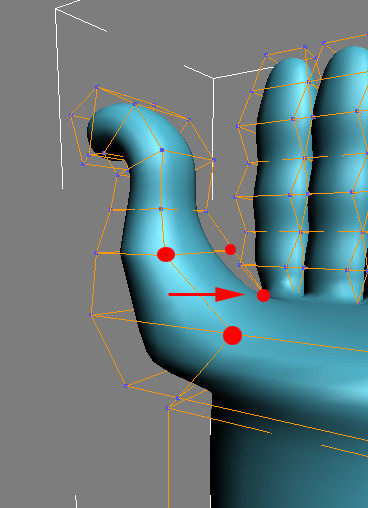

Once you are satisfied with the thumb, you will begin to adjust the length of each finger.