Opening a file from the Vault:
The Vault Log In dialog appears.

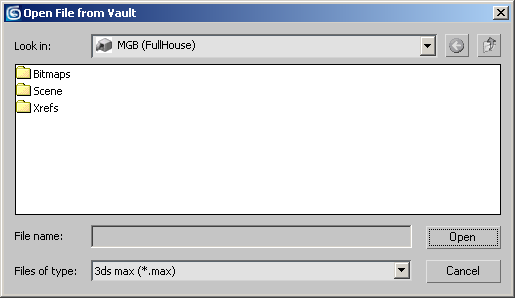
The Open File dialog appears.
Note that the folder structure of your local working folder has been replicated on the vault. This was done when you added the files earlier.
A dialog opens, asking if you want to check the file out before making edits.
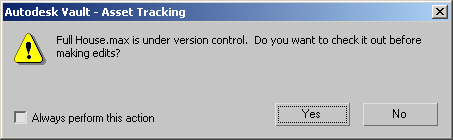
You are now working with the latest version of this file (version 2).
The application closes without any prompts because you have not made any changes.
In this tutorial you learned how to revise asset paths; specifically, bitmaps associated with scene materials. You used Autodesk Vault Manager to create a new vault. You used the asset tracking feature to define a working folder for local versions of vault files. Once you define vault and working folders, you can use tools in the Asset Manager to add files, check files in and out, and examine revision history.