Creating a New Vault
In this section you will use Autodesk Vault Manager to create a new vault. A vault is a location where files shared by a project team are located.
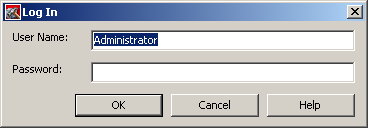
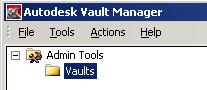
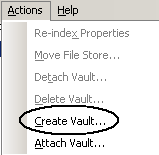
The default File Store Location is where Autodesk Vault maintains the project files. Your location might be different from that shown.
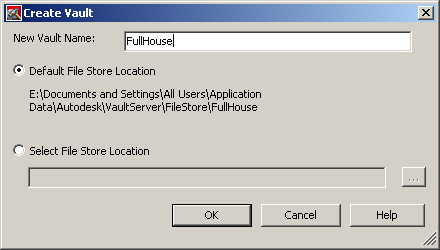
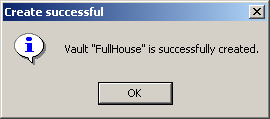
The file store is where the vault database stores the master files that will be shared by all team members. The location is typically on a remote server.