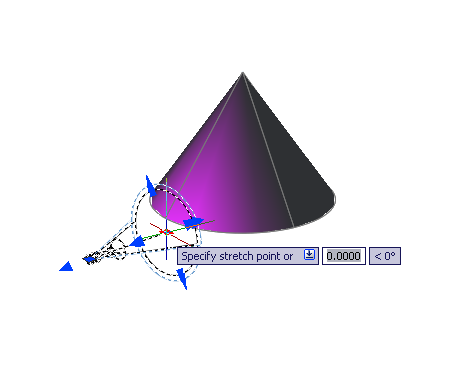Each light you add to the drawing is listed by name and type in the Lights in Model palette (LIGHTLIST). Lights in blocks and xrefs, the sun, and default lighting are not included.
When a light is selected in the list, it is selected in the drawing and vice versa. The properties of the lights in the list are saved per drawing. All properties can be changed in the Properties palette. When a light is selected in the drawing, you can use grip tools to move or rotate the light and change some other properties, for example, the hotspot and falloff cone in spotlights. You can see the effect on the model as you change the properties of a light.
The following properties are common to all lights and are located in the General panel of the Lighting Properties palette. Full descriptions of the controls are located under the Properties command in Lighting Properties:
Spotlight Hotspot and Falloff Under General Properties
When light from a spotlight falls on a surface, the area of maximum illumination is surrounded by an area of lesser intensity.
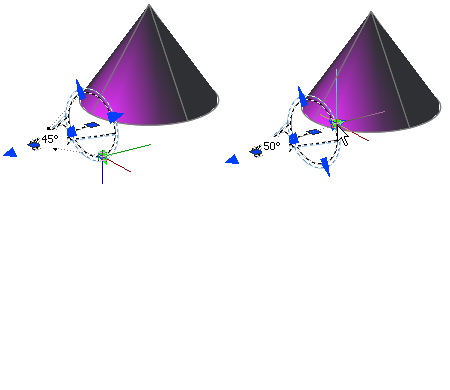
The greater the difference between the hotspot and falloff angles, the softer the edge of the light beam. If the hotspot and falloff angles are near equal, the edge of the light beam is sharp. Both values can range from 0 to 160 degrees. You can adjust these values directly with the Hotspot and Falloff grips.
Photometric lighting offers additional properties that make the lighting different than standard lighting. The following properties are under the Photometric properties panel:
If you select Web in the Type property for a photometric light, additional properties are offered in the Photometric Web and Web offsets panel in the Lighting Properties palette.
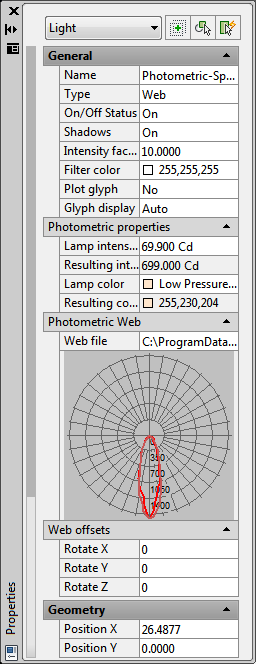
Geometry Including Target Properties
The Geometry panel provides controls for the location of the light. If the light is a target point light, spotlight, or weblight additional target point properties are available. A light can be changed to a light with target properties or changed from a light with target properties to one without by selecting either Yes or No in the Targeted property.
Attenuation (Point Lights and Spotlights)
Attenuation controls how light diminishes over distance. The farther away an object is from a light, the darker the object appears. You can specify no attenuation, inverse linear, or inverse squared (POINTLIGHT, SPOTLIGHT). Attenuation is not active for photometric lights.
Another way to control the start point and end point of light is to use limits. Limits work like clipping planes to control where light is first emitted and where it stops. Using limits can increase performance by removing the need for the program to calculate light levels where the light is already practically invisible.