A visibility parameter controls the visibility of objects in the block.
You can create a block that has many different graphical representations. You can easily change a block reference that has different visibility states without having to find a different one to insert in your drawing.
For example, you have the following four different weld symbols.
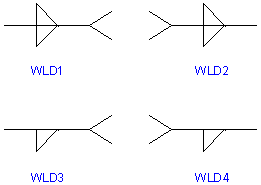
Using visibility states, you can combine these weld symbols into a single dynamic block. The following example shows the geometry for the four weld symbols combined in one dynamic block definition in the Block Editor.
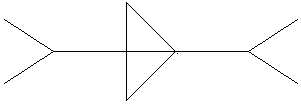
After you combine the geometry in the Block Editor, you add a visibility parameter. You add only one visibility parameter to a dynamic block definition. You do not associate any actions with a visibility parameter.
You can then create and name a different visibility state for each weld symbol (for example, WLD1, WLD2, WLD3, and WLD4). You can make particular geometry visible or invisible for each state. In the following example, the WLD1 visibility state is displayed in the Block Editor. The geometry that displays in a dimmed state is invisible for the WLD1 visibility state.
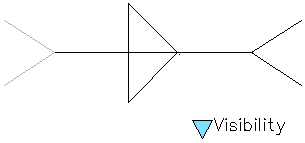
The visibility parameter includes a lookup grip. This grip is always displayed in a block reference that contains visibility states. When you click the grip in the block reference, a drop-down list of all the visibility states in the block reference is displayed. When you select one of the states from the list, the geometry that is visible for that state is displayed in the drawing.
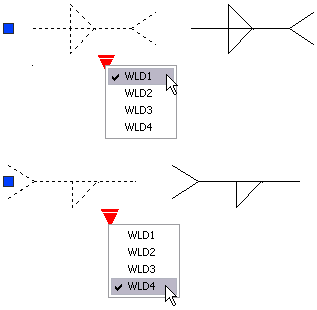
The Block Editor contextual tab displays the name of the current visibility state. All blocks have at least one visibility state. You cannot delete the current state. This area of the tool bar also provides several tools for working with visibility states.
When you work with visibility states, you may or may not want to see the geometry that is invisible for a given state. You can use the Visibility Mode button (BVMODE) to display or not display geometry (in a dimmed state) that is invisible. When the BVMODE system variable is set to 1, geometry that is invisible for a given state displays in a dimmed mode.