SteeringWheels are tracking menus that are divided into different sections known as wedges. Each wedge on a wheel represents a single navigation tool.
SteeringWheels, also known as wheels, can save you time by combining many of the common navigation tools into a single interface. Wheels are specific to the context from which a model is being viewed.
The following illustrations show the different wheels available:
2D Navigation Wheel |
Full Navigation Wheel |
View Object Wheel (Basic Wheel) |
Tour Building Wheel (Basic Wheel) |
Mini Full Navigation Wheel |
Mini View Object Wheel |
Mini Tour Building Wheel |
When a SteeringWheel is displayed the first time and a 3D view is current, the First Contact balloon for the wheels is displayed. The First Contact balloon serves as an introduction to the purpose of the wheels and shows how to use them.
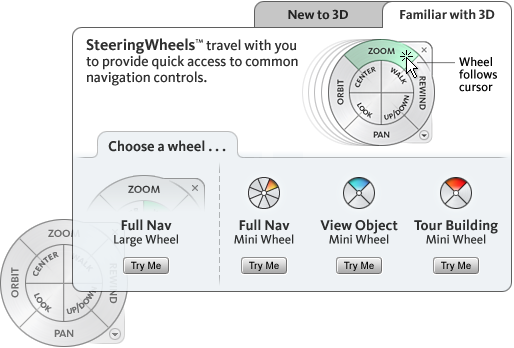
Pressing and dragging on a wedge of a wheel is the primary mode of interaction. After a wheel is displayed, click one of the wedges and hold down the button on the pointing device to activate the navigation tool. Drag to reorient the current view. Releasing the button returns you to the wheel.

 Show Me: Navigate with SteeringWheels
Show Me: Navigate with SteeringWheelsYou can control the appearance of the wheels by switching between the different styles of wheels that are available, or by adjusting the size and opacity. Wheels (except the 2D Navigation wheel) are available in two different styles: big and mini.
The size of a wheel controls how large or small the wedges and labels appear on the wheel; the opacity level controls the visibility of the objects in the model behind the wheel.
Wheel Tooltips, Tool Messages, and Tool Cursor Text
Tooltips are displayed for each button on a wheel as the cursor is moved over them. The tooltips appear below the wheel and identify what action will be performed if the wedge or button is clicked.
Similar to tooltips, tool messages and cursor text are displayed when you use one of the navigation tools from a wheel. Tool messages are displayed when a navigation tool is active; they provide basic instructions about using the tool. Tool cursor text displays the name of the active navigation tool near the cursor. Disabling tool messages and cursor text only affects the messages that are displayed when using the mini wheels or the big Full Navigation wheel.