Object linking and embedding is a way to use information from one application in another application. To use OLE, you need both source and destination applications that support OLE.
Both linking and embedding insert information from one document into another document. Also, both linked and embedded OLE objects can be edited from within the destination application. However, linking and embedding store information differently.
The relationship between embedding and linking is similar to that between inserting a block and creating an external reference.
An embedded OLE object is a copy of information from another document. When you embed objects, there is no link to the source document and any changes made to the source document are not reflected in destination documents. Embed objects if you want to be able to use the application that created them for editing, but you do not want the OLE object to be updated when you edit information in the source document.
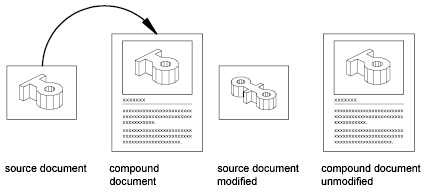
A linked object is a reference to information in another document. Link objects when you want to use the same information in more than one document. Then, if you change the original information, you need to update only the links in order to update the document containing the OLE objects. You can also set links to be updated automatically.
When you link a drawing, you need to maintain access to the source application and the linked document. If you rename or move either of them, you may need to reestablish the link.
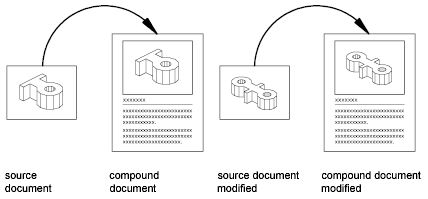
Control the Plot Quality of OLE Objects
OLE objects are treated as raster objects when a raster plotter is used. Because large, high-resolution, color-rich rasters can be expensive to plot, you can set the OLEQUALITY system variable to control how each OLE object is plotted. The default setting, Automatically Select, assigns a plot-quality level based on the type of object. The higher the plot-quality setting, the more time and memory are used to plot.
You can also adjust OLE plot quality in the Plotter Configuration Editor. The Graphics option displays a Raster Graphics dialog box with a slider that controls OLE plot quality.