Grip editing is the quickest and easiest way to modify the location of dimension elements. How you edit dimensions depends whether the dimension is associative.
You can modify dimensions with the editing commands and with grip editing. Grip editing is the quickest and easiest way to modify dimensions. How you edit dimensions depends on whether the dimension is associative.
Associative dimensions retain their associativity to dimensioned objects through many editing commands if both the dimension and the associated geometry are selected and operated on with a single command. For example, if a dimension and its associated geometry are moved, copied, or arrayed in the same command, each dimension retains associativity with its respective geometry.
In some circumstances, dimensions are automatically disassociated, including
In other circumstances, a dimension may become partially associated. For example, if a linear dimension is associated with the endpoints of two geometric objects and one of the objects is erased, the remaining association is preserved. The disassociated end of the linear dimension may then be associated with another geometric object using DIMREASSOCIATE.
Modify Nonassociative Dimensions
For nonassociative dimensions, when you edit dimensioned objects, you must include the relevant dimension definition points in the selection set, or the dimension is not updated. Definition points determine the dimension location. For example, to stretch a dimension, you must include the appropriate definition points in the selection set. You can easily include them by turning on grips and selecting the object so that the grips are highlighted.
The definition points for each type of dimension are indicated in the following illustrations. The middle point of the dimension text is a definition point for all dimension types.
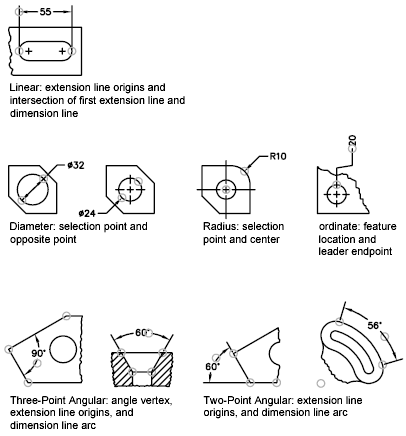
If no angle vertex is shown, definition points are placed at the ends of the lines that form the angle. In the two-line angular example, a definition point is placed at the center point of the dimensioned arc.
You can edit exploded dimensions as you would any other objects because an exploded dimension is a collection of separate objects: lines, 2D solids, and text. Occasionally you may need to explode a dimension to make changes such as creating a break in a dimension line or extension line. Once a dimension is exploded, you cannot reassociate the dimension into a dimension object.