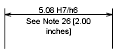You can include prefixes, suffixes, and user-supplied text in dimensions. You can also control the text style and formatting used in dimension text.
The program supports a mixture of user-supplied text, prefixes and suffixes supplied by the dimension style, and generated measurements. For example, you could add a diameter symbol as a prefix to a measurement or add the abbreviation for a unit, such as mm, as a suffix. Text in this context refers to all dimension text, prefixes and suffixes, primary and alternate units, and lateral tolerances. Geometric tolerances are controlled independently.
Dimension text is treated as a single string of text, which you create and format using your text editor.
Control the Text Style in Dimensions
The appearance of dimension text is governed by the text style selected in the Dimension Style Manager, Text tab. You can choose a text style while creating a dimension style and specify a text color and a height independent of the current text style's height setting. You can also specify the gap between base dimension text and the box that surrounds it.
The text styles used for dimensions are the same text styles used by all text created in your drawing.
For more information, see Work with Text Styles.
Supply User Text to Dimensions
In addition to the prefixes and suffixes specified for primary and alternate units, you can supply your own text as you create a dimension. Because the prefix, suffix, and user-supplied text form a single text string, you can represent tolerance stacks and apply changes to font, text size, and other characteristics using the text editor.
To add user text above and below the dimension line, use the separator symbol \X. Text that precedes this symbol is aligned with and above the dimension line. Text that follows the \X symbol is aligned with and below the dimension line. The space between the dimension line and the text is determined by the value you enter under Gap in the Annotation dialog box.
Example: User Text in Dimensions
In this example, the primary dimension measurement is 5.08, and the alternate dimension measurement is 2.00. The primary units have the suffix H7/h6, and the alternate units have the suffix inches.
At the text prompt, while creating the dimension, you enter the following format string:
<> H7/h6\XSee Note 26\P[ ]
The angle brackets represent the primary units, and the square brackets represent the alternate units. The \X separates text above the dimension line from text below the dimension line. The \P is a paragraph break.
The resulting text appears as follows: