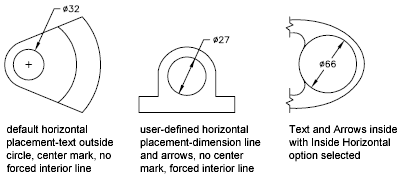Dimension text and arrowheads usually appear between the extension lines when there is enough space. You can specify how these elements are placed when space is limited.
Many factors, such as the size of extension line spacing and arrowhead size, influence how dimension text and arrowheads fit within the extension lines. In general, the best fit, given the available space, is applied. If possible, both text and arrowheads are accommodated between the extension lines, no matter what fit option you choose.
When creating new dimensions, you can choose to place text by entering a coordinate or using the pointing device; this is known as user-defined text placement. Alternatively, the program can compute the text position for you. The options for automatic fitting of text and arrowheads are listed in the Dimension Style Manager, Fit tab. For example, you can specify that text and arrowheads be kept together. In this case, if there is not room for both between the extension lines, they are both placed outside. You can specify that if there is room for only text or arrowheads, then either text only or arrowheads only are placed between the extension lines.
The following illustrations show how the program applies a "best fit" for arrowheads and text.
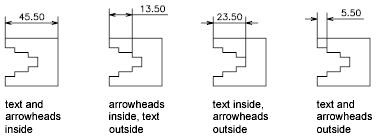
If there is no room for text between the extension lines, you can have a leader line created automatically. This is useful in cases where text outside the extension lines would interfere with other geometry, for example, in continued dimensions. Whether text is drawn to the right or the left of the leader is controlled by the horizontal justification setting on the Text tab of the Modify/New Dimension Style dialog box. Also, you can fit text and arrowheads by changing their size.
Even if the arrowheads are outside the extension lines, you can have a line drawn between the extension lines. This is called forcing an internal line and is illustrated as follows.
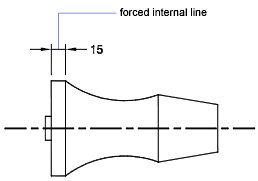
You can draw several different diameter dimensions depending on text placement, horizontal settings on the Text tab, and whether you select the Draw Dim Line Between Ext Lines option on the Fit tab.